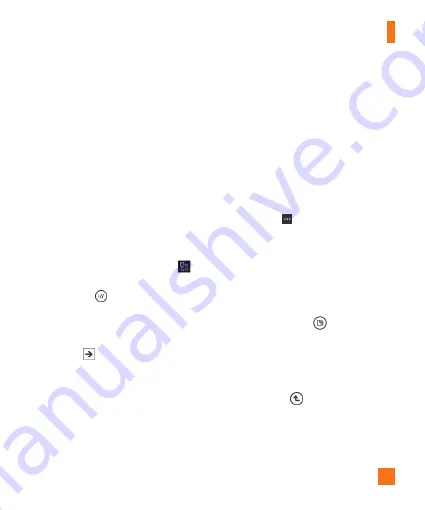
Información personal
65
n
NOTAS
•
Para acceder a un sitio de SharePoint con
SharePoint Workspace Mobile desde el interior
de la organización, necesitará configurar una
conexión Wi-Fi que le permita acceder a este sitio
en la red de su empresa.
•
Si desea obtener más información acerca de
SharePoint, visite el sitio web de Microsoft
SharePoint 2010.
Para abrir un sitio de SharePoint por
primera vez con SharePoint Workspace
Mobile
1
En la pantalla de inicio, dé un toquecito
hacia la izquierda para acceder la lista de
aplicaciones y luego toque
Office
.
2
Dé un toquecito en
SharePoint
y toque
abrir URL
With Microsoft SharePoint Workspace Mobile 2010, you can open, edit, and
save Microsoft Office documents that are on a SharePoint 2010 site (a website
that lets you and others share and collaborate on documents, projects,
schedules, and ideas). You don't need to download or install anything to start
using SharePoint and Microsoft Office documents on your phone. SharePoint
Workspace Mobile is part of Microsoft Office Mobile 2010 and is already there
in the Office hub on your phone.
Notes
•
To access a SharePoint site using SharePoint Workspace Mobile from inside your
organization, you'll need to set up a Wi-Fi connection that lets you access a SharePoint
site on your company's network.
•
If you'd like to learn more about SharePoint, visit the
Microsoft SharePoint 2010
website.
To open a SharePoint site for the first time using SharePoint Workspace Mobile
1. On Start, flick left to the Apps list, and then tap Office
.
2. Flick to SharePoint, and then tap Open URL
.
3. Next to http://, type the address for a SharePoint site, document library,
list, or folder, and then tap Go
.
If you're at your computer, it might help to open the SharePoint site on it,
so you can see the SharePoint address that you'll need to type on your
phone.
4. If the Signing in screen displays, do the following, and then tap Done:
If you have an Exchange email account set up on your phone, SharePoint
will try to use that user name and password information to sign in to the
SharePoint site. If it's successful, you won't need to enter your user
name and password and this screen won't appear.
5. Tap More
> Bookmark this link > OK in the Link added screen to
bookmark the link for later.
To browse a SharePoint site
1. After you've opened a SharePoint site in SharePoint Workspace Mobile,
go to SharePoint in the Office hub, and then tap All
.
.
3
Al lado de http://, escriba la dirección
del sitio de SharePoint, la biblioteca de
documentos, la lista o la carpeta y luego
toque Ir
With Microsoft SharePoint Workspace Mobile 2010, you can open, edit, and
save Microsoft Office documents that are on a SharePoint 2010 site (a website
that lets you and others share and collaborate on documents, projects,
schedules, and ideas). You don't need to download or install anything to start
using SharePoint and Microsoft Office documents on your phone. SharePoint
Workspace Mobile is part of Microsoft Office Mobile 2010 and is already there
in the Office hub on your phone.
Notes
•
To access a SharePoint site using SharePoint Workspace Mobile from inside your
organization, you'll need to set up a Wi-Fi connection that lets you access a SharePoint
site on your company's network.
•
If you'd like to learn more about SharePoint, visit the
Microsoft SharePoint 2010
website.
To open a SharePoint site for the first time using SharePoint Workspace Mobile
1. On Start, flick left to the Apps list, and then tap Office
.
2. Flick to SharePoint, and then tap Open URL
.
3. Next to http://, type the address for a SharePoint site, document library,
list, or folder, and then tap Go
.
If you're at your computer, it might help to open the SharePoint site on it,
so you can see the SharePoint address that you'll need to type on your
phone.
4. If the Signing in screen displays, do the following, and then tap Done:
If you have an Exchange email account set up on your phone, SharePoint
will try to use that user name and password information to sign in to the
SharePoint site. If it's successful, you won't need to enter your user
name and password and this screen won't appear.
5. Tap More
> Bookmark this link > OK in the Link added screen to
bookmark the link for later.
To browse a SharePoint site
1. After you've opened a SharePoint site in SharePoint Workspace Mobile,
go to SharePoint in the Office hub, and then tap All
.
.
Si está en la computadora, podría resultarle
útil abrir el sitio de SharePoint en ella
para ver la dirección de SharePoint que
necesitará escribir en el teléfono.
4
Si aparece la pantalla de inicio de sesión,
haga lo siguiente y después toque Listo:
Si tiene una cuenta de correo electrónico
de Exchange configurada en el teléfono,
SharePoint intentará usar esa información
del nombre de usuario y contraseña para
iniciar sesión en el sitio de SharePoint. Si
lo realiza correctamente, no necesitará
introducir su nombre de usuario y
contraseña, y esta pantalla no aparecerá.
5
Toque
Más
3. If you want to include a title, tap Enter title, and then type a title.
4. Tap below the title, and then type your notes.
5. To undo the last change you made, tap More
> Undo.
6. To redo the last change you undid, tap More
> Redo.
Notes
•
These notes are stored on your phone. Like Microsoft OneNote on your computer, your
changes are saved automatically when you leave OneNote Mobile, such as when you
press the Back or Start button on your phone.
•
If you don't type a title, the first line of text in your note will be used as the title.
To sync a notebook on Windows Live SkyDrive for the first time
1. On Start, flick left to the Apps list, and then tap Office
.
2. Flick to OneNote, and then tap All
.
3. Tap Refresh
.
4. Tap Yes in the Sync with SkyDrive? message box.
Wait while you're signed in with your Windows Live ID.
Afterwards, a personal notebook named Personal (Web) will be created in
your My Documents folder on Windows Live SkyDrive and synced on your
phone.
5. Type your notes.
Notes
•
To ensure that this notebook syncs properly to Windows Live SkyDrive, do not change the
default notebook name from Personal (Web), and don't change the name of the Unfiled
Notes section in the notebook.
•
Before you can create and sync your default OneNote notebook, a Windows Live ID must
be set up on your phone, and you must accept the End User License Agreement for
Windows Live SkyDrive.
Use Microsoft SharePoint Workspace Mobile
> marcar este vínculo >
OK
en la pantalla que contiene el vínculo
para agregarlo como favorito más adelante.
Para buscar un sitio de SharePoint
1
Una vez que haya abierto un sitio de
SharePoint en SharePoint Workspace
Mobile, vaya a
SharePoint
en el centro
Office y toque
todos
With Microsoft SharePoint Workspace Mobile 2010, you can open, edit, and
save Microsoft Office documents that are on a SharePoint 2010 site (a website
that lets you and others share and collaborate on documents, projects,
schedules, and ideas). You don't need to download or install anything to start
using SharePoint and Microsoft Office documents on your phone. SharePoint
Workspace Mobile is part of Microsoft Office Mobile 2010 and is already there
in the Office hub on your phone.
Notes
•
To access a SharePoint site using SharePoint Workspace Mobile from inside your
organization, you'll need to set up a Wi-Fi connection that lets you access a SharePoint
site on your company's network.
•
If you'd like to learn more about SharePoint, visit the
Microsoft SharePoint 2010
website.
To open a SharePoint site for the first time using SharePoint Workspace Mobile
1. On Start, flick left to the Apps list, and then tap Office
.
2. Flick to SharePoint, and then tap Open URL
.
3. Next to http://, type the address for a SharePoint site, document library,
list, or folder, and then tap Go
.
If you're at your computer, it might help to open the SharePoint site on it,
so you can see the SharePoint address that you'll need to type on your
phone.
4. If the Signing in screen displays, do the following, and then tap Done:
If you have an Exchange email account set up on your phone, SharePoint
will try to use that user name and password information to sign in to the
SharePoint site. If it's successful, you won't need to enter your user
name and password and this screen won't appear.
5. Tap More
> Bookmark this link > OK in the Link added screen to
bookmark the link for later.
To browse a SharePoint site
1. After you've opened a SharePoint site in SharePoint Workspace Mobile,
go to SharePoint in the Office hub, and then tap All
.
.
2
En la parte superior, toque
vínculos
y
luego toque el sitio de SharePoint, la
biblioteca de documentos, la lista o la
carpeta que desea buscar.
3
Toque
Arriba
2. At the top, tap Links, and then tap the SharePoint site, document library,
list, or folder that you want to browse.
3. Tap Up
to go up one level in the SharePoint site.
4. To open the SharePoint site in your phone's web browser, tap More
>
Open in browser.
para avanzar un nivel en
el sitio de SharePoint.
Summary of Contents for C900B
Page 5: ...User Guide ...
Page 119: ...Guía del usuario ...
















































