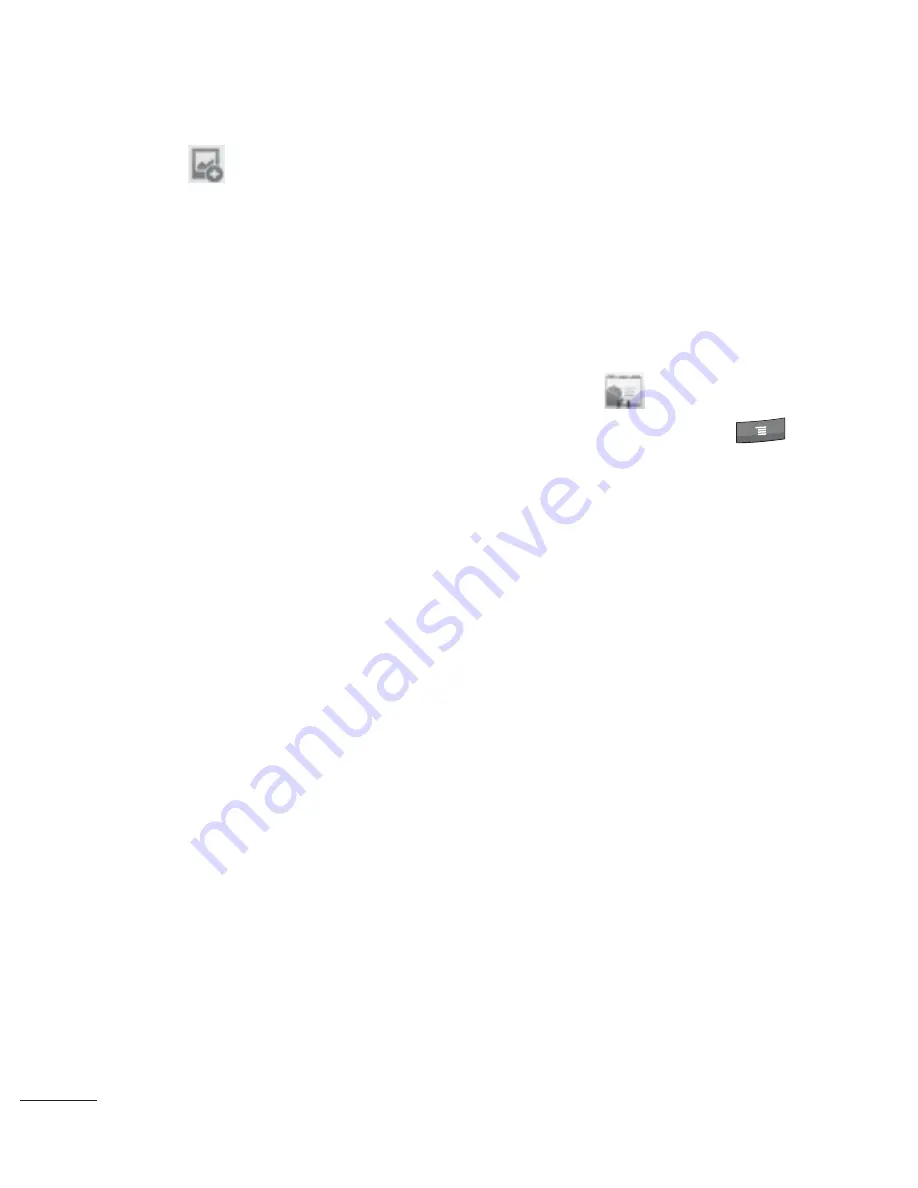
74
Touch the
Picture Frame
button
to select a picture
to display next to the name
in your list of contacts and in
other applications.
When you’re finished, touch
the Done button.
Importing, Exporting, and
Sharing Contacts
If you have contacts stored in
vCard format on a microSD
card you can import them into
your Contacts application on
your phone. You can also export
contacts in vCard format onto a
microSD card.
Export to back them up to a
computer or other device or so
you can send a contact via email.
To import contacts from your
microSD card
You can copy contacts, in vCard
format, onto your microSD card
then import them into your
phone. See “Connecting to a
Computer via USB”on page 58
7
8
for details about copying files
to a microSD card from your
computer.
Insert the memory card (that
contains the vCard files) into
your phone.
From the Home screen, touch
Contacts
.
Press the
Menu Key
and touch Import/Export.
Touch Import from SD card.
If you have more than one
account on your phone, touch
the account into which you
want to import the contacts.
Touch the importing option
and then touch OK.
To export contacts to your
microSD card
You can export all of the contacts
on your phone to your microSD
card, as a vCard files. You can
then copy this file to a computer
or another device that is
compatible with this format, such
1
2
3
4
5
6
Contacts






























