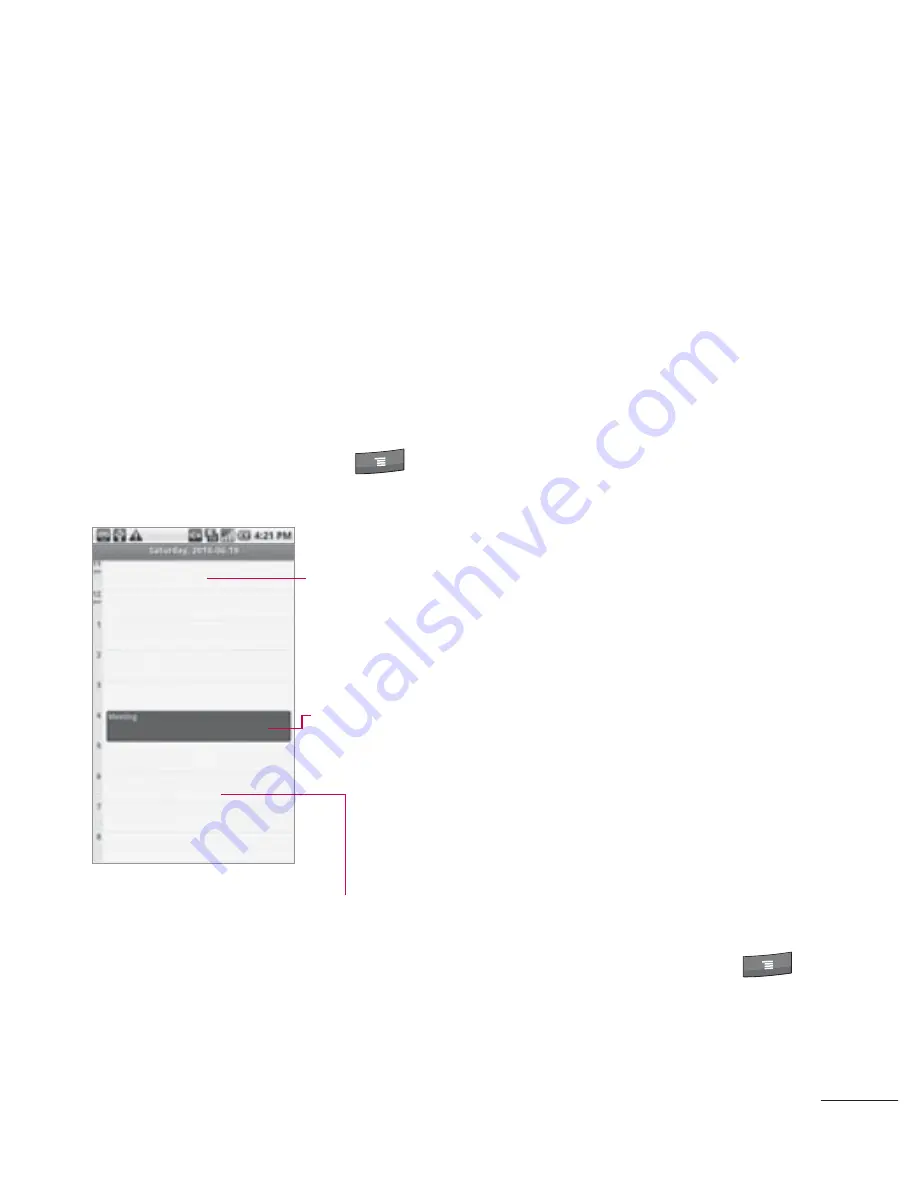
103
Working in Day View
Day view displays the events
of one day, in a table of one-
hour rows. All-day and multi-day
events are displayed at the top.
Part of the title of each event
is displayed in the row(s) that
correspond to when it occurs.
To switch to Day view
f
Press the
Menu Key
and touch
Day
.
Drag left or
right to view
earlier or later
days.
Touch an event
to view its
details.
Touch and hold a time slot or an event
to create a new event at that time.
To learn more about events in
Day view
f
Touch an event to view its
details.
f
Touch and hold an event to
open a menu with options for
viewing, editing, or deleting
the event and for creating a
new event at that time.
To add an event in Day view
f
Touch and hold an empty spot
or an event in the day to open
a menu with the option for
creating a new event at that
time.
Working in Week View
Week view displays a chart of
the events for one week. All-
day and multi-day events are
displayed at the top.
To switch to Week view
f
Press the
Menu Key
and touch
Week
.






























