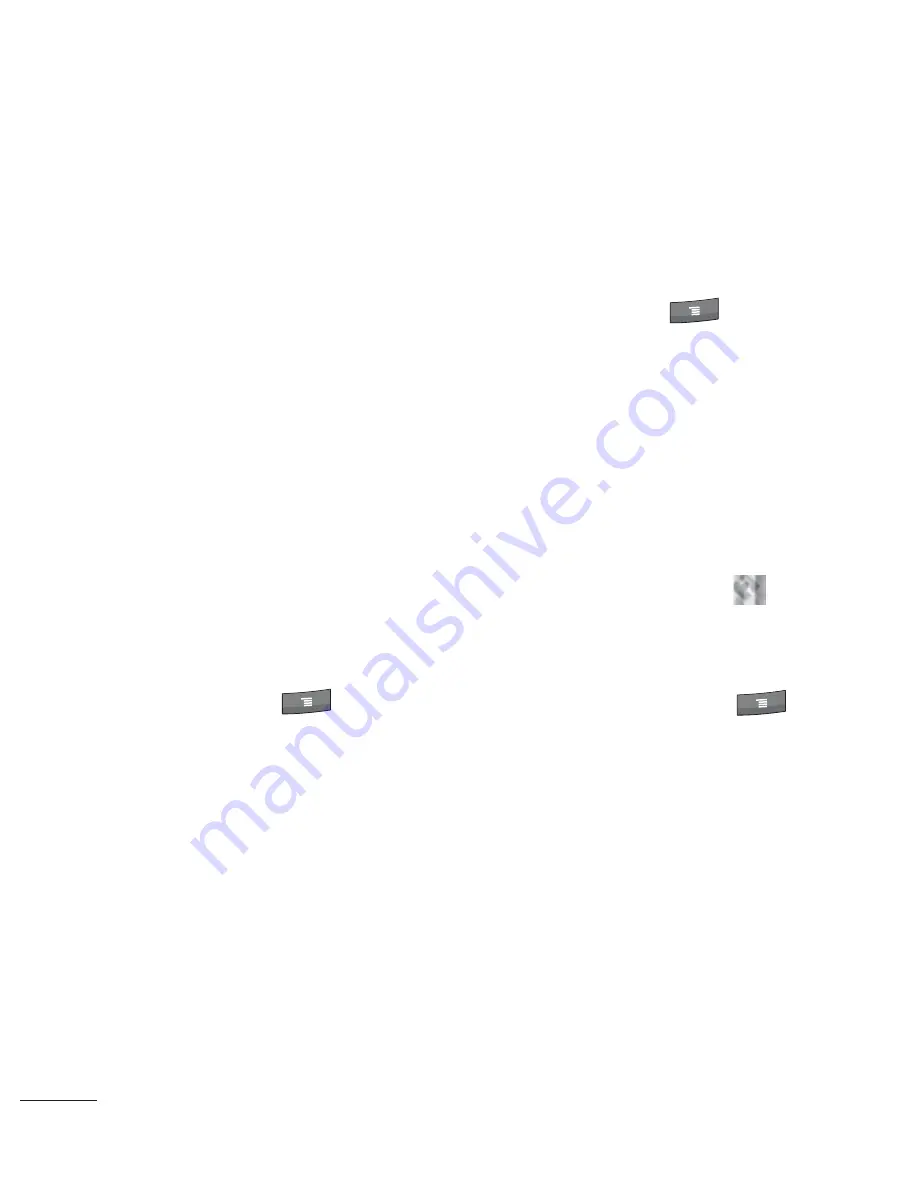
152
Opening Maps and Viewing
Your Location
First, turn on location services
to use information about your
location when navigating and
searching in
Maps
. Then open
the Maps application to view
your location.
To use location services with
Maps
You must have location services
turned on to view your location
in Maps and to use your location
to find local resources.
From the Home screen, press
the
Menu Key
.
Touch
Settings > Location &
security
.
Touch to place a checkmark
on the My Location options
that you want to use.
• Checkmark
Use wireless
networks
to allow the phone
to determine your approximate
location by using Wi-Fi and
mobile networks.
1
2
3
• Checkmark
Use GPS
satellites
to allow your phone
to determine your location to
street-level accuracy.
From the Home screen, press
the
Menu Key
.
Touch
Settings > Privacy
.
Checkmark
Use My Location
to use your location when you
search.
To open Maps and view your
location
Touch the
Maps
icon
on
the Home screen or in the
Launch screen.
Press the
Menu Key
and touch
My location
.
The map centers on a blue
dot that indicates your
location. A blue circle around
the dot indicates that your
actual location is within the
circle.
4
5
1
2
Google Maps






























