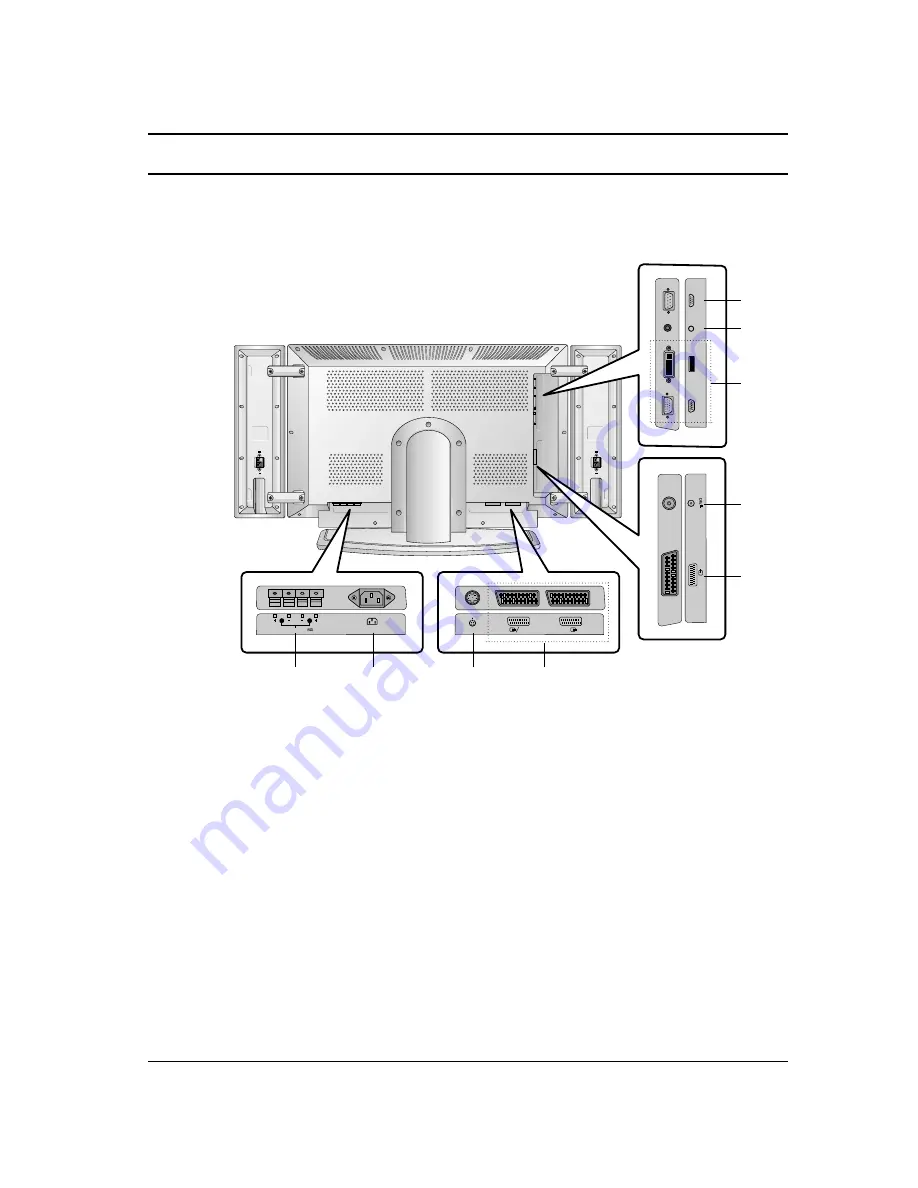
Location and function of controls
1. EXTERNAL SPEAKER (6 ohm output)
connect to optional external speaker(s).
2. POWER CORD SOCKET
3. S-VIDEO INPUT
connect video out from an S-VIDEO VCR to
the S-VIDEO input.
4. EURO SCART SOCKET
connect the euro scart socket of the VCR to
these sockets.
5. AERIAL SOCKET
connect the RF socket of the VCR to the aer-
ial socket.
6. RGB INPUT / DVI (Digital Visual Interface)
INPUT
connect the set output socket of the PER-
SONAL COMPUTER to this socket.
Note : This set is only provided the DVI-D
function although DVI jack drawing is DVI-I
jack for connection convenience.
7. AUDIO INPUT
connect audio out from external equipment to
these jack.
8. RS-232C INPUT (CONTROL/SERVICE)
PORT
connect to the RS-232C port on a PC.
EXTERNAL SPEAKER
AC INPUT
( )
( )
( )
( )
S-VIDEO
AV1
AV2
S-VIDEO L/R
AV
3
ANT
. IN
RGB INPUT
DVI INPUT
AUDIO INPUT
RS-232C INPUT
(CONTROL/SER
VICE)
R
L
7
Back panel
1
2
4
3
4
5
8
7
6
Summary of Contents for BZ03
Page 44: ......








































