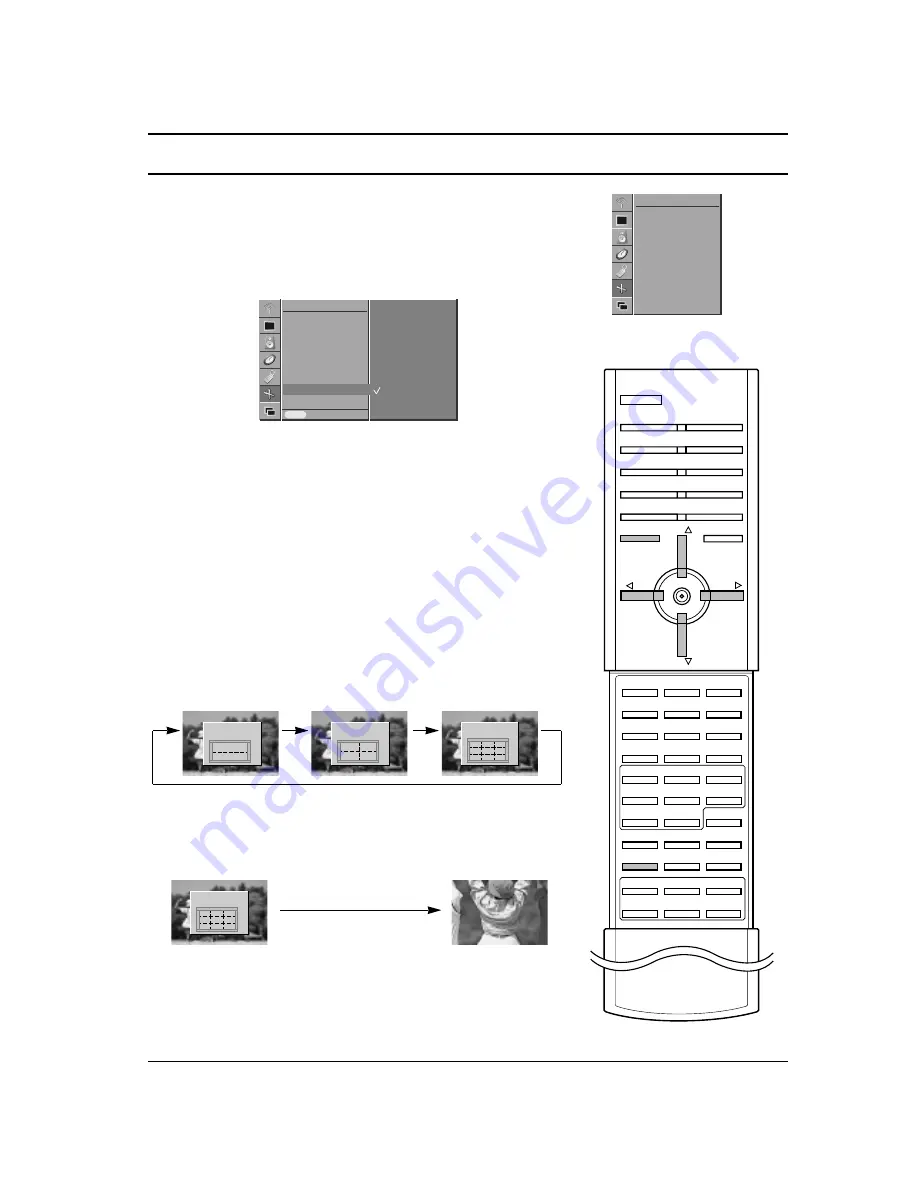
SCREEN Menu
Selecting Wide XGA mode (RGB, [PC] mode only)
To see a normal picture, match the resolution of RGB mode and
selection of XGA mode.
1.
Press the MENU button and then
D
D
/
E
E
button to select the
SCREEN menu.
2.
Press the
G
G
button and then
D
D
/
E
E
button to select
XGA
Mode
.
3.
Press the
G
G
button and then
D
D
/
E
E
button to select the desired
XGA resolution.
4.
Press the MENU button to save.
Note : XGA resolution can be select automatically for DVI mode.
YNR (Y-signal Noise Reduction)
To reduce the picture noise which may appear on the screen dur-
ing watching the TV in a weak signal area.
You are available to
YNR
in TV, AV1, AV2, AV3 and S-Video mode.
1.
Press the MENU button and then use
D
D
/
E
E
button to select the
SCREEN menu.
2.
Press the
G
G
button and then
D
D
/
E
E
button to select
YNR
.
3.
Press the
G
G
button and then
D
D
/
E
E
button to select
On
or
Off
.
4.
Press the MENU button to save.
Split Zoom
This is the function to enlarge the screen with regular ration.
Press the SPLIT ZOOM button. Each press of SPLIT ZOOM button
changes the screen display as shown below.
In case of 9-Split Zoom :
a.
Press the number button to select the section you enlarge. If
you choose No.5, the 5 section is enlarged and also can move
the enlarged screen with using the
D
D
/
E
E
or
F
F
/
G
G
button.
b.
To return to normal viewing, press the SPLIT ZOOM button
again.
Note :
a.
It’s available to use this function in every input source.
b.
With
2-Spilt Zoom
, you can only move the screen into upside
or downside.
c.
If a screen is enlarged, a screen can move without selecting a
section of screen.
25
SPLIT ZOOM
MENU
PR
PR
VOL
VOL
Auto Configure
ARC
Zoom In/Out
Position
Manual Config.
Screen Adj.
Reset
XGA Mode
Prev.
SCREEN
MENU
XGA Mode
G
G
1024x768
1280x768
2-Split Zoom
1
4
D
E
F
F G
G
4-Split Zoom
D
E
F
F G
G
1 2
4 5
9-Split Zoom
D
E
F
F G
G
1 2 3
4 5 6
7 8 9
9-Split Zoom
D
E
F
F G
G
1 2 3
4
5
6
7 8 9
SCREEN menu
Auto Configure
ARC
Zoom In/Out
Position
Manual Config.
Screen Adj.
Reset
YNR
SCREEN
G
G
Summary of Contents for BZ03
Page 44: ......






























