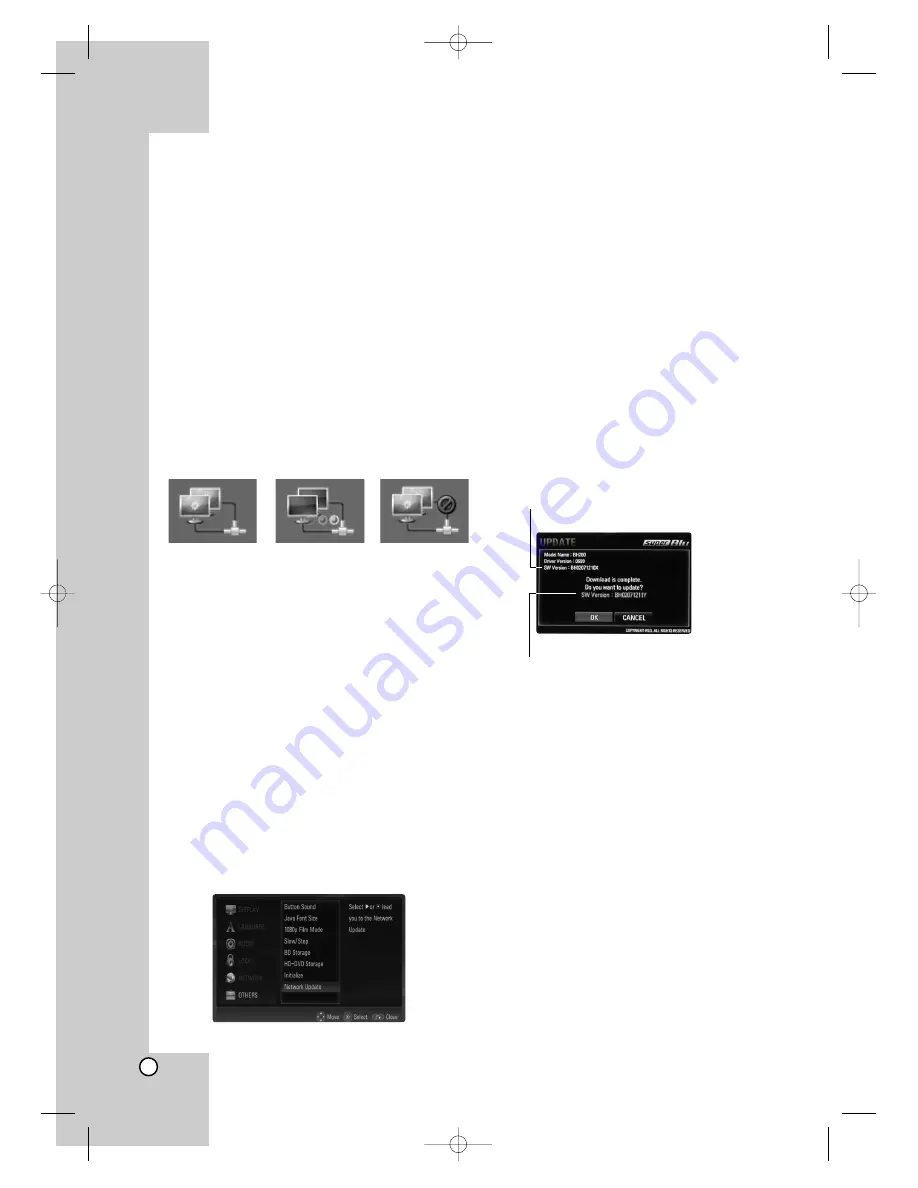
38
Network Update
You can update the Player using the latest software
to enhance the products operation and/or add new
features. You can update the firmware by connecting
the unit directly to the S/W update server.
Step 1: Check the Network Connection
See pages 17.
Step 2: Configuring Network Settings
See pages 23.
Step 3: Checking Network Configuration
1. Select [NETWORK] on the [Setup] menu.
2. Select [IP Mode] option on the [NETWORK]
menu.
3. Check the Network status indicator shown above
the menu. (The Network status indicator
changes according to Network configuration.)
Step 4: Updating Firmware
Cautions:
• Before updating the firmware in your player,
remove any disc and USB Flash Drive from the
player.
• Before updating the firmware in your player, turn
the player off and then turn it back on.
• During the firmware update procedure, do not
turn off the player or disconnect AC power, or
do not press any button.
• If you cancel the update. turn off the power and
turn it on for stable performance.
1. Press Home
2. Use
b
/
B
to select the [Setup] then press
ENTER.
3. Select [Network Update] option on the
[OTHERS] menu then press
B
or ENTER.
4. On the UPDATE window, press
B
or ENTER to
check for the newest update.
Caution:
Pressing ENTER while checking for
the update will end the process.
Note:
If there is no update available, the
Message, “No update is found.” appears. Press
ENTER to return to the Home Menu.
5. If newer version exists, the message “A new
update is found. Do you want to download it?”
appears.
6. Select OK to download the update. (Selecting
[CANCEL] will end the update.)
7. The player starts downloading the newest
update from the server. (Downloading will take
about 80 seconds at the network speed of
4Mbps Speed.)
8. When downloading is completed, the message,
“Download is complete. Do you want to update?”
appears.
9. Select OK to start updating.
(Selecting [CANCEL] will end the update and
downloaded file will not be re-usable. To update
firmware the next time, the network update
procedure has to be started from the beginning
again.)
Caution:
Do not turn off the power during the
firmware update.
Note:
If the firmware includes the driver update,
disc tray may open during the process.
10. When update is completed, the message,
“Update is complete.” will appear, and the power
will turn off automatically after 5 seconds.
11. Turn the power back on. The system now oper-
ates with the new version.
12. After completing the update process, repeat
procedures 1-4 in Step 4 and check if there are
no more updates available.
Able to use network
Testing Network
Unable to use network
Current software version
Downloaded software version
BH200-N_AUSALLK_ENG 4/18/08 9:28 AM Page 38
















