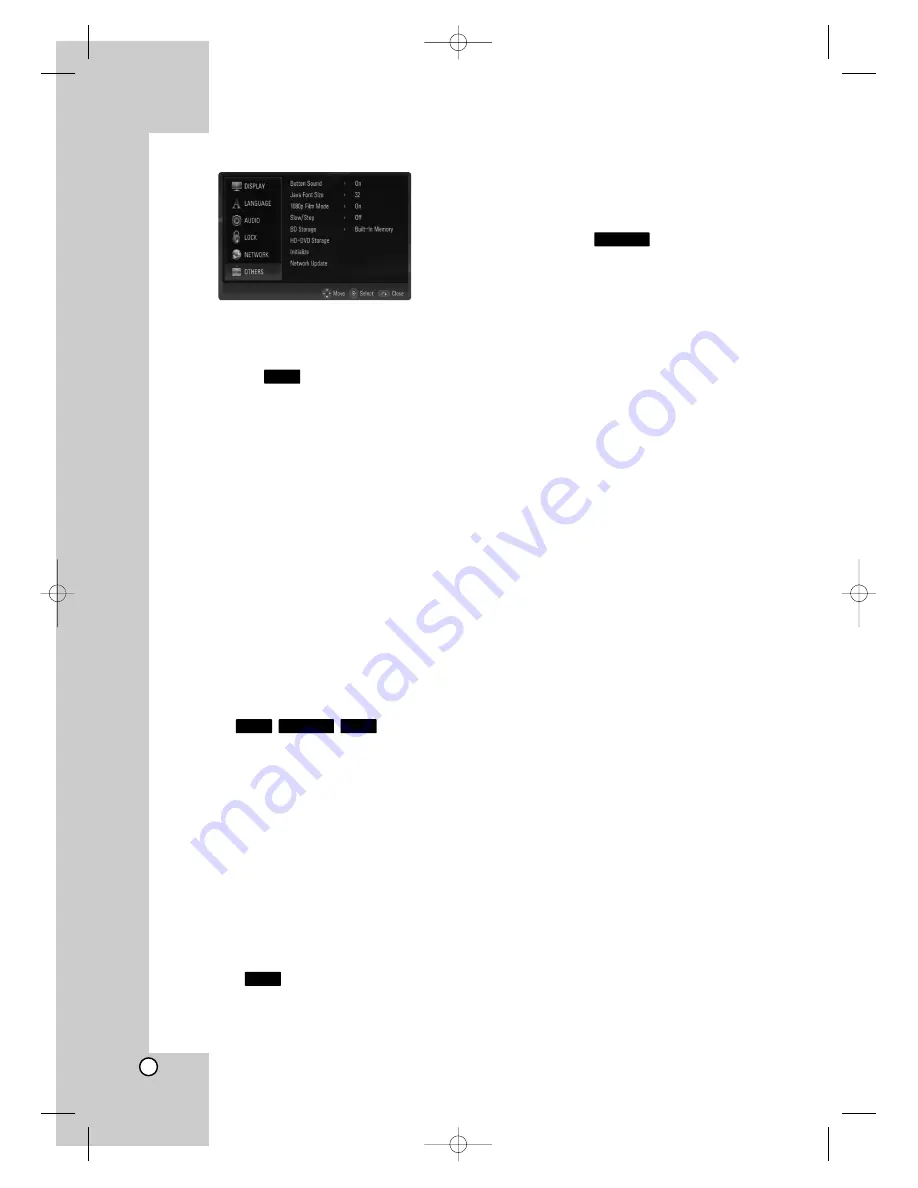
24
[OTHERS] Menu
Button Sound
You can hear beep sound when you press a touch
button on the front panel. Set [On] for this effect.
Java Font Size
You can adjust the default text size displayed for
the BD-J contents during BD-ROM playback.
This setting is only valid when BD-J contents do not
set the size of text.
Please select a font size bigger than 24 when the
player is connected with an HD TV.
1080p Film Mode
When the resolution is set to 1080p, select [On] for
smooth presentation of film material (1080/24p or
720/24p video) with an HDMI-equipped display com-
patible with 1080/24p input.
Notes:
• When you select [On], you may experience some
picture disturbance when the video switches video
and film material. In this case, select [Off].
• Even when [1080p Film Mode] is set to [On], if your
TV is not compatible with 1080/24p, the actual
frame frequency of the video output will be 60 Hz.
• With Film Mode “On”, composite video
(yellow video jack) is not active.
Slow/Step
You can set up the operations of the
X
(Pause) and
M
(Forward Scan) while the playback is paused.
[Off]
– If you press
X
while the playback is
paused and the picture play backs in normal.
If you press
M
while the playback is paused
and the picture play backs in fast forward.
[On]
– If you press
X
while the playback is
paused and the picture play backs in frame-by-
frame.
If you press
M
while the playback is paused
and the picture play backs in slow motion.
Note:
We recommend setting the [Slow/Step] option to
[Off] for HD DVD interactivity.
BD Storage
This player includes memory that is used to store
some BD-ROM disc related information, including
downloaded on-line content. The disc you are using
will control how long this information is retained.
[Built-In Memory] –
Saves the downloaded on-
line contents in built-in memory.
[USB Memory] –
Saves the downloaded on-line
contents in the USB Flash Drive if connected.
HD-DVD Storage
You can erase the downloaded on-line content for
HD DVD in the built-in memory.
1. Select [HD-DVD Storage] on the [OTHERS]
menu then press
B
.
The [Persistence Storage] menu will appear.
2. Select [Built In Memory] then press
B
.
[Built-In Memory] –
Shows the contents in the
built-in memory.
3. Select a folder then press press
B
.
The contents in the folder will appear.
4. Highlight an option and then press ENTER.
[Delete] –
Deletes the contents in the built-in
memory.
[Close] –
Returns to the [Persistence Storage]
menu.
5. Select an option then press ENTER.
Note:
The [Common Area] folder is created by default if
this folder is not existed in the [Built-In Memory].
Initialize
You can reset the player to its original factory set-
tings and initialize the BD Storage or HD-DVD
Storage.
1. Select [Initialize] option then press
B
.
2. Press
v
/
V
to select the desired option then
press ENTER.
The confirm message will appear.
[Factory Set] –
If you need to, you can reset the
player to all its factory settings. Some options
cannot be reset. (Rating, Password, Area Code
and BD/HD Storage)
[BD Flash Format] –
Initializes the BD contents
from the built-in memory: BD contents recorded
on the built-in memory will be erased.
[HD-DVD Flash Format] –
Initializes the
HD-DVD contents from the built-in memory: HD-
DVD contents recorded on the built-in memory
will be erased.
3. Use
b
/
B
to select [Yes] or [No] then press
ENTER.
Network Update
You can update the firmware by connecting the unit
directly to the S/W update server. (See page 38.)
HD DVD
BD
BD
HD DVD
DVD
BD
BH200-N_AUSALLK_ENG 4/18/08 9:28 AM Page 24






























