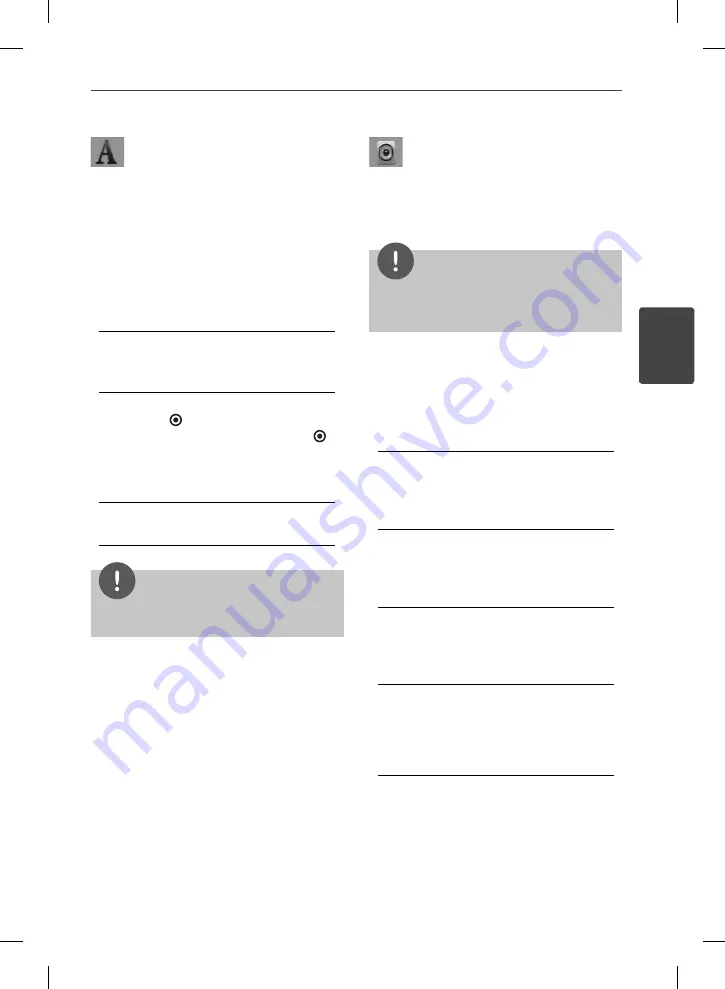
29
Installation
Installation
3
[LANGUAGE] Menu
Display Menu
Select a language for the [Setup] menu and
on-screen display.
Disc Menu/Disc Audio/Disc Subtitle
Select the language you prefer for the audio
track (disc audio), subtitles, and the disc menu.
[Original]
Refers to the original language in which the
disc was recorded.
[Other]
Press ENTER ( ) to select another language.
Use number buttons then press ENTER ( )
to enter the corresponding 4-digit number
according to the language code list on
page 73.
[Off ] (Disc Subtitle only)
Turn off Subtitle.
NOTE
Depending on the disc, your language setting may
not work.
[AUDIO] Menu
Each disc has a variety of audio output options.
Set the player’s Audio options according to the
type of audio system you use.
NOTE
Since many factors aff ect the type of audio output,
see “Audio Output Specifi cations” on page 76-77 for
details.
HDMI / Digital Output
Select the output sound format when a device
equipped with a HDMI or Digital Audio input
jack is connected to the HDMI OUT or DIGITAL
AUDIO OUT jack on this player.
[PCM Stereo]
Select if you connect this unit’s HDMI OUT
or DIGITAL AUDIO OUT jack to a device with
two-channel digital stereo decoder.
[PCM Multi-Ch] (HDMI only)
Select if you connect this unit’s HDMI OUT
jack to a device with multi-channel digital
decoder.
[DTS Re-Encode]
Select if you connect this unit’s HDMI OUT
or DIGITAL AUDIO OUT jack to a device with
DTS decoder.
[Primary Pass-Thru]
Select if you connect this unit’s DIGITAL
AUDIO OUT and HDMI OUT jack to a device
with LPCM, Dolby Digital, Dolby Digital Plus,
Dolby TrueHD, DTS and DTS-HD decoder.
BD572-N-BCANLLK-ENG.indd 29
BD572-N-BCANLLK-ENG.indd 29
2010.1.22 8:33:45 PM
2010.1.22 8:33:45 PM
















































