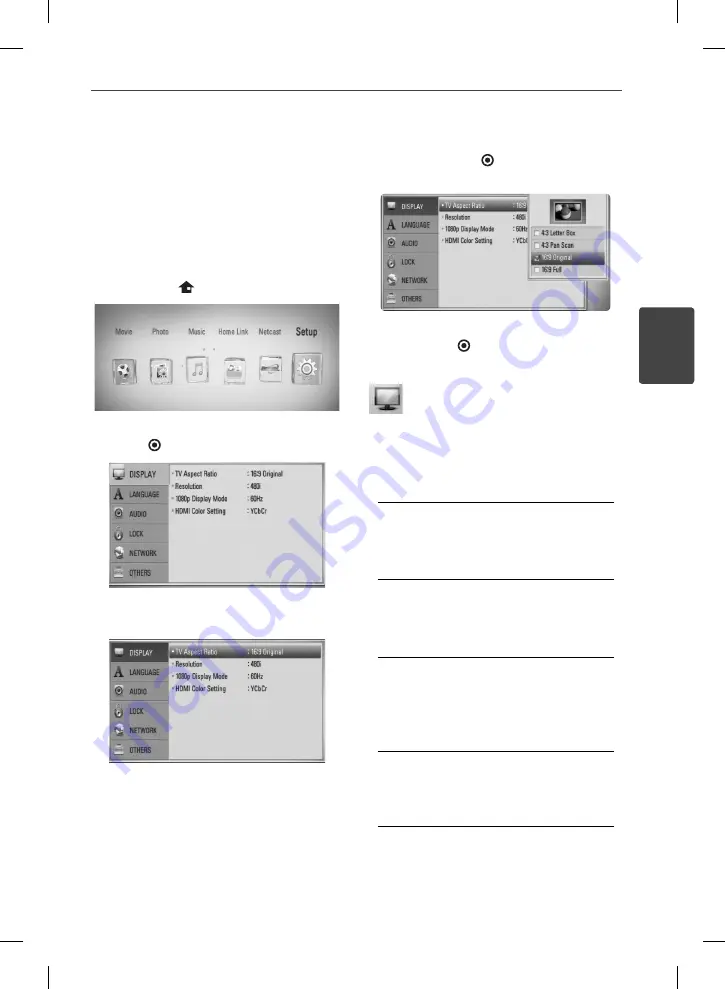
27
Installation
Installation
3
Settings
Adjust the Setup Settings
You can change the settings of the player in
the [Setup] menu.
1.
Press HOME (
).
2.
Use
I
/
i
to select the [Setup] and press
ENTER ( ). The [Setup] menu appears.
3.
Use
U
/
u
to select the fi rst setup option, and
press
i
to move to the second level.
4.
Use
U
/
u
to select a second setup option,
and press ENTER ( ) to move to the third
level.
5.
Use
U
/
u
to select a desired setting, and
press ENTER ( ) to confi rm your selection.
[DISPLAY] Menu
TV Aspect Ratio
Select a TV aspect ratio option according to
your TV type.
[4:3 Letter Box]
Select when a standard 4:3 TV is connected.
Displays theatrical images with masking
bars above and below the picture.
[4:3 Pan Scan]
Select when a standard 4:3 TV is connected.
Displays pictures cropped to fi ll your TV
screen. Both sides of the picture are cut off .
[16:9 Original]
Select when a 16:9 wide TV is connected.
The 4:3 picture is displayed with an original
4:3 aspect ratio, with black bars appearing
at the left and right sides.
[16:9 Full]
Select when a 16:9 wide TV is connected.
The 4:3 picture is adjusted horizontally (in a
linear proportion) to fi ll the entire screen.
BD572-N-BCANLLK-ENG.indd 27
BD572-N-BCANLLK-ENG.indd 27
2010.1.22 8:33:44 PM
2010.1.22 8:33:44 PM
















































