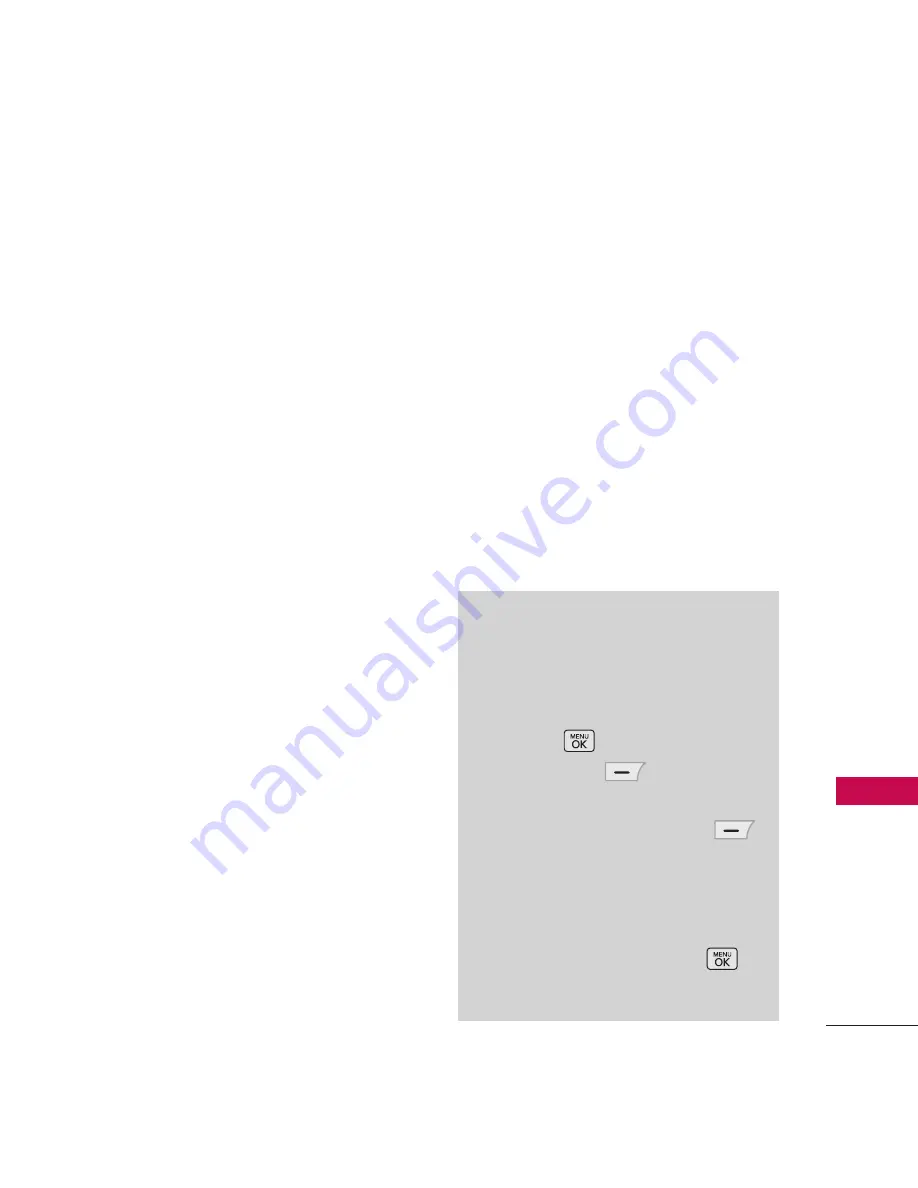
67
To
ol
File Transfer
In order to start a file transfer
session:
1. Start the Bluetooth
®
service
application or program
present on the Client device.
2. Find your phone’s name from
the list of available devices.
3. From the list of available
services or menu, select file-
transfer service.
4. A separate window appears
with the directory structure of
your phone. You are now able
to transfer files to and from
the Client device.
Phonebook Access
Please refer to your handsfree
device or car audio system
manual for further instructions.
1.
Remove Device
: You can
remove the device from the
pairing list.
2.
Rename Device
: You can
rename the paired device.
3.
Service Discovery
: Allows you
to search for the services that
the selected device supports.
4.
Device Info
: Shows the device
information.
Note
●
In the pairing list, you can
disconnect the connected device
with the blue arrow signal by
pressing
or by pressing the
Left Soft Key
[Turn Off].
Reversely, you can turn it on by
pressing the Left Soft Key
[Turn On] again.
●
When an audio device is
connected, then you select
another device and press
,
both devices are connected.






























