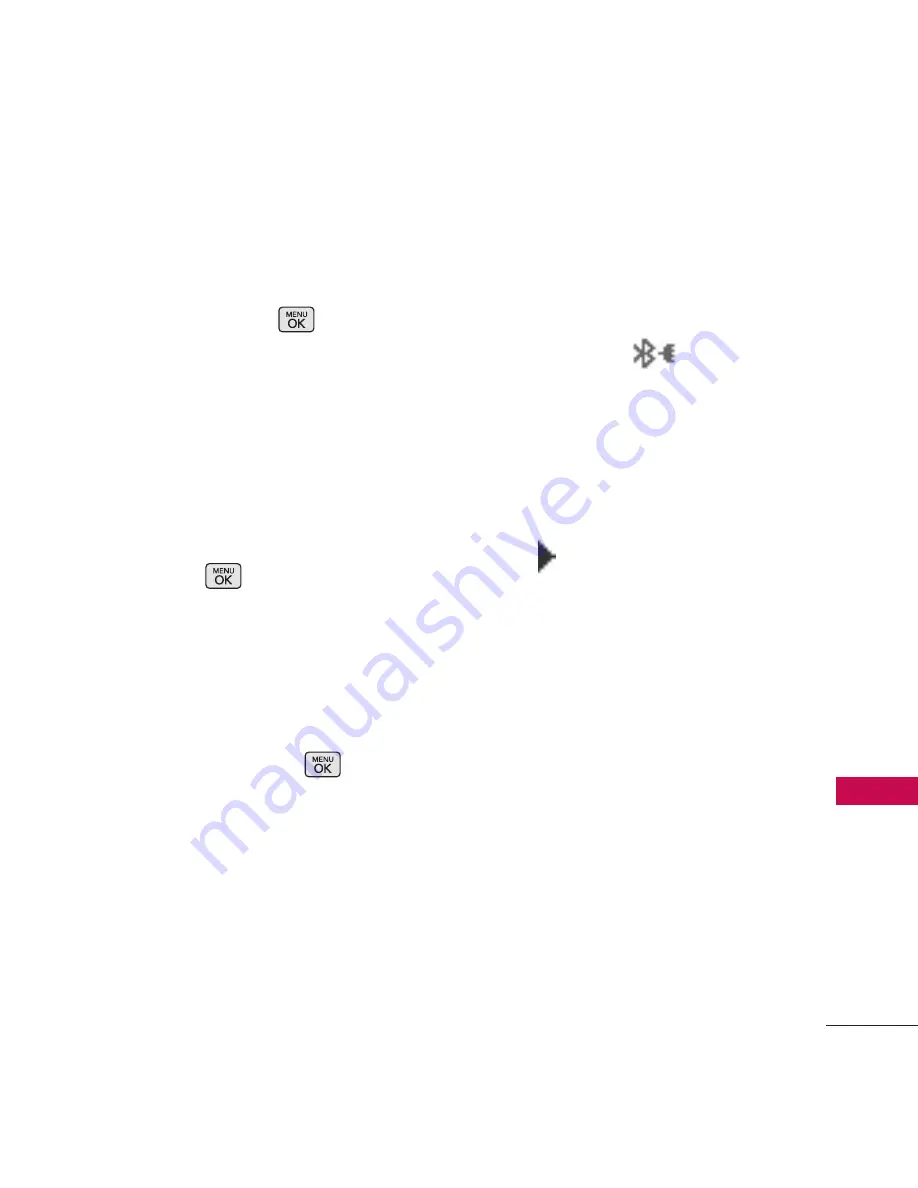
63
To
ol
5. The device will appear in Add
New Device menu once it has
been located. Highlight the
device and press
.
6. The handset will prompt you
for the passcode. Consult the
Bluetooth
®
accessory
instructions for the appropriate
passcode (typically “0000” - 4
zeroes). Enter the passcode
and press
.
7. When pairing with the
Computer, PC or PDA is
successful, highlight either
Always Ask
or
Always
Connect
and press
to
connect with the device.
8. Once connected, you will see
the device listed in the
Bluetooth
®
Menu and
Bluetooth
®
indicator will
change to the
(single
connected icon) will show up
on your screen when
connected to the Bluetooth
®
device. You can also check out
the connection with a blue
icon
on the list.
1.1.2 Icon Reference in
Adding New Device
When the Bluetooth
®
wireless
connection is built and paired
devices are found, the following
icons are displayed.






























