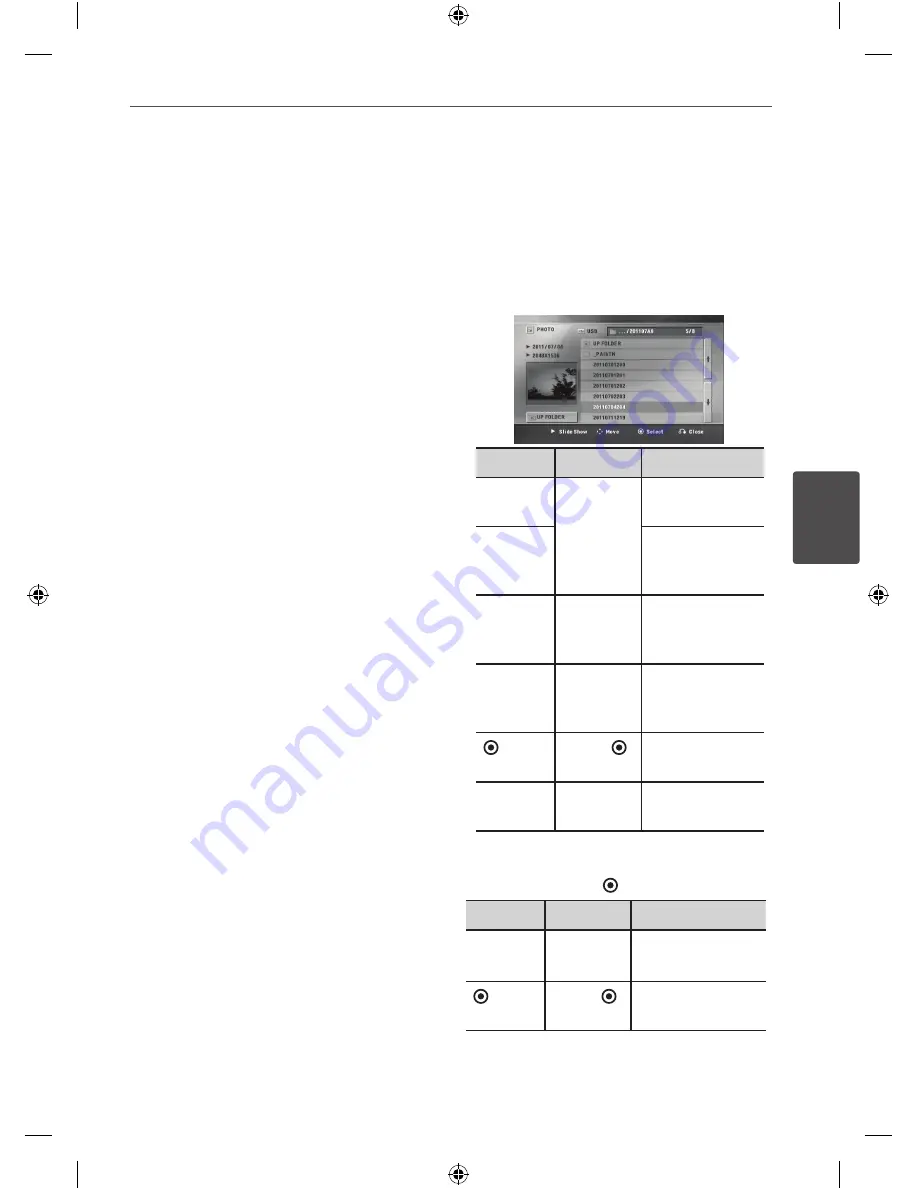
35
Operation
Oper
ation
4
Movie file requirement
Movie file compatibility with this unit is limited
as follows :
• Available resolution: within 720 x 576
(W x H) pixels.
• The file name of the DivX subtitle should be
entered within 45 characters.
• If there is impossible code to express in the
DivX file, it may be displayed as “ _ “ mark on
the display.
• Frame rate : less than 30 fps.
• If the video and audio structure of recorded
files is not interleaved, either video or audio
is outputted.
• Playable movie file : “.avi”, “.mpg”, “.mpeg”,
“.divx”
• Playable Subtitle format : SubRip (*.srt/
*.txt), SAMI (*.smi), SubStation Alpha (*.ssa/
*.txt), MicroDVD (*.sub/ *.txt), SubViewer 2.0
(*.sub/ *.txt), Vobsub (*.sub)
• Playable Codec format :
“DIVX3.xx”, “DIVX4. xx”, “DIVX5.xx”,
“MP4V3”, “3IVX”.
• Playable Audio format : “AC3”, “PCM”, “MP3”,
“WMA”.
• Sampling frequency : within 32 to 48 kHz
(MP3), within 32 to 48 kHz (WMA)
• Bit rate : within 32 to 320 kbps (MP3), 40 to
192 kbps (WMA)
• If the name of movie file is different from
that of the subtitle file, during playback of a
DivX file, subtitle may not be display.
• If you play a DivX file differ from DivXspec, it
may not operate normally.
• The DTS is not supported. In case of DTS
audio format, audio is not output.
Viewing a photo
You can view photo files contained in a USB
device.
1.
Select [Photo] using
A
/
D
on the [USB]
menu.
The [PHOTO] menu appears.
Options
Buttons
Description
UP
FOLDER
Select a
desired
option
using
W
/
S
/
A
/
D
.
Returning to the
upper folder.
;
/
.
Moving to the
previous or next
page.
d
Slide
Show
d
(PLAY)
Viewing a slide
show.
wsad
Move
W
/
S
/
A
/
D
Moving to
another file or
content.
Select
ENTER ( ) Viewing a
particular file.
x
Close
RETURN
(
x
)
Returning to the
[USB] menu.
2.
Select a file using
W
/
S
/
A
/
D
, and press
d
(PLAY) or
ENTER
( ) to play the file.
Options
Buttons
Description
d
Slide
Show
d
(PLAY)
Viewing a slide
show.
Select
ENTER ( ) Viewing a
particular file.
AR936TS-AH_DNGAFLX_ENG.indd 35
2013-09-09 11:20:24
























