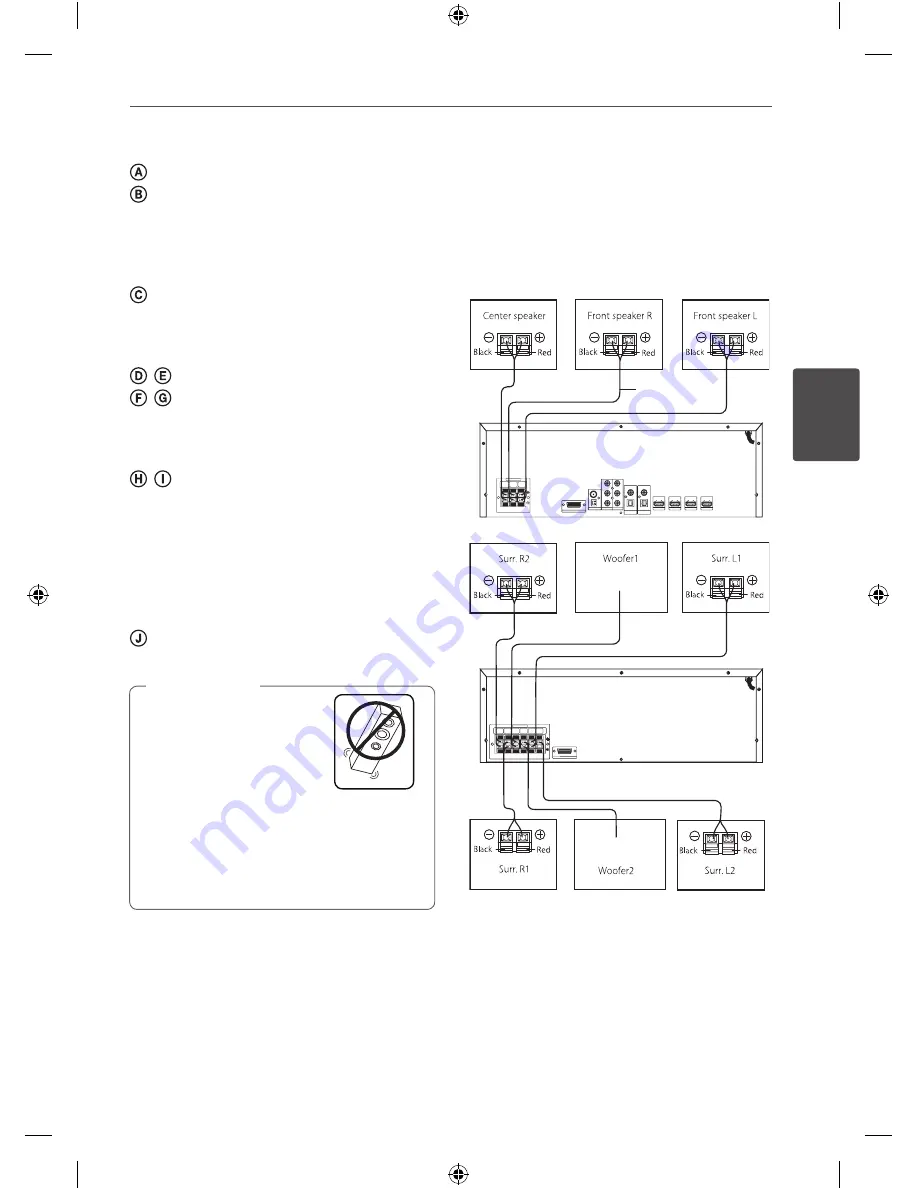
13
Installation
Ins
talla
tion
3
Front speaker (left)
Front speaker (right)
Place the front speakers to the sides of the
monitor or screen and as flush with the screen
surface as possible.
Center speaker
Place the center speaker above or below the
monitor or screen.
/
Surround speaker (left) 1, 2
/
Surround speaker (right) 1, 2
Place these speakers behind your listening
position, facing slightly inwards.
/
Subwoofer 1, 2
The position of the subwoofer is not so
critical, because low bass sounds are not
highly directional. But it is better to place
the subwoofer near the front speakers. Turn
it slightly toward the center of the room to
reduce the wall reflections.
Unit
• Do not stack the speakers
and be careful that the
speaker should not fall
down. Otherwise it may
result in the speaker
malfunctioning and
causing personal injury
and/or property damage.
• Make sure to install the speaker with other
people in order to prevent it from falling and
causing injuries to the installer.
>
Caution
Connecting speakers
Before connecting the cables, be sure to
disconnect the AC power cord.
Speaker
Cable
AV Receiver System
Subwoofer Amplifier
AR936TS-AH_DNGAFLX_ENG.indd 13
2013-09-09 11:20:18




























