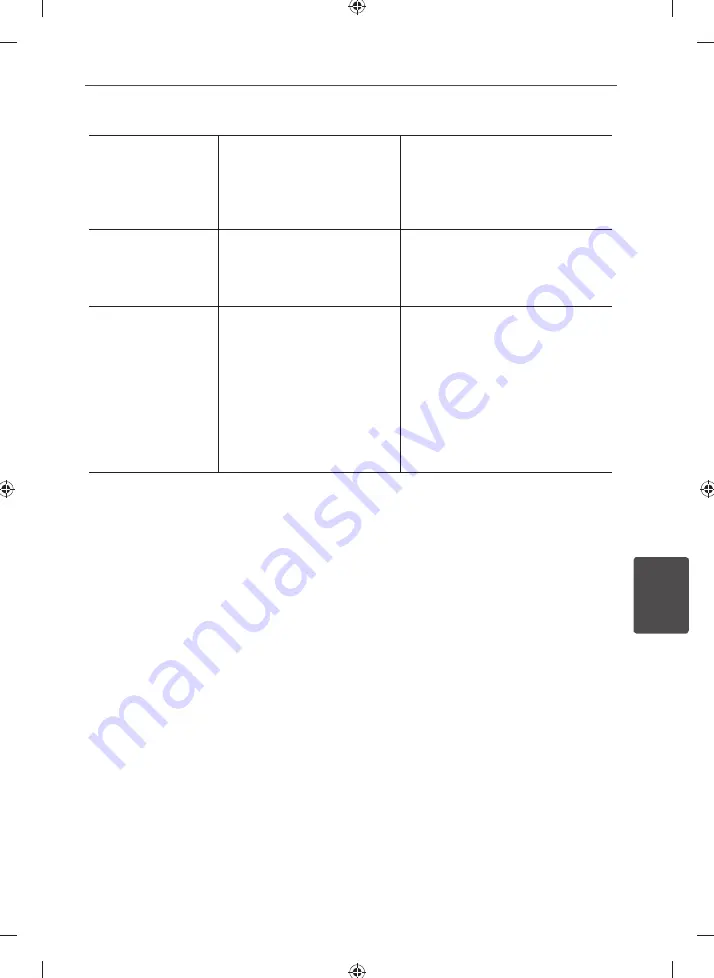
39
Troubleshooting
T
roubleshoo
ting
6
Preset stations cannot
be received.
• An incorrect station
frequency has been
memorized.
• The memorized stations are
cleared.
• Memorize the correct station
frequency.
• Memorize the stations again.
Poor FM reception.
• No antenna is connected.
• The antenna is not
positioned for the best
reception.
• Connect the antenna.
• Change the position of the
antenna.
The remote control
doesn’t work well / at
all.
• The remote control is not
pointed directly at the unit.
• The remote control is too far
from the unit.
• There is an obstacle in the
path between the remote
control and the unit.
• The battery in the remote
control are flat.
• Point the remote directly at the
unit.
• Use the remote within 23 feet
(7m) of the unit.
• Remove the obstacle.
• Replace the batteries with new
ones.
Summary of Contents for ARX8000
Page 43: ...43 Appendix Appendix 7 ...
Page 44: ......




















