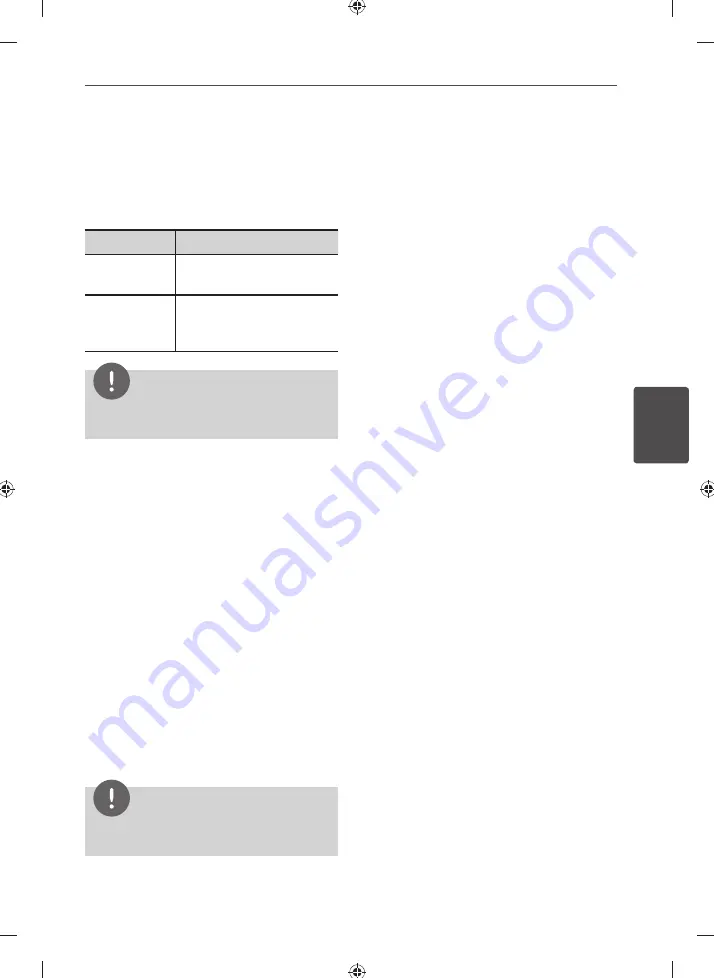
27
Operation
Operation
4
Bass Blast
You can set the BASS BLAST sound mode
directly.
Press BASS BLAST repeatedly.
Display
Description
BASS BLAST
During playback, reinforces
the bass sound.
BYPASS
You can enjoy the 2 channel
sound from front speakers
and subwoofer.
NOTE
This function is not operated when the
microphone is connected to the unit.
Setting the USER EQ
You can listen to music with desired sound
effect by adjusting the BASS, MIDDLE and
TREBLE.
1.
Press USER EQ on the front panel.
“USER EQ” appears in the display window.
2.
Press PLAY/PAUSE on the front panel while
the “USER EQ” is displayed in the display
window.
3.
Select the BASS, MIDDLE or TREBLE by
pressing ENTER on the front panel.
4.
Rotate MULTI CONTROL on the front panel
to set sound level.
5.
Press PLAY/PAUSE on the front panel to
fi nish the settings.
NOTE
This function is not operated when the
microphone is connected to the unit.
Listening to FM/AM
radio
You can listen to FM and AM broadcasts
through the built-in tuner. Before operation,
make sure you have connected the FM and AM
antennas to the unit. (Page 19)
Automatic tuning
1.
Rotate INPUT SELECTOR to select tuner (FM
or AM). Or press RADIO with the remote
control to select tuner (FM or AM).
2.
Press TUNING - or for more than
2 seconds.
Press TUNING - for more than 2 seconds to
scan from high to low.
Press for more than 2 seconds to
scan from low to high.
The unit stops scanning whenever a station
is received.
In case of poor FM stereo reception
If the FM stereo reception is poor and “ST.”
fl ashes in the display window, select monaural
audio so that the sound will be less distorted
by pressing the MONO/STEREO.
The “ST.” indicator disappears in the display
window. There will be no stereo eff ect, but the
reception will improve. Press the button again
to restore the stereo eff ect.
Manual tuning
Press TUNING - or briefl y and
repeatedly on the FM or AM mode to select a
station you want. Or rotate MULTI CONTROL on
the unit.
Summary of Contents for ARX8000
Page 43: ...43 Appendix Appendix 7 ...
Page 44: ......
















































