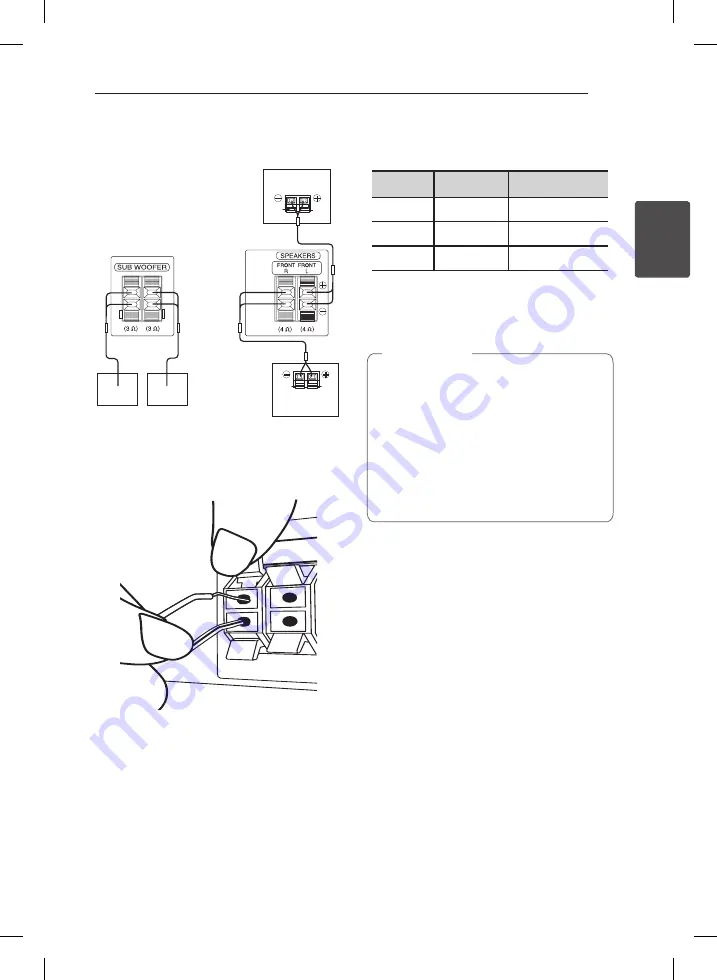
Connecting
13
C
onnecting
2
Connecting speakers
Black
Subwoofer
Subwoofer
Red
Black
Red
Red
Orange
White
Front speaker (R)
Front speaker (L)
1. Connect the wires to the unit. To connect the
cable to the unit, press each plastic finger pad
to open the connection terminal. Insert the wire
and release the finger pad.
Connect the black end of each wire to the
terminals marked -(minus) and the other end to
the terminals (plus).
2. Connect the wires to the speakers. Connect the
other end of each wire to the correct speaker
according to the color coding.
Color
Speaker
Position
Orange
Subwoofer
Any front position
Red
Front
Front right
White
Front
Front left
To connect the cable to the speakers, press
each plastic finger pad to open the connection
terminals on the base of each speaker. Insert
the wire and release the finger pad.
y
Be careful to make sure children not to put
their hands or any objects into the *speaker
duct.
*Speaker duct : A hall for plentiful bass
sound on speaker cabinet (enclosure).
y
The speakers contain magnet parts, so color
irregularity may occur on the TV screen or
PC monitor screen. Please use the speakers
far away from either TV screen or PC
monitor.
>
Caution
Summary of Contents for ARX5500
Page 38: ......














































