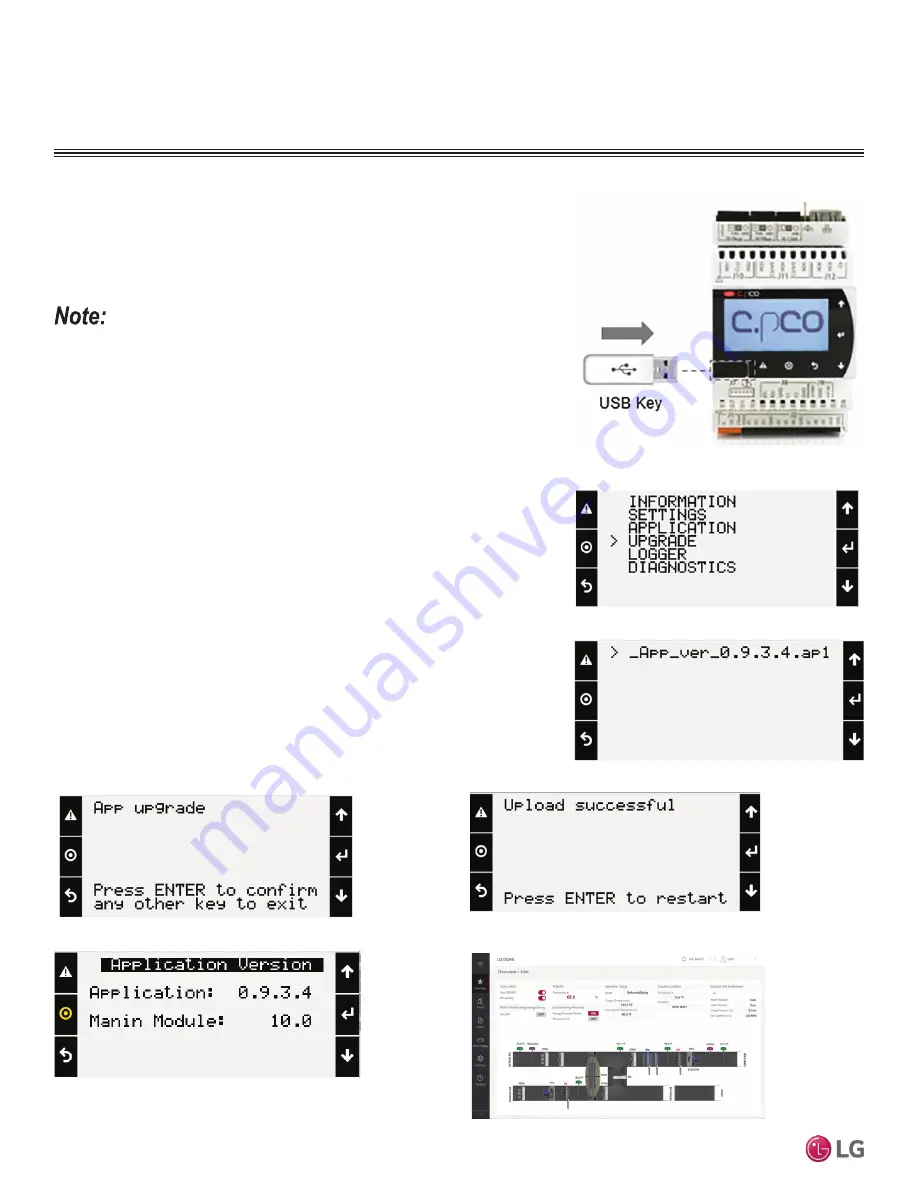
50
Split Compact Dedicated Outdoor
Air System Installation Manual
Due to our policy of continuous product innovation, some specifications may change without notification.
©LG Electronics U.S.A., Inc., Englewood Cliffs, NJ. All rights reserved. “LG” is a registered trademark of LG Corp.
PRE-COMMISSIONING
Software Update
Connecting to USB Driver
The controller has built-in USB ports for connecting to USB drives. The USB drives can
be used for backing up all settings and reported conditions such as alarm history and
current values.
:KHQXSORDGLQJWKHZURQJ¿OHW\SHDQHUURUFRXOGRFFXUDQGWKHVRIWZDUHZLOOUHPDLQDWWKH
previous version.
Figure 37: Uploading the Software.
Update Process
1. Prepare the USB. Create a new folder “UPGRADE” in USB Driver and copy the file
to “UPGRADE” folder.
2. Connect the USB.
3. Go to the System Menu (three [3] to five [5] seconds).
4. Navigate to the UPGRADE menu > Press “Enter”.
5. Check the software file that will be uploaded > Press “Enter”.
6. Press “Enter” to start the upgrade.
7. After uploading, press “Enter” and then controller will restart.
8. Software version check: CAREL Controller Display / Virtual Display
• Go to Main > Unit Enable > Settings > Application Info.
• See the Web User Interface Screen.
Figure 38: Uploading the Software (Step 4).
Figure 39: Checking the Software File (Step 5).
Figure 40: Starting the Upgrade (Step 6).
Figure 41: Restarting the Controller (Step 7)
Figure 42: Checking the Software Version (Step 8).
Figure 43: Checking the Software Version (Step 8).
DOAS Controller Setup























