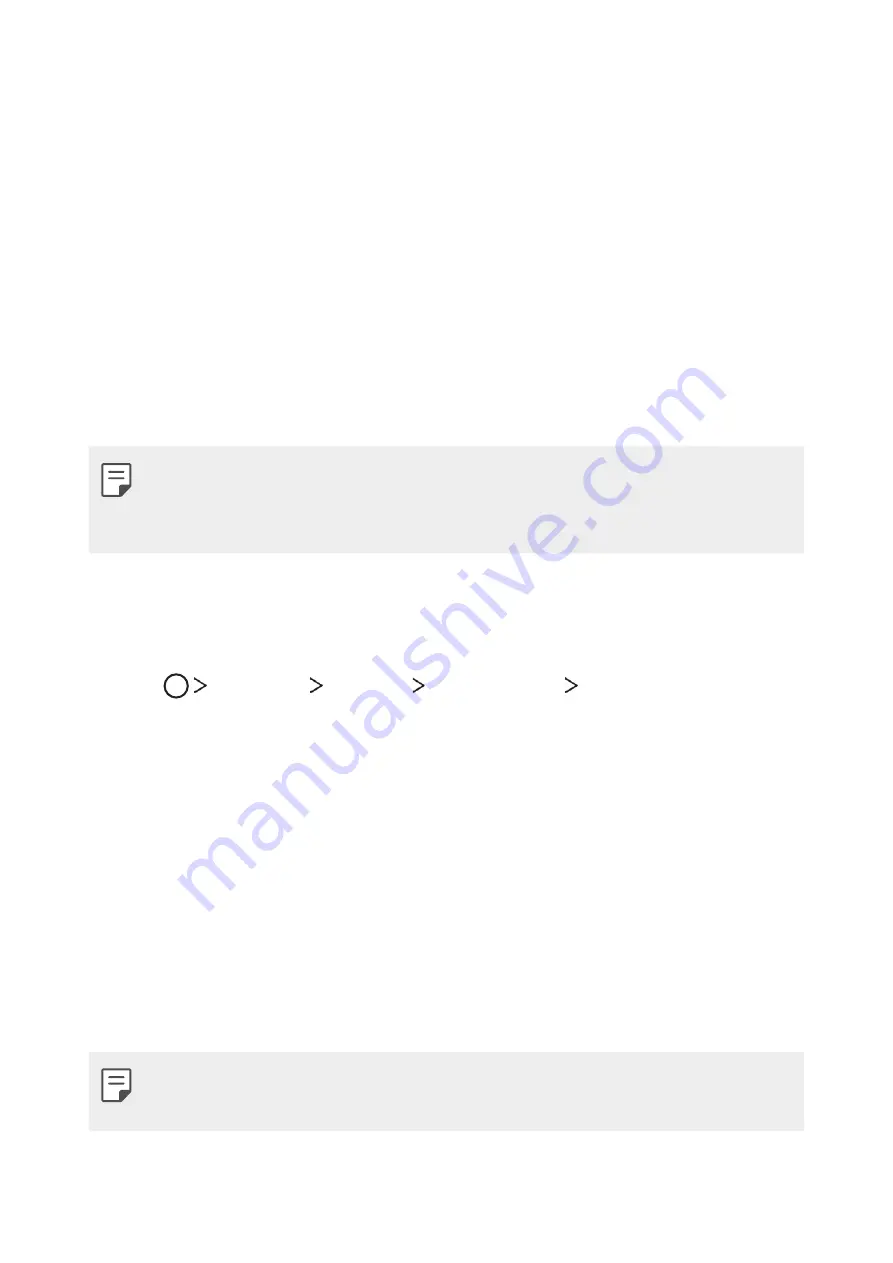
Basic Functions
41
Screen lock
Screen lock overview
Your device's screen turns off and locks itself if you press the Power/
Lock key. This also happens after the device is left idle for a specified
period of time.
If you press the Power/Lock key when a screen lock is not set, the
Home screen appears immediately.
To ensure security and prevent unwanted access to your device, set a
screen lock.
•
A screen lock prevents unnecessary touch input on the device
screen and reduces battery consumption. We recommend that you
activate the screen lock while not using the device.
Setting a screen lock
There are several options available when setting a screen lock.
1
Tap
Settings
Display
Lock screen
Select screen lock
.
2
Select the preferred method and customize it as desired.
•
None
: Deactivate the screen lock function.
•
Swipe
: Swipe on the screen to unlock the screen.
•
Pattern
: Draw a pattern to unlock the screen.
•
PIN
: Enter a numeric password to unlock the screen.
•
Password
: Enter an alphanumeric password to unlock the
screen.
•
Allow face recognition
: Unlock the screen by allowing the
device to recognize your face.
•
If you incorrectly attempt to unlock the device 5 times, the screen
is blocked for 30 seconds.
Summary of Contents for Aristo 2
Page 6: ...Custom designed Features 01 ...
Page 17: ...Basic Functions 02 ...
Page 53: ...Useful Apps 03 ...
Page 86: ...Phone Settings 04 ...
Page 108: ...Appendix 05 ...
Page 119: ...For Your Safety 06 ...
Page 146: ...LIMITED WARRANTY STATEMENT 07 ...
Page 153: ......
















































