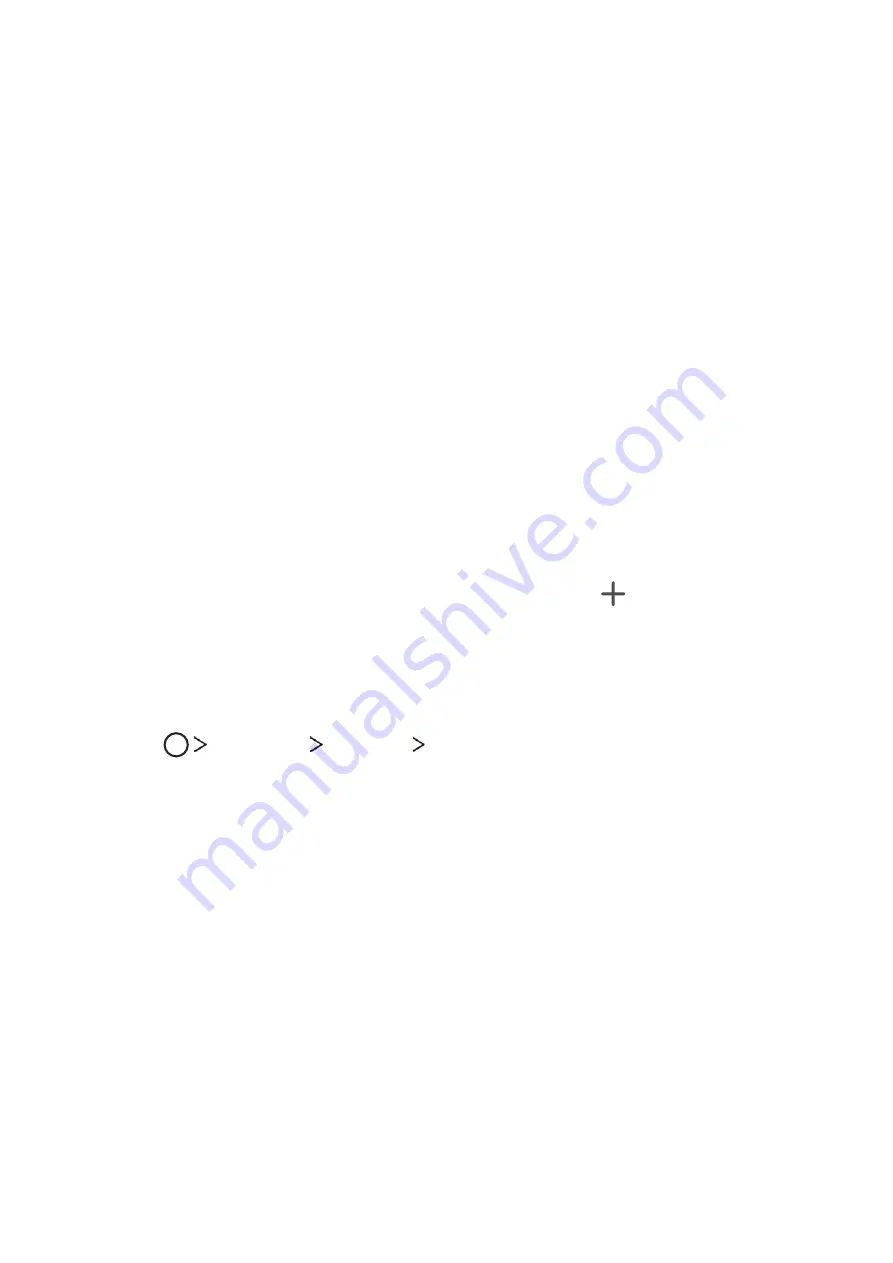
Basic Functions
39
Using folders from the Home screen
Creating folders
On the Home screen, touch and hold an app, then drag it over
another app.
•
A new folder is created and the apps are added to the folder.
Editing folders
On the Home screen, tap a folder and do one of the following actions.
•
To edit the folder name and color, tap the folder name.
•
To add apps, touch and hold an app, then drag it over the folder
and release it.
•
To remove an app from the folder, touch and hold the app and drag
it to outside the folder. If there is only one app remaining in the
folder, the folder is removed automatically.
•
You can also add or remove apps after tapping in the folder.
Home screen settings
You can customize Home screen settings.
1
Tap
Settings
Display
Home screen
.
2
Customize the following settings:
•
Select Home
: Select a Home screen mode.
•
Wallpaper
: Change the Home screen background wallpaper.
•
Screen swipe effect
: Select an effect to apply when the Home
screen canvas switches.
•
Icon shape
: Choose if you want icons to have square or
rounded corners.
•
Sort apps by
: Set how apps are sorted on the Home screen.
•
Grid
: Change the app arrangement mode for the Home screen.
•
Hide apps
: Select which apps you want to hide from the Home
screen.
Summary of Contents for Aristo 2
Page 6: ...Custom designed Features 01 ...
Page 17: ...Basic Functions 02 ...
Page 53: ...Useful Apps 03 ...
Page 86: ...Phone Settings 04 ...
Page 108: ...Appendix 05 ...
Page 119: ...For Your Safety 06 ...
Page 146: ...LIMITED WARRANTY STATEMENT 07 ...
Page 153: ......






























