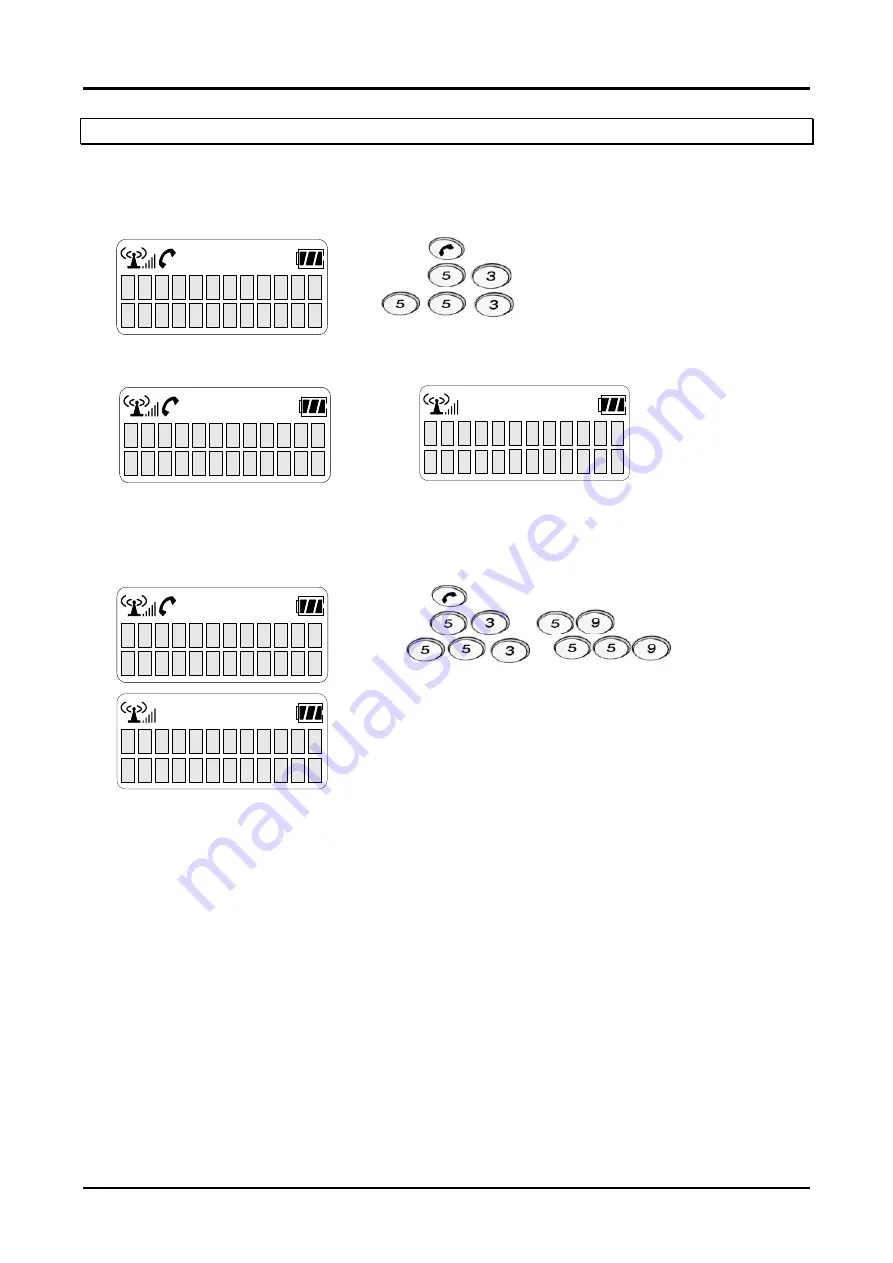
GDK-162/100/FPII/20W & LDK-24/100/300/300E WOTS
Wireless Terminal (GDC-345H) User Guide
Do Not Disturb (DND)
When a user doesn’t want to receive a call, this function can be used.
To Program Do Not Disturb (DND),
Press
button.
Press
(GDK-186/100/34E/20W) or
(LDK-130/300/600)
(Confirmation tone will be heard)
5 3
- Talk - - Idle -
S T A
X X X
D
N D
I
N
D N D
To Cancel Do Not Disturb (DND),
Press
button.
Press
or (GDK-186/100/34E/20W),
Or or (LDK-130/300)
(Confirmation tone will be heard.)
(Only 53 is available in GDK-20W)
5 3
S T A
X X X
30
Summary of Contents for Aria LDK 300
Page 2: ......
Page 4: ...GDK 162 100 FPII 20W LDK 24 100 300 300E WOTS Wireless Terminal GDC 345H User Guide 백지 ii ...
Page 72: ...GDK 162 100 FPII 20W LDK 24 100 300 300E WOTS Wireless Terminal GDC 345H User Guide 66 ...
Page 76: ...GDK 162 100 FPII 20W LDK 24 100 300 300E WOTS Wireless Terminal GDC 345H User Guide 70 ...






























