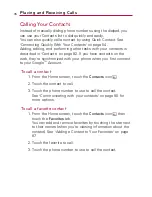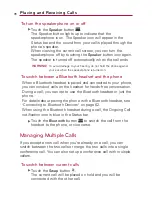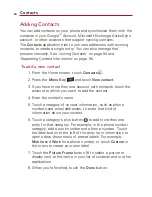90
To delete a contact
1. From the Home screen, touch
Contacts
.
2. Touch the name of a contact in the list to view its details.
3. Press the
Menu Key
and touch
Delete contact.
If the contact contains information from a read-only account,
you will not be able to delete it; you will only be able to
change the sync settings for that account or delete the
account itself.
If the contact contains information joined from a read-only
account, a dialog box will inform you that you must separate
the contact entry into individual contacts to delete the
contact.
4. Touch the
OK
button to confirm that you want to delete the
contact.
Communicating with Your Contacts
From the
Contacts
or
Favorites
tab, you can quickly call or send a
text (SMS) or multimedia message (MMS) to a contact's default
phone number. You can also open a list of all the ways you can
communicate with that contact.
This section describes ways to initiate communication when
viewing your list of contacts. The
Contacts
application shares your
contacts with many other applications, such as Gmail
TM
(see
“
Gmail
TM
”
on page 102) and Messaging (see
“
Messaging
”
on page
158).
Contacts