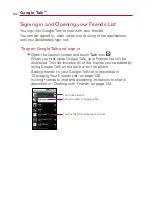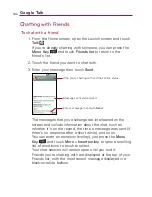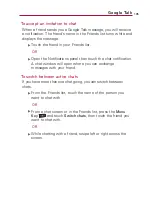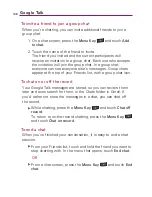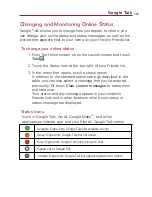127
Editing or Deleting an Event
You can edit or delete an event that you created on the phone or on
the web. You can also edit or delete events created by others, if
they have given you permission.
To edit an event
1. Open Calendar and touch the event, to open it.
See
“
Viewing Event Details
”
on page 125.
2. Press the
Menu Key
and touch
Edit event
.
For information on how to create or change event
information, see
“
Creating an Event
”
on page 126.
NOTE
Press the
Menu Key
and touch
Show extra options
to add or edit
additional event details.
3. Make your changes to the event.
4. Scroll to the bottom of the screen then touch the
Done
button.
To delete an event
There are a number of ways to delete an event.
©
From Agenda, Day, or Week view, touch an event to view
the event details. Then, press the
Menu Key
and touch
Delete event
.
©
From Day or Week view, touch and hold the event then
touch
Delete event
in the menu that opens.
©
When editing an event, scroll to the bottom of the Event
Details screen and touch the
Delete
button.
Calendar