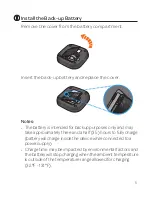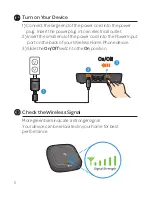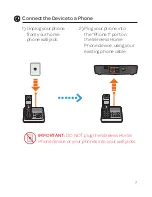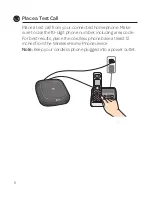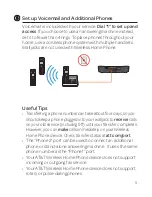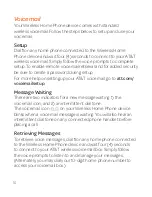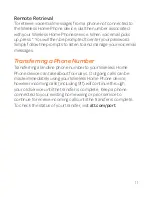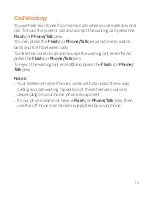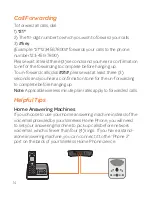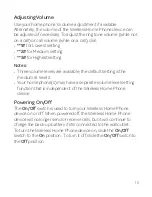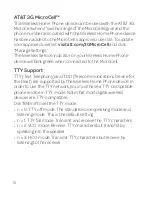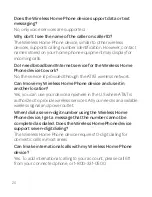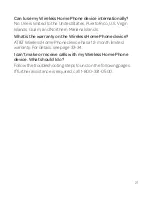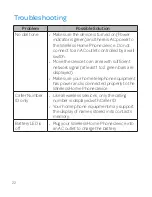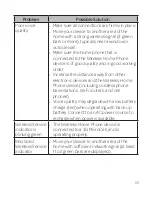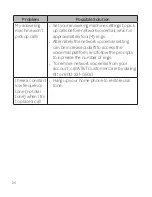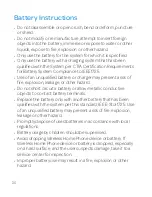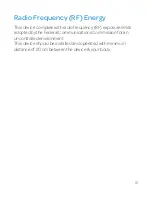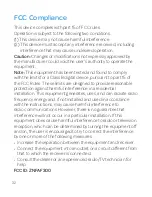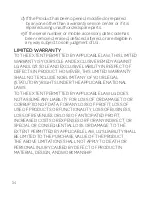19
Frequently Asked Questions
What kind of phone do I need to work with the Wireless Home
Phone device?
Most standard touch-tone phones may be used. Rotary phones
are not supported. Cordless phone systems provide the most
flexibility and allow you to easily place additional handsets
throughout your home. Cordless phone systems still need to be
plugged into a power outlet.
During a power outage, a standard corded phone which doesn’t
require electrical power is needed.
How do I install my Wireless Home Phone device?
Refer to pages 4-9 of this guide for the most common installation
methods. Other helpful information:
•
Installation near a window or outside wall is strongly
recommended to ensure the strongest possible wireless signal
in order to maximize voice quality.
•
If your voice quality is unacceptable, your device may not have
sufficient signal strength (green bars). You may need to relocate
the device to another area of your home with a stronger wireless
signal.
Will my Wireless Home Phone device work in areas with no or
low wireless signal strength?
A strong wireless signal (three to five green bars) is recommended
for optimal performance. A moderate signal (one to two green
bars) may be sufficient. If you do not see three to five bars, you
may want to choose an alternate location.
Summary of Contents for AF300
Page 1: ...User Guide AT T Wireless Home Phone ...
Page 4: ...ii ...
Page 6: ...iv ...
Page 42: ...Notes ...
Page 43: ...Notes ...
Page 44: ...Notes ...
Page 45: ...Notes ...
Page 46: ...Notes ...
Page 47: ......