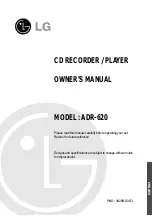IMPORTANT SAFETY INSTRUCTIONS
- 4 -
Overloading -
Do not overload wall outlets,
extension cords, or integral convenience
receptacles, as this can result in a risk of fire
or electric shock.
Object and Liquid Entry -
Never push
objects of any kind into product through
opening as they may touch dangerous
voltage points or short-out parts that could
result in fire or electric shock. Never spill
liquid of any kind on the product.
Servicing -
Do not attempt to service this
product yourself as opening or removing
covers may expose you to dangerous
voltage or other hazards. Refer all servicing
to qualified service personnel.
Damage Requiring Service -
Unplug this
product from the wall outlet and refer
serving to qualified service personnel under
the following conditions :
a) When the power-supply cord or plug is
damaged.
b) If liquid has been spilled, or objects have
fallen into the product.
c) If the product has been exposed to rain or
water.
d) If the product does not operate normally
by following the operating instructions.
Adjust only those controls that are
covered by the operating instructions as
an improper adjustment of other controls
may result in damage and will often
require extensive work by a qualified
technician to restore the product to its
normal operation.
e) If the product has been dropped or
damaged in any way.
f) When the product exhibits a distinct
change in performance, this indicates a
need for service.
Replacement Parts -
When replacement
parts are required, be sure the service
technician has used replacement parts
specified by the manufacturer or have the
same characteristics as the same
characteristics as the original parts.
¢”
Unauthorized substitutions may result in fire,
electric shock, or other hazards.
Safety Check -
Upon completion of any
service or repairs to this product, ask the
service technician to perform safety checks
to determine that the product is in proper
operating condition.
Wall or Ceiling Mounting -
The product
should be mounted to a wall or ceiling only
as recommended by the manufacturer.
Heat -
The product should be situated
away from heat source such as radiators,
heat registers, stoves, or other
products(including amplifiers) that produce
heat.
ANTENNA
LEAD IN WIRE
ANTENNA
DISCHARGE UNIT
(NEC SECTION 810-20)
GROUNDING CONDUCTORS
(NEC SECTION 810-21)
GROUND
CLAMP
ELECTRIC
SERVICE
EQUIPMENT
NEC-NATIONAL ELECTRICAL CODE
GROUNDING CLAMPS
POWER SERVICE GROUNDING
ELECTRODE SYSTEM
(NEC ART 250, PART H)
Summary of Contents for ADR-620
Page 28: ...P NO 3828R D007L ...