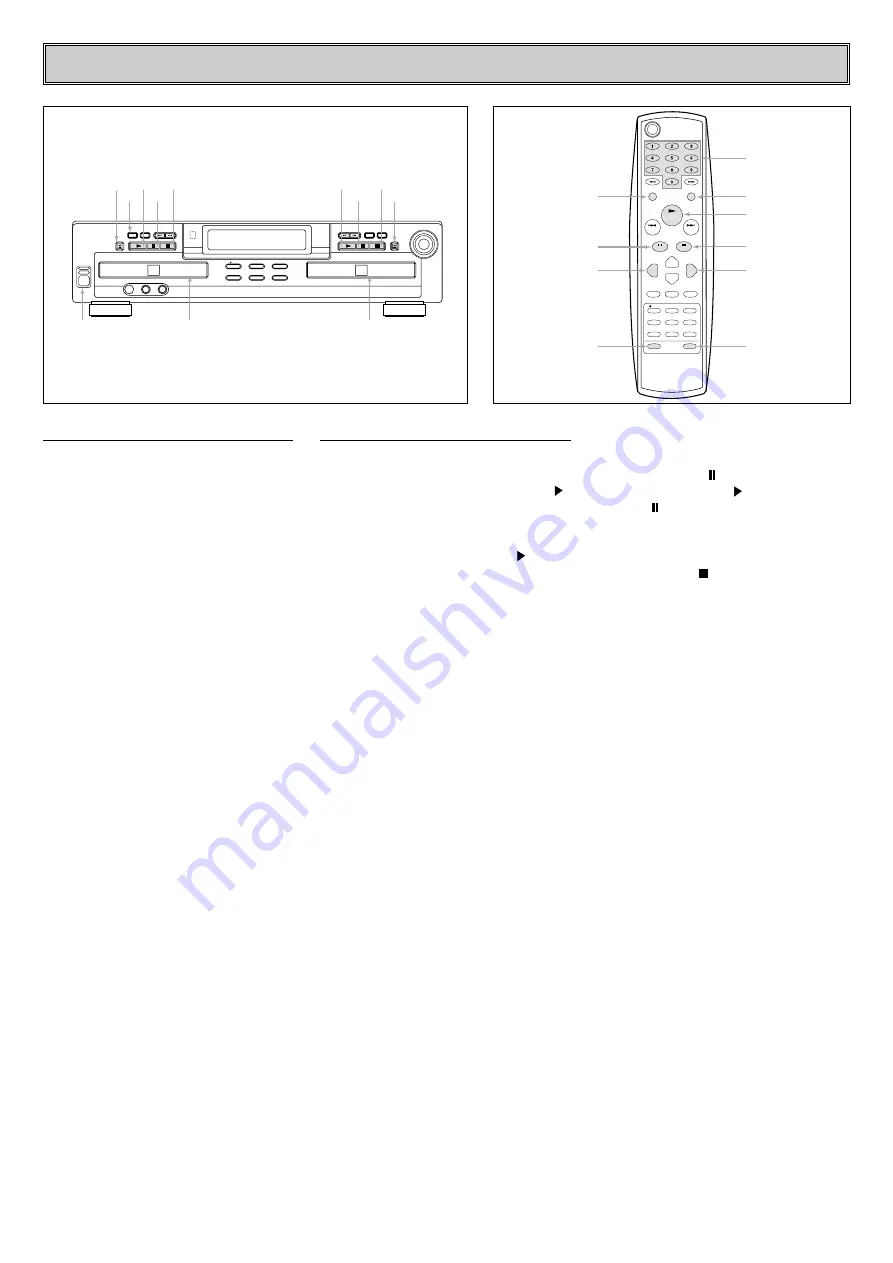
PLAYBACK BASICS
- 16 -
1. Connect the Power cord and power-up
the unit by pressing the Main
POWER
Switch
until it latches.
2. Press the
OPEN/CLOSE
button to open
the disc tray.
3. Load a disc in the tray with the
printed(label) side facing up.
4. Gently push the front of the tray or press
OPEN/CLOSE
button.
If the disc is standard CD or a finalized CD-
RW disc, TOC will flash while the unit reads
the disc’s Table of Contents Information .
Once that data is read, the
Information
Display
will show the total number of tracks
and the total time of all tracks on the disc.
The
CD Indicator
will also light to indicate
that a standard CD is in use.
When an unfinalized CD-R or CD-RW disc
is placed in the
Record Deck
, the letters
OPC will flash once the Table of Contents
has been read. This indicates that the unit is
optimizing its circuit for maximum
compatibility with the specific recordable
disc in use . The number and total running
time of any tracks that have already been
recorded will appear in the
Information
Display
, and the appropriate indicator will
light to tell you if a CD-R or CD-RW disc is
in use.
If a computer data disc is placed in the
machine, a DATA DISC message will
appear to alert you to the error.
Data discs will not play and may not be
recorded or dubbed in the unit.
1. Turn on the Power.
2. Insert a disc.
3. To start the playback, press the PLAY[ ]
button on the front panel for the
appropriate deck or press the CDP or
CDR button on the remote for the desired
deck and then press the PLAY[ ] button
on the remote.
The
Information Display
will show the
track number being played and running time
of the track. As each new track begins to
play, the track time will reset to 00:00 and
begin to count up for the new track.
NOTE
: Remember that unfinalized CD-R or
CD-RW discs will only play in the
Record
Deck
. If you attempt to play an unfinalized
disc in the
Play Deck
, a DISC ERROR
message will appear to remind you to play
the disc in the other deck.
To go directly to a specific track on a
disc
Enter the track number using the
Numeric
Keys.
Note that when selecting a two digit track
number, the second digit must be entered
within two seconds after the first Numeric
Key is pressed.
To play all of the tracks on a disc in
random order
Press the
CDP
or
CDR
button for the
desired deck, and then press the
RANDOM
button.
The unit will briefly examine all of the tracks
on the disc and
RANDOM Indicator
will
illuminate. Each track will be played in a
random order until all tracks on the disc
have been played. Note that there will be
brief pause in between each track as the
unit searches for the next track to play.
To momentarily stop the disc at any time
Press the
PAUSE
[ ] button.
Press either the
PLAY
[ ] button or the
PAUSE
[ ] button to resume playback at
the point where the disc was paused.
To stop playback at any time
Press the STOP[ ] button for the deck in
use.
When there is only one disc in the unit, it will
automatically stop when all tracks on a disc
have played through.
When there is a disc in each deck, the
player will respond in one of two ways,
depending on which way the dual-play
setting is activated. In normal operation,
when the disc in one drawer finishes, the
disc in the other drawer will begin to play.
When the
DUAL
button is pressed so that
the
DUAL-Play Indicator
is lit, each deck
will operate as a separate, single-play CD
unit without regard to the status of the other
deck.
1
10
4
5
6
7
3
2
8
9
PLAY
STOP
INPUT
DISPLAY
NEXT
REC/PLAY
ADR 620 AUDIO CD RECORDER
PREV.
PAUSE
OPEN/CLOSE
REC LEVEL
REC
PLAY
PHONES
PHONE LEVEL
DIGITAL IN
STOP
DUAL
DISPLAY
NEXT
PREV.
PAUSE
OPEN/CLOSE
POWER
PLAYBACK
SPEED
CD SYNC
ERASE
DUBBING
FINALIZE
PLAY
OPEN/CLOSE
PAUSE
STOP
DUAL
PLAY
RECORD DECK
PLAY DECK
POWER
PAUSE
STOP
OPEN/CLOSE
Numeric Keys
RANDOM
PLAY
STOP
CDR
CDR OPEN/CLOSE
CDP OPEN/CLOSE
CDP
PAUSE
DUAL
DISPLAY
SERCH
DUAL
PLAY/
SELECT
PREV.
NEXT
PAUSE
CDP
REPEAT
REC
FINALIZE ERASE
DUBBING SPEED CD SYNC.
INPUT AUTO/MANU. TR INCR.
CDP
OPEN/CLOSE
CDR
CLEAR
REPEAT
A-B
CDR
PROG.
PROG.
CHECK
STOP
RANDOM
SEARCH
Loading Discs
Normal Play
Summary of Contents for ADR-620
Page 28: ...P NO 3828R D007L ...



























