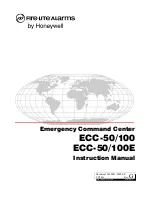Business to Business Telecommunications
www.oceantelecom.com
01284 729 869
|
10 Woodside Business Park, Thetford Road, Ingham, Suffolk, IP31 1NR
Features
Do Not Disturb
•
Press the DND/FWD button or dial 553 to enable or disable
Directory
•
To access the system directory press the Directory
•
Press 1 for Internal, 2 for System Speed Dials (External)
•
To scroll through the entries press the volume up and down buttons or use the details below to search by name
•
Press Hold/Save to dial the number currently shown on the display
Enter the name using the following example : Jenny 5-1 (J being on button 5 and 1 being the 1st letter on the 5 button), 3-2 (for
E) followed by Hold/Save
Use * to space and *1 to delete and Hold/Save
Call Logs
•
Press the button
in the LCD labelled ‘Log’
•
To scroll through the list of calls you can press the volume up and down buttons
•
Press Ok or Send to dial the number currently selected in the display
Conferencing
•
With a caller on the line press the button in the LCD labelled
‘Conf’
•
Call the next party in usual way for either an internal or external number.
•
When that call is answered press the Conf button twice which will connect all parties to the call.
•
Repeat the process for any additional parties
Headset
•
Press the Headset button to toggle mute on or off
Configuring your Phone
Change Ring Tone or Volume
•
To change the internal ring tone Press Transfer/PGM 11 then dial the two digit ring tone 01
–
15 then press HOLD/SAVE
•
To change the external ring tone Press Transfer /PGM 12 then dial the two digit ring tone 01
–
15 then press
HOLD/SAVE
•
To change the ringing volume press the volume up or down buttons whilst the phone is ringing
Programming Buttons
•
To change your programmable buttons leave the handset down and press Transfer /PGM.
•
Press the button you wish to program.
•
Enter the extension number or group number. To store a speed dial number press Speed then enter the speed dial
number. Then press Hold/Save.
To store a feature under a key press Transfer /PGM then press the button you wish to program then Trans/Pgm again followed
by one of the codes below then Hold/Save:
o
57
–
Call Logs
o
80
–
Record Call