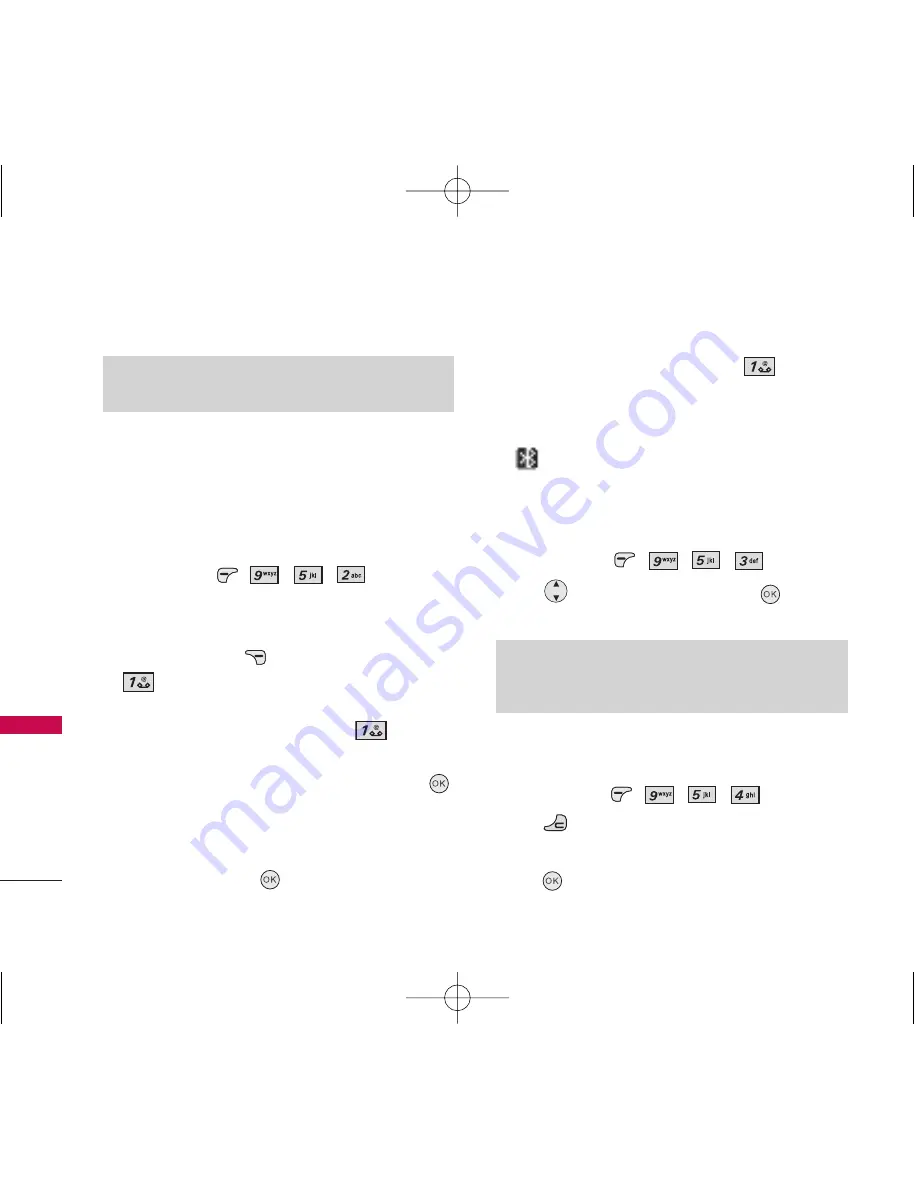
5.2 Device List
Pairing is the process that allows the handset to
locate, establish and register 1-to-1 connection with
the target device.
For pairing new Bluetooth
®
device
1. Tap and press
,
,
,
.
2. Follow the
Bluetooth accessory instructions to set
the device to pairing mode.
3. Tap Right Soft Key
[Options]
for New. Select
Add New Device
.
4. If
Bluetooth device is set to off, you will be
prompted to turn power on. Select
Yes
.
5. The device will appear in the Device List menu once
it has been located. Highlight the device and tap
.
6. The handset will prompt you for the passkey.
Consult the
Bluetooth accessory instructions for
the appropriate passkey (typically “0000”). Enter
the passkey and tap
.
7. Once pairing is successful, select
Yes
to
connect with the device.
8. Once connected, you will see the device listed in
the Paired Devices menu and the
Bluetooth icon
will show at the top of the LCD screen.
5.3 Discovery Mode
Allows you to set Visible(60 secs) or Hidden.
1. Tap and press
,
,
,
.
2. Use
to select a setting, then tap
.
On(60 secs)/ Off
5.4 Device Name
Allows you to edit the name of the Bluetooth
®
device.
1. Tap and press
,
,
,
.
2. Tap
to clear the existing name.
3. Use the numeric keypad to enter a new custom name.
4. Tap
to save and exit.
Settings
56
Settings
Note
If you turn on
Visible
, your device is able to be searched by
other in-range Bluetooth
®
devices.
Note
By default, your device’s Bluetooth
®
functionality is turned off.
LG 8500_Eng_Telus.qxd 10/9/06 8:31 PM Page 56






























