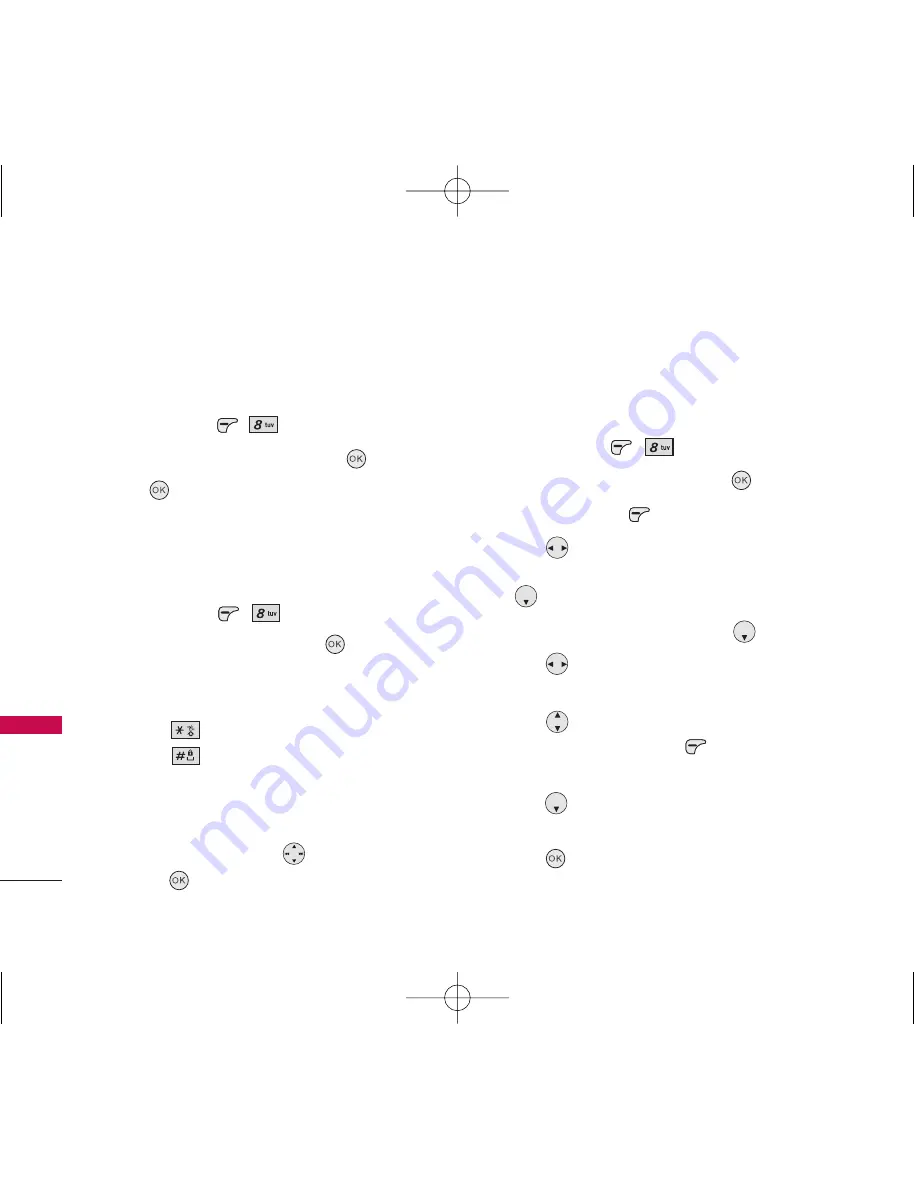
Tools & Apps
42
Tools & Apps
2. GPS Services
You can get services about global positioning system.
1. Tap and press
,
.
2. Scroll to
GPS Services
and press
.
3. Tap
Get New
.
After a few seconds, you will see the Home Page.
3. Calculator
You can enter numbers up to the third decimal place.
1. Tap and press
,
.
2. Scroll to
Calculator
and press
.
3. Enter data.
●
Use keypad to enter numbers.
●
Use
to enter decimals.
●
Use
to enter brackets.
●
Tap Left Soft Key
[AC]
to clear the entry.
●
Tap Right Soft Key
[Funct.]
to enter algebraic
operators.
●
Use Navigation Keys
to enter operators.
●
Tap
to complete equation.
4. Alarm Clock
Your phone comes with a built-in alarm clock with
multiple alarm capabilities.
1. Tap and press
,
.
2. Scroll to
Alarm Clock
and press
.
3. Tap Left Soft Key
New
to add a new alarm.
4. Use to
select
Off
/
Manual
/
10 Min Later
/
20
Min Later
/
30 Min Later
/
1 Hour Later
then press
.
5. Set the time for alarm and press
.
6. Use
to select one of the following:
Once
/
Daily
/
Mon
~
Fri
/
Sat
~
Sun
7. Use to
highlight
Alarm Tone
(ring type
setting), tap Left Soft Key
List
, and select your
desired ring.
8. Use to
select
Note
then type your note using
the keypad.
9. Tap .
LG 8500_Eng_Telus.qxd 10/9/06 8:31 PM Page 42
















































