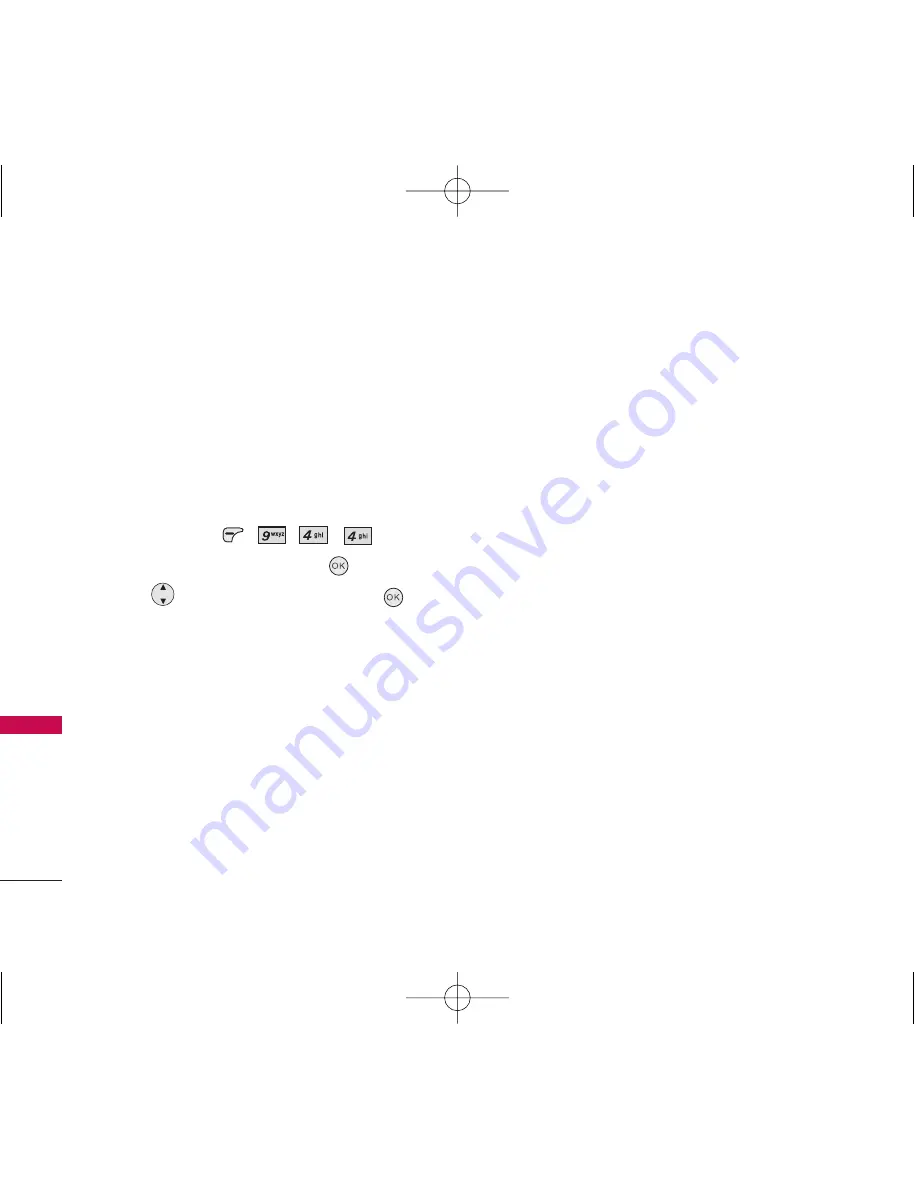
Settings
52
Settings
4.4 TTY Mode
Allows you to attach a TTY device enabling you to
communicate with parties also using a TTY device.
A phone with TTY support is able to translate typed
characters to voice. Voice can also be translated into
characters and then displayed on the TTY.
* TTY: Text Telephone (or Teletypewriter).
1. Tap and press
,
,
,
.
2. Read the disclaimer and press
.
3. Use
to select a setting, then press
.
TTY Full/ TTY + Talk/ TTY + Hear/ TTY Off
1. TTY Full:
Users who cannot talk and hear send and receive
a text message through TTY equipment.
2. TTY + Talk:
Users who can talk but cannot hear receive a text
message and send voice through TTY equipment.
3. TTY + Hear:
Users who can hear but cannot talk send a text
message and receive voice through TTY equipment.
4. TTY Off:
Regular users send and receive without TTY
equipment.
Connecting TTY Equipment and a Terminal
1. Connect a TTY cable to TTY connection on the
terminal. (TTY connection location is same as the
hands free earjack)
2. Enter the phone menu and set up the desired TTY
mode.
3. After setting a TTY mode, check the LCD screen of
the phone for the TTY icon.
4. Connect the TTY equipment to the power source
and turn it on.
5. Make a phone connection to the desired number.
6. When connection is made, use the TTY equipment
to type in and send a text message or send voice.
7. The voice or text message from the receiver end
displays on the TTY equipment display.
LG 8500_Eng_Telus.qxd 10/9/06 8:31 PM Page 52






























