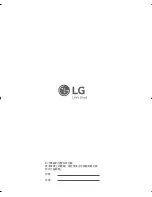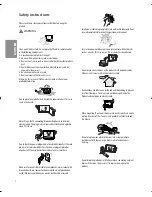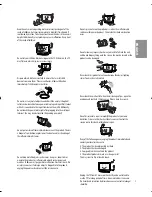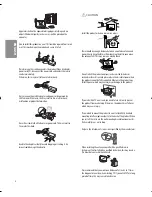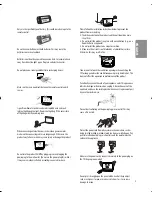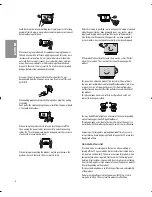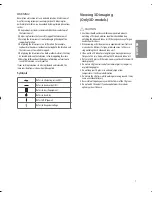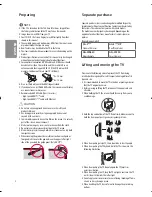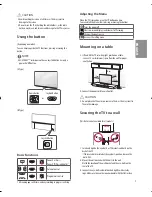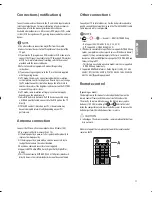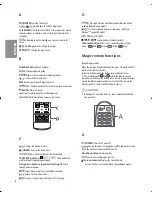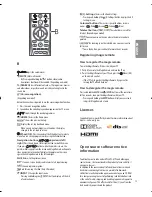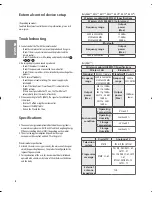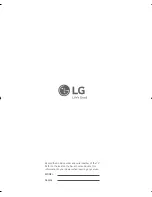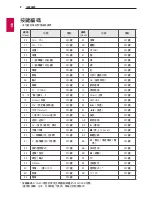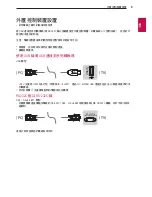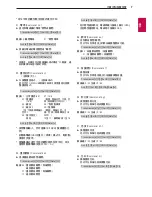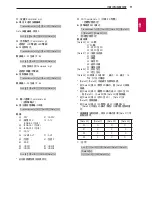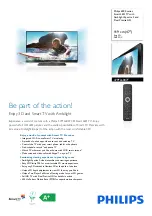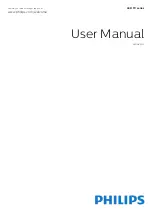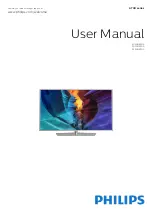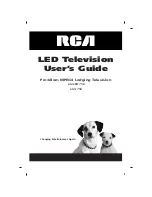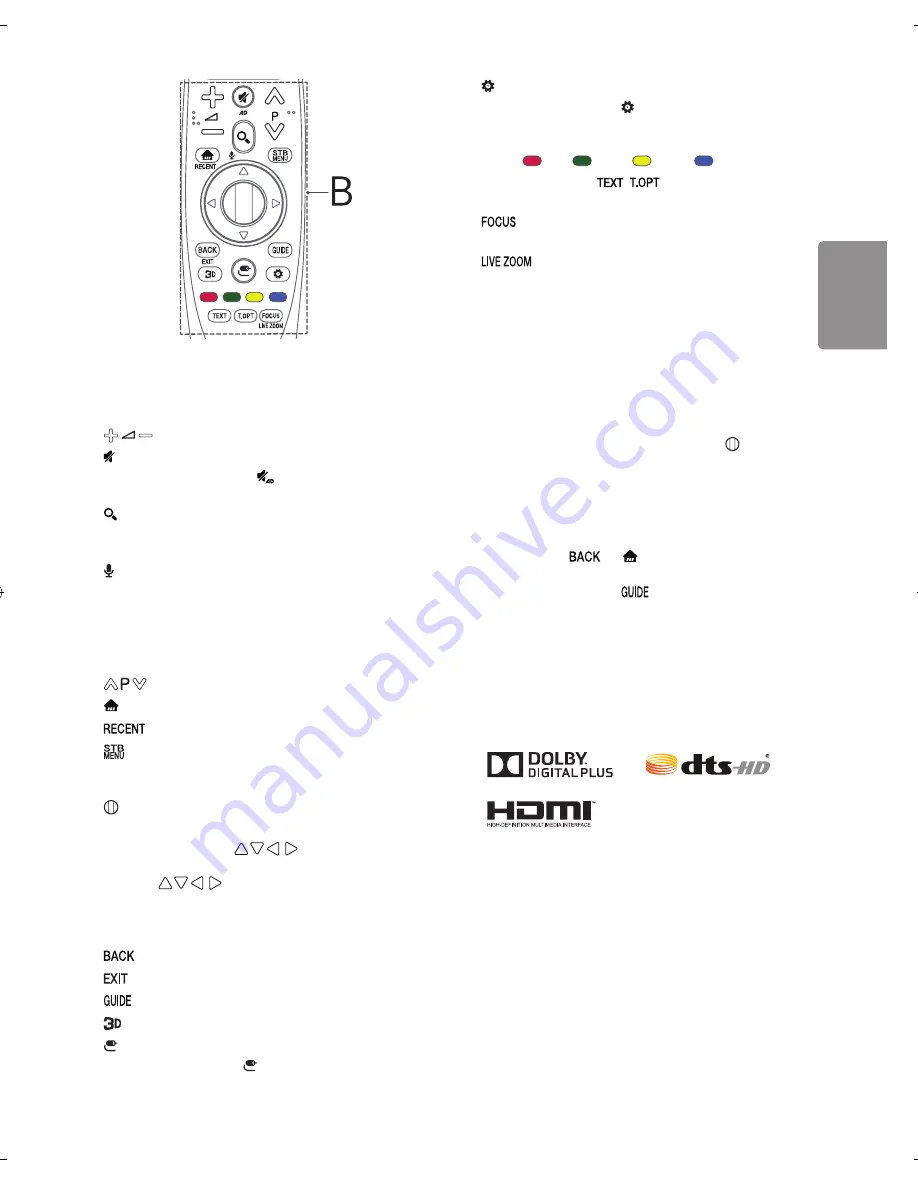
13
ENGLISH
B
Adjusts the volume level.
(MUTE)
Mutes all sounds.
-
By Pressing and holding the * button, video/audio
descriptions function will be enabled. (Depending on model)
(SEARCH)
Search for content such as TV programmes, movies
and other videos, or perform a web search by entering text in the
search bar.
*
(Voice recognition)
(Depending on model)
Network connection is required to use the voice recognition function.
1
Press the voice recognition button.
2
Speak when the voice display window appears on the TV screen.
Scrolls through the saved programmes.
(HOME)
Accesses the Home menu.
* Shows the previous history.
Displays the set-top box Home menu.
-
When you are not watching via a set-top box: the display
changes to the set-top box screen.
Wheel (OK)
Press the center of the Wheel button to select a
menu. You can change programmes by using the Wheel button.
Navigation buttons
(up/down/left/
right)
Press the up, down, left or right button to scroll the menu.
If you press
buttons while the pointer is in use, the
pointer will disappear from the screen and Magic Remote will operate
like a general remote control. To display the pointer on the screen
again, shake Magic Remote to the left and right.
Returns to the previous screen.
* Clears on-screen displays and returns to last input viewing.
Shows programmes guide.
Used for viewing 3D video. (Only 3D models)
(INPUT)
Changes the input source.
-
Pressing and holding the (INPUT ) button displays all the lists
of external inputs.
(Q. Settings)
Accesses the Quick Settings.
-
Pressing and holding the (Q. Settings) button displays the All
Settings menu.
Coloured buttons
These access special functions in some
menus. (
: Red,
: Green,
: Yellow,
: Blue)
Teletext buttons (
,
)
These buttons are used for
teletext. (Depending on model)
You can zoom in on the area where the remote control is
pointed.
* By zooming in on the selected area, you can view it in
full screen.
* To use the button, press and hold for more than 3 seconds.
Registering magic remote
How to register the magic remote
To use the Magic Remote, first pair it with your TV.
1
Put batteries into the Magic Remote and turn the TV on.
2
Point the Magic Remote at your TV and press the Wheel (OK)
on the remote control.
-
If the TV fails to register the Magic Remote, try again after
turning the TV off and back on.
How to deregister the magic remote
Press and hold the
and (HOME) buttons at the same time
for five seconds, to unpair the Magic Remote with your TV.
-
Pressing and holding the
button will let you cancel and
reregister Magic Remote at once.
Licenses
Supported licenses may differ by model. For more information about
licenses, visit
www.lg.com
.
Open source software notice
information
To obtain the source code under GPL, LGPL, MPL, and other open
source licenses, that is contained in this product, please visit
http://
opensource.lge.com
.
In addition to the source code, all referred license terms, warranty
disclaimers and copyright notices are available for download.
LG Electronics will also provide open source code to you on CD-ROM
for a charge covering the cost of performing such distribution (such
as the cost of media, shipping, and handling) upon email request to
[email protected]. This offer is valid for three (3) years from the
date on which you purchased the product.
Summary of Contents for 75UH85 Series
Page 1: ...P No MFL69345401 1602 REV01 LED TV UH77 AA a b c X 4 M5 X L20 d X 4 M4 X L12 www lg com ...
Page 2: ......
Page 3: ...1 2 a a c b a 5 d 4 3 a b ...
Page 6: ...1 2 4 3 1 2 1 2 ...
Page 7: ......
Page 23: ......
Page 24: ...記下電視的型號和序列號 參考後蓋上的標籤 當您要求任何服務時將此資 訊告之經銷商 型號 序號 ...
Page 39: ......
Page 41: ...用戶手冊 外置控制 裝置設定 操作產品前 請仔細閱讀本手冊 並保留作日後參考之用 www lg com ...