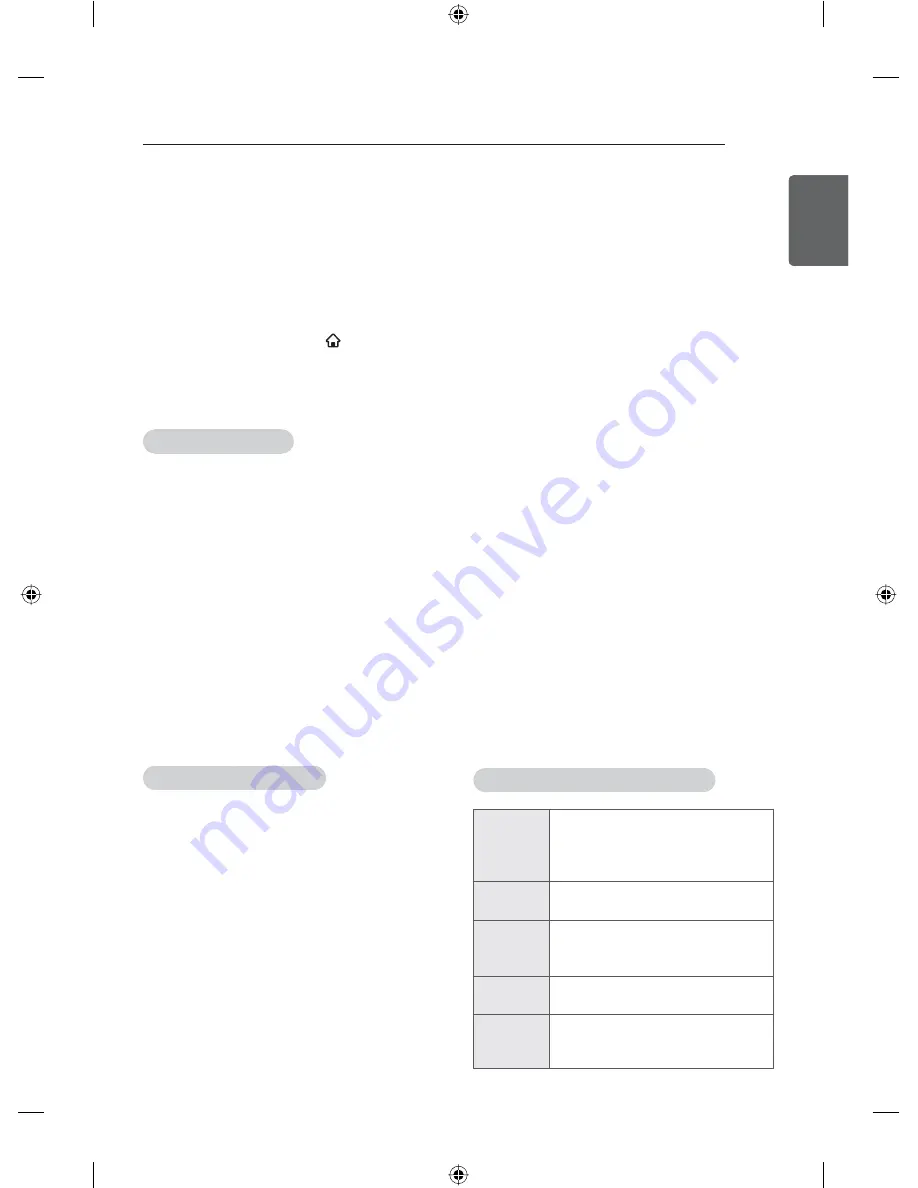
47
ENG
ENGLISH
APPLICATIONS
AnZhi TV
Getting started
The AnZhi offers easy access to Android
applications available on android TV.
Start AnZhi TV from launcher bar or
ᶛ㐯
.
All items downloaded to your android TV will be
accessible under
ᶛ㐯
(press
ൂ坼
and select
ᶛ㐯
).
How to download or remove apps
Downloading Apps
* System storage capacity of 500MB or less if,
There is a possibility that the malfunction of a
serious system occurs. Please ensure suffi-
cient storage space on the system.
1 Navigate to an item you want to install and
select it. The item details screen will appear
and you can read more about the item and its
developer.
2 If you want to install the item, select the
᪐䟌
.
After selecting
᪐䟌
to download, the
GRZQORDGLV¿QLVKHG\RXZLOOEHSURPSWHGWR
set the security installation.
3 Select
᪐䟌
to accept the permissions for
the app, the item will start downloading
immediately.
Removing Applications
1 From the home page select “
᪐▁ᴉᙁ
TV”
,
and
select “
㪨㌍
”.
2 Select the item you’d like to uninstall.
3 select the
ቿ亄
.
SmartShare
You can enjoy contents of smart phone, PC,
USB, and camera directly in TV through
SmartShare.
Connect mobile device
1 Connect mobile device to TV network.
2 Execute share feature or application in mobile
device.
3 Check the mobile device list connected to TV.
Connect PC
1 Setup the SmartShare programme in PC.
2
$IWHUFRPSOHWLRQRISURJUDPPHVHWXSSXW¿OHV
in the share folder.
3 Connect PC to TV network.
4 Check the PC list connected to TV.
Connect USB
1 Insert USB storage device into USB port
behind TV.
2 Check the USB storage device list connected
to TV.
Movie, Photo, and Music
Browse movie, photos, and music on a sharing
website. You can also browse movie, photos,
and music in the connected devices.
Keys available during playback
Ź
Starts or re-starts playback (video/
music playback). Starts Slideshow
or starts moving a panoramic
photo (photo playback).
Pauses playback (video/music
playback).
Stops playback. Stop playing video
or music playback, and return to
the file list.
Fast rewinds/Fast forwards the
title/track.
Skips to the previous/next title
(video playback).






























