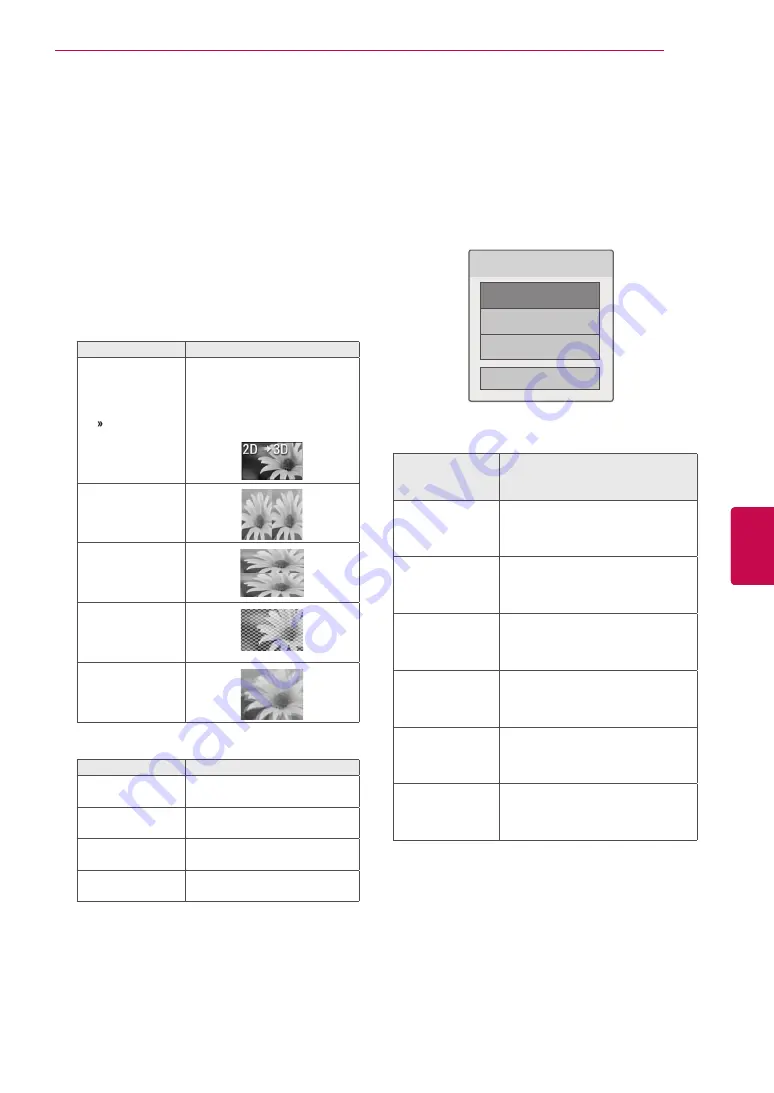
95
ENG
ENGLISH
3D IMAGING
Viewing 3D Imaging
1
Play the video produced in 3D.
2
Press
3D
to watch 3D imaging.
3
Wear the 3D glasses.
4
Press the Navigation buttons to scroll the
OK
and press
OK
.
5
Press the Navigation buttons to scroll the
shape and press
OK
. (See "3D supported
mode")
Mode
Description
2D 3D
Changed from 2D imaging to
3D imaging.
2D-to-3D converted videos
may appear less realistic than
titles originally produced as 3D
videos.
Side by Side
Top & Bottom
Checker Board
Frame Sequential
6
Press
3D
button to
2D Off
or
3D Off
.
Option
Description
3D -> 2D
Displays images in 2D without
any 3D effects.
3D Off
Displays images in original
format.
2D -> 3D
Displays images in 3D.
Cancel
Close the pop-up window.
Setting 3D Imaging
1
Press the
3D OPTION
while viewing 3D
imaging. A pop-up window will appears.
2
Press the Navigation buttons to scroll to one
of the following options and press
OK
.
Choose options.
3D Mode Setting
Set Video.
Set Audio.
Close
3D Mode Setting
Set Video.
Allows you to change Video settings. (Refer to
“PICTURE Settings”)
Set Audio.
Allows you to change Audio settings. (Refer to
“AUDIO Settings”)
Option
(Depending on
model)
Description
3D Picture Size
Cuts off the outer edges of the
picture and stretch it to fit the full
screen in 3D mode.
3D Depth
Adjusts the stereoscopic effect of
the 3D image converted from a 2D
image.
3D Viewpoint
Moves the 3D image to the front
and back to adjust the 3D perspec-
tive view.
3D Picture
Balance
Adjusts the colour and brightness
difference between the right and
left sides of the picture in 3D mode.
3D Picture
Correction
Select
Left/Right
or
Right/Left
.
Select the screen with 3D video
with better visibility.
3D Optimization
Optimizes the 3D image screen for
the viewing environment.
Summary of Contents for 60PZ570T
Page 3: ...3 ENG ENGLISH LICENSES ...
















































