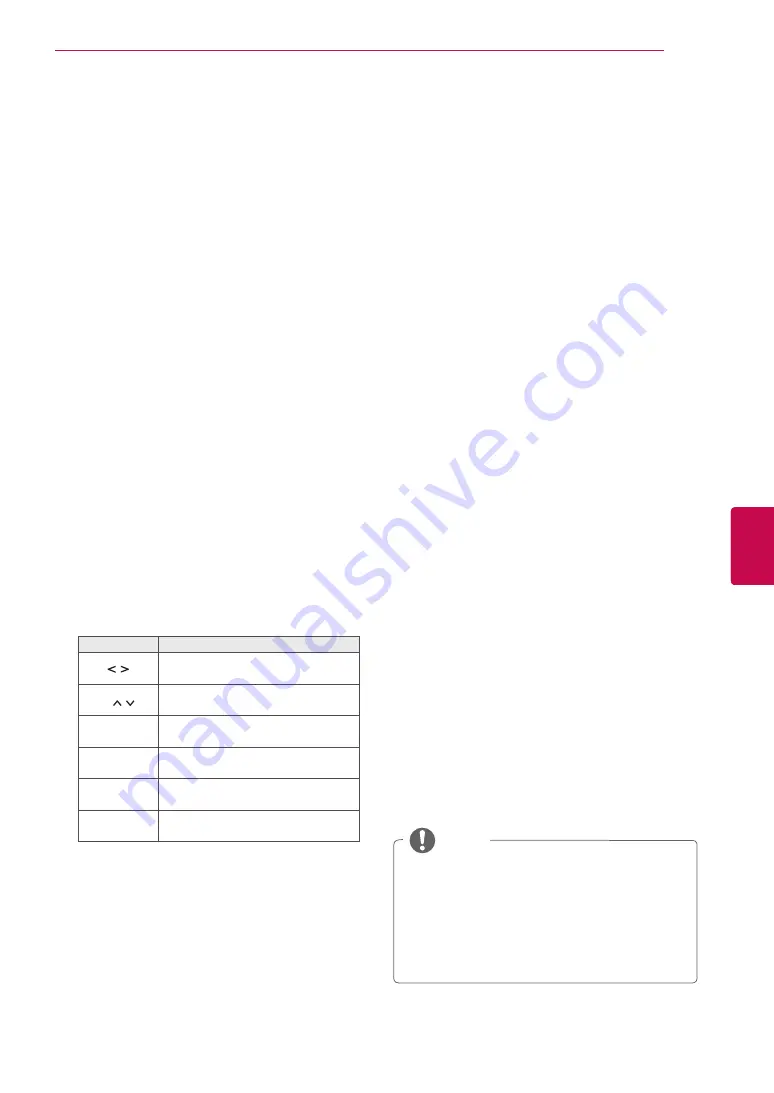
41
ENG
ENGLISH
WATCHING TV
Booster
1
Press
Home
to access the Home menu.
2
Press the Navigation buttons to scroll to
SETUP
and press
OK
.
3
Press the Navigation buttons to scroll to
SETUP
and press
OK
.
4
Press the Navigation buttons to scroll to
Booster
and press
OK
.
5
Select
On
or
Off
.
If reception is poor select Booster to
On
.
When the signal is strong, select
Off
.
(Except for Satellite models)
Using favourite programmes
Add the programmes that you watch frequently to
the favourite list.
1
Select a programme to add to the favourite list.
2
Press
FAV
.
Button
Description
Selects a desired favourite programme
group.
P
Moves to the previous or next page.
Red button Moves to the
Programme Edit
.
Green button Register or cancel the current pro-
gramme.
TV/RAD
Selects a desired programme mode.
FAV
Moves to the
Programme List
.
3
When you are finished, press
EXIT
.
CI [Common interface] Information
1
Press
Home
to access the Home menu.
2
Press the Navigation buttons to scroll to
SETUP
and press
OK
.
3
Press the Navigation buttons to scroll to
SETUP
and press
OK
.
4
Press the Navigation buttons to scroll to
CI
Information
and press
OK
.
5
Select the desired item: Module information,
smart card information, language, or software
download etc and press
OK
.
6
When you are finished, press
EXIT
.
This function enables you to watch some encrypt-
ed services (pay services). If you remove the CI
Module, you cannot watch pay services.
When the module is inserted into the CI slot, you
can access the module menu.
To purchase a module and smart card, contact
your dealer. Do not repeatedly insert or remove a
CI module from the TV. This may cause a malfunc-
tion. When the TV is turned on after inserting a CI
Module, you may not have any sound output.
This may be incompatible with the CI module and
smart card.
CI (Common Interface) functions may not be pos-
sible depending upon the country broadcasting
circumstances.
When using a CAM(Conditional Access Module),
please make sure it meets fully the requirements
of either DVB-CI or CI plus.
A abnormal process of CAM(Conditional Access
Module) may cause a bad picture.
NOTE
y
y
This OSD is only for illustration and the
menu options and screen format will vary ac-
cording to the Digital pay services provider.
y
y
It is possible for you to change CI (Com-
mon Interface) menu screen and service by
consulting your dealer.
Summary of Contents for 60PZ570T
Page 3: ...3 ENG ENGLISH LICENSES ...
















































