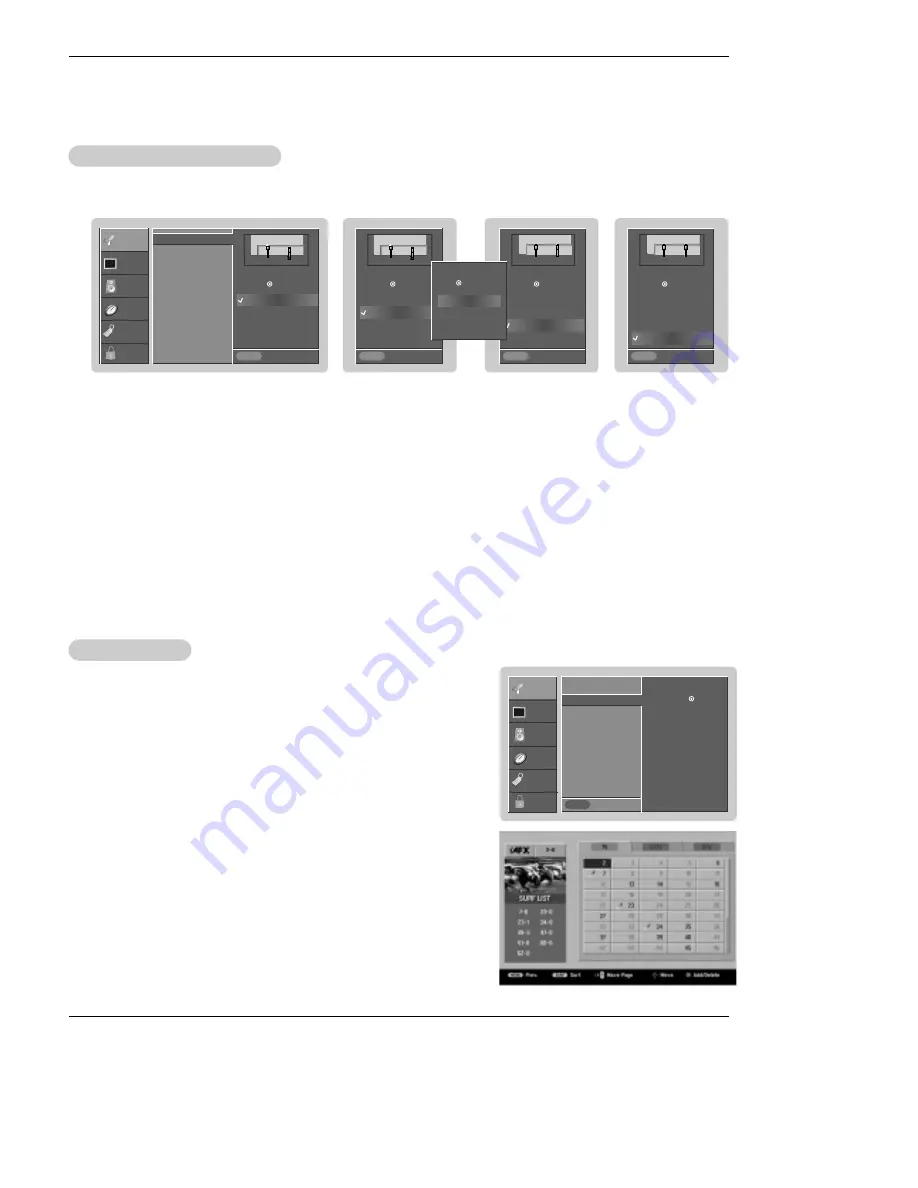
18 Plasma TV
Operation
SETUP
VIDEO
AUDIO
TIME
OPTION
LOCK
Prev.
Select antenna input,
press
MENU
Air
ANT 1
ANT 2
- Automatically finds all channels available through antenna or cable inputs, and stores them in memory on the channel list.
- Run EZ Scan again after any Antenna/Cable connection changes.
1. Press the
MENU
button and then use
D
/
E
button to select the
SETUP
menu.
2. Press the
G
button and then use
D
/
E
button to select
EZ Scan
.
3. Press the
G
button and then use
D
/
E
button to select antenna input (Based on your connections to antenna 1-2).
• Analog/DTV Air:
Watching the Over-the-air, cable, and digital over-the-air signals via antenna 1 input port
• Analog/DTV Cable:
Watching the Over-the-air, cable, and digital cable signals via antenna 1 input port
• DTV Air (ANT2):
Watching the Over-the-air, and cable signal via antenna 1 input port and the digital over-the-air signal via antenna 2 input port
• Analog/DTV Cable (ANT2):
Watching the Over-the-air, and cable signa lvia antenna 1 input port and the digital cable signal via antenna 2 input port
* Cable Service Band Note: Select Std=Standard, HRC=HRC Band, or IRC=IRC Band.
(For further band information, contact your cable service provider.)
4. Press the
OK
button to begin the channel search.
Allow EZ Scan to complete the channel search cycle for TV, CATV, and DTV/CADTV.
EZ Scan (Channel Search)
EZ Scan (Channel Search)
SETUP
VIDEO
AUDIO
TIME
OPTION
LOCK
Prev.
EZ Scan
Ch.Edit
G
DTV Signal
Ch. Label
Main Input
Sub Input
Front Display
SET ID
Selection (
G
or ) leads you
to the channel edit screen.
MENU
- Create two different types of channel lists in memory: “Custom list” and “Surf"
(Favorite) channel list” from the default channel list created from the EZ Scan
channel search.
- A custom list can be created by toggling each channel on or off with OK button.
Once a channel is highlighted, you will be able to see whether the channel is
currently added or deleted by referring to the small window at the top-left corner
of the screen. You can create your own Surfchannel list with up to 10 channels.
It appears at the bottom-left corner of the screen. Use the
SURF
button on the
remote control when a channel is highlighted, to add or delete the channel from
the Surf channel list.
- You can create your SURF channel list from the channel list memorized from
EZ Scan.
- CATV is available for 1-125 channel.
1. Press the
MENU
button and then use
D
/
E
button to select the
SETUP
menu.
2. Press the
G
button and then use
D
/
E
button to select
Ch. Edit
.
3. Press the
G
button. You will now see a screen filled with channel numbers and
a preview picture.
4. Use
D
/
E
/
F
/
G
button to select a channel and then use the
OK
button to add
or delete it. Press
SURF
to add the channel to the Surf List.
5. Press
EXIT
button to return to TV viewing or press
MENU
button to return to the
previous menu.
Channel Edit
Channel Edit
Setup Menu Options
Setup Menu Options
Analog/DTV Air
Analog/DTV Cable
DTV Air(ANT2)
DTV Cable(ANT2)
Prev.
Select antenna input,
press
MENU
Cable
ANT 1
ANT 2
Analog/DTV Air
Analog/DTV Cable
DTV Air(ANT2)
DTV Cable(ANT2)
Prev.
Select antenna input,
press
MENU
Cable
Air
ANT 1
ANT 2
Analog/DTV Air
Analog/DTV Cable
DTV Air(ANT2)
DTV Cable(ANT2)
Prev.
Select antenna input,
press
MENU
Air
Cable
ANT 1
ANT 2
Analog/DTV Air
Analog/DTV Cable
DTV Air(ANT2)
DTV Cable(ANT2)
EZ Scan
Ch.Edit
DTV Signal
Ch. Label
Main Input
Sub Input
Front Display
SET ID
Select DTV cable band,
press
1. STD
2. HRC
3. IRC
















































