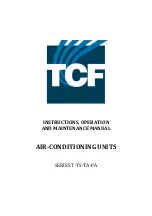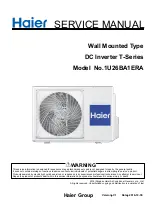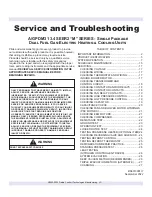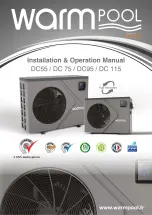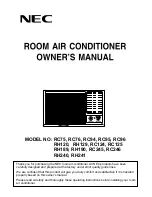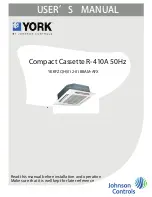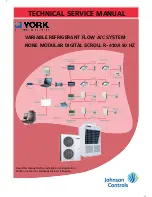Summary of Contents for DCM601A51
Page 1: ...Model DCM601A51 DCM601A52 DCM601A53 DCM002A51 DCM008A51 DCM009A51 User s Manual...
Page 343: ......
Page 344: ...EM11A015B 1409 HT...
Page 1: ...Model DCM601A51 DCM601A52 DCM601A53 DCM002A51 DCM008A51 DCM009A51 User s Manual...
Page 343: ......
Page 344: ...EM11A015B 1409 HT...