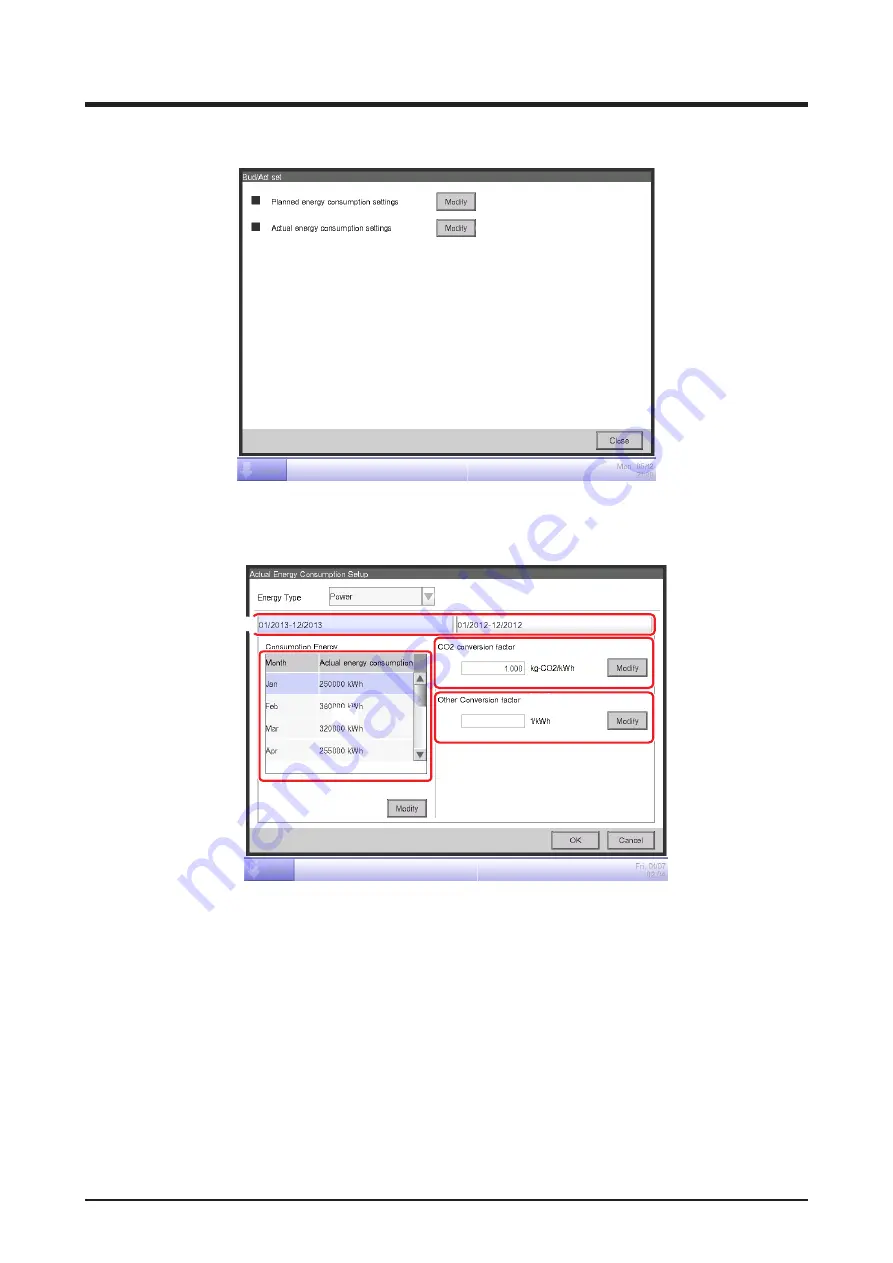
User’s Manual EM11A015B
intelligent Touch Manager
245
•
Setting up the Actual Energy Consumption
(34)
To set up the actual energy consumption, touch the
Modify
button
(34)
to display the Actual
Energy Consumption Setup screen.
(35)
(37)
(38)
(36)
(39)
(40)
Register the actual energy consumption for the Energy Group selected in the Energy budget/
actual management screen.
In the
Energy Type
combo box
(35)
, select the energy type for which to enter the actual energy
consumption from Power, Gas and Water. You can select from the energy types included in the
selected Energy Group.
By switching this year and last year with the
Year
tab
(36)
, enter the actual values for each year.
This year is the period between the collection start month that includes the present and the end
month of that year, while last year is the previous year.
A list for setting the actual value for the 12 months from the collection start month appears in
(37)
.
Summary of Contents for DCM601A51
Page 1: ...Model DCM601A51 DCM601A52 DCM601A53 DCM002A51 DCM008A51 DCM009A51 User s Manual...
Page 343: ......
Page 344: ...EM11A015B 1409 HT...






























