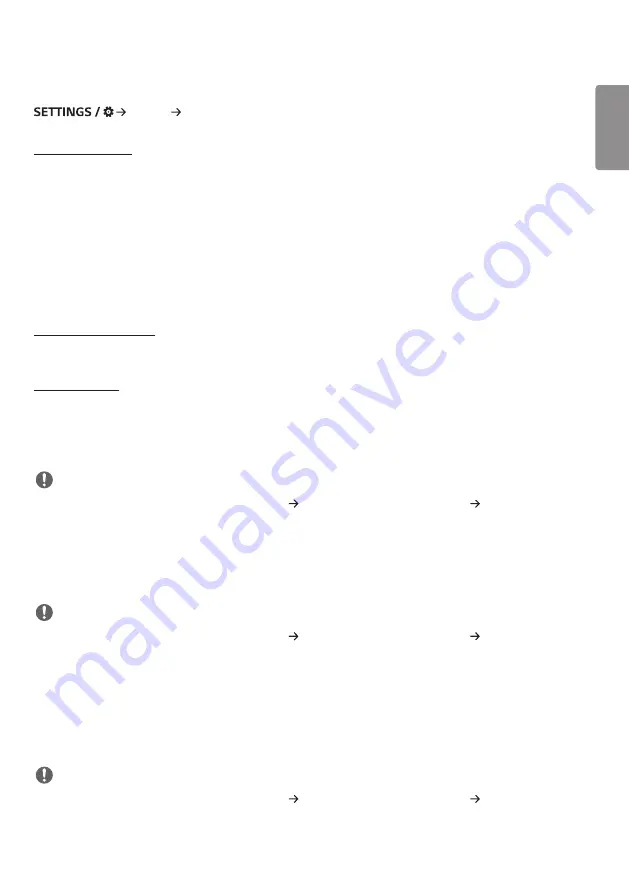
ENGLISH
29
[Expert Controls]
[Display] [Advanced Setting]
[UHD Deep Color]
If you connect an HDMI, DP, or OPS device to one of the Deep Color adjustable ports, you can select between UHD
Deep Color On (6G) or Off (3G) in the UHD Deep Color settings menu.
If a compatibility issue occurs with a graphics card when the Deep Color option is set to On at 3840 x 2160 @ 60 Hz,
set the Deep Color option back to Off.
•
HDMI, DP, and OPS specifications may vary depending on the input port. Check the specifications of each device
before connecting.
•
HDMI input port 2 is best suited for high definition videos that are 4K@60 Hz (4:4:4, 4:2:2). However, video or audio
may not be supported depending on the specifications of the external device. If this is the case, please connect the
device to a different HDMI port.
[OLED Panel Settings]
•
[Clear Panel Noise]: Correct issues that may arise when the screen is turned on for a long period of time.
[Energy Saving]
•
[Smart Energy Saving]: Automatically adjust the brightness of the screen according to the brightness of the picture
to save energy.
- [On]: Enable the Smart Energy Saving feature.
- [Off]: Disable the Smart Energy Saving feature.
NOTE
•
To revert to the default settings, either go to [Admin] [Reset to Initial Settings] or [Admin] [Factory Reset].
•
[Brightness Control]: Adjust the brightness of the screen to save energy.
- [Auto]: Automatically adjust the brightness of the screen according to ambient light.
- [Off]: Disable energy saving.
- [Minimum]/[Medium]/[Maximum]: Use energy saving according to the energy saving level set for the monitor.
NOTE
•
To revert to the default settings, either go to [Admin] [Reset to Initial Settings] or [Admin] [Factory Reset].
•
[Brightness Scheduling]: Adjust the backlight at specified times.
- You can set this feature to [On/Off].
- Add schedule by setting the schedule time and backlight / OLED light value.
- If the current time has not been set, [Brightness Scheduling] is disabled.
- You can add up to six schedules, and they are sorted in ascending order by time.
- You can edit a schedule by selecting it from the list and pressing the [OK] button.
NOTE
•
To revert to the default settings, either go to [Admin] [Reset to Initial Settings] or [Admin] [Factory Reset].
•
[Screen Off]: Turn off the screen, meaning the TV only produces sound. You can turn on the screen again by pressing
any button on the remote control except the power button.
















































