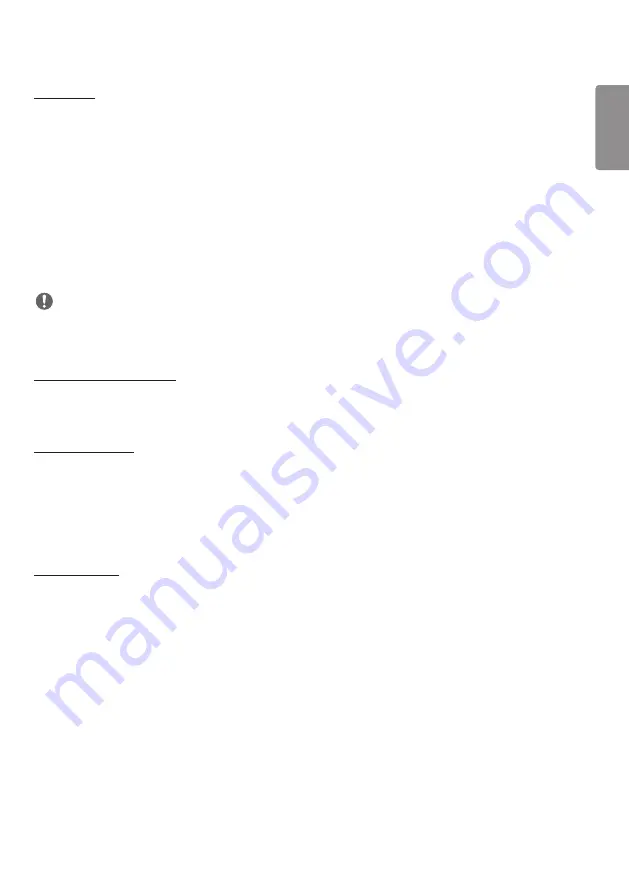
ENGLISH
13
[PM Mode]
•
[Power Off(Default)]: Sets the normal DC off mode.
•
[Sustain Aspect Ratio]: Identical to normal DC off mode except that the Switching IC remains on. On some models,
this applies only to a specific input mode (DisplayPort) and has the same effect as [Screen Off Always] in other input
modes.
•
[Screen Off]: Switches to [Screen Off] status when entering DPM, Auto Power Off (15 mins, 4 hours), or Abnormal
Shut Down mode.
•
[Screen Off Always]: Switches to [Screen Off] status when entering DPM, Auto Power Off (15 mins, 4 hours), Off
Time Scheduling, or Abnormal Shut Down mode, or when there is input from the remote control’s Power button or
the monitor’s Off button.
•
[Screen Off & Backlight On]: Partially turns on the backlight to keep the display at a proper temperature when in
Screen Off status.
NOTE
•
In order for the screen to switch from [Screen Off] to On status, there must be input from the remote control's
Power or Input button, or the monitor's On button.
[Power On Delay (0~250)]
•
This feature prevents overload by implementing a power-on delay when multiple monitor sets turn on.
•
You can set the delay interval in the range of 0 to 250 seconds.
[Power On Status]
•
Select the operating status of the monitor when the main power has turned on.
•
You can choose from among [PWR (Power On)], [STD (Standby)], and [LST (Last Status)].
•
[PWR (Power On)] keep the monitor powered on when the main power has turned on.
•
[STD (Standby)] switch the monitor to Standby status when the main power has turned on.
•
[LST (Last Status)] switches the monitor back to its previous status.
[Wake On LAN]
•
Set whether to use [Wake On LAN].
•
You can set the feature to On or Off for each wired/wireless network.
•
[Wired]: When set to [On], the [Wake On LAN] feature is enabled, letting you turn the product on remotely through
a wired network.
•
[WiFi]: When set to [On], the [Wake On LAN] feature is enabled, letting you turn the product on remotely through a
wireless network.
















































