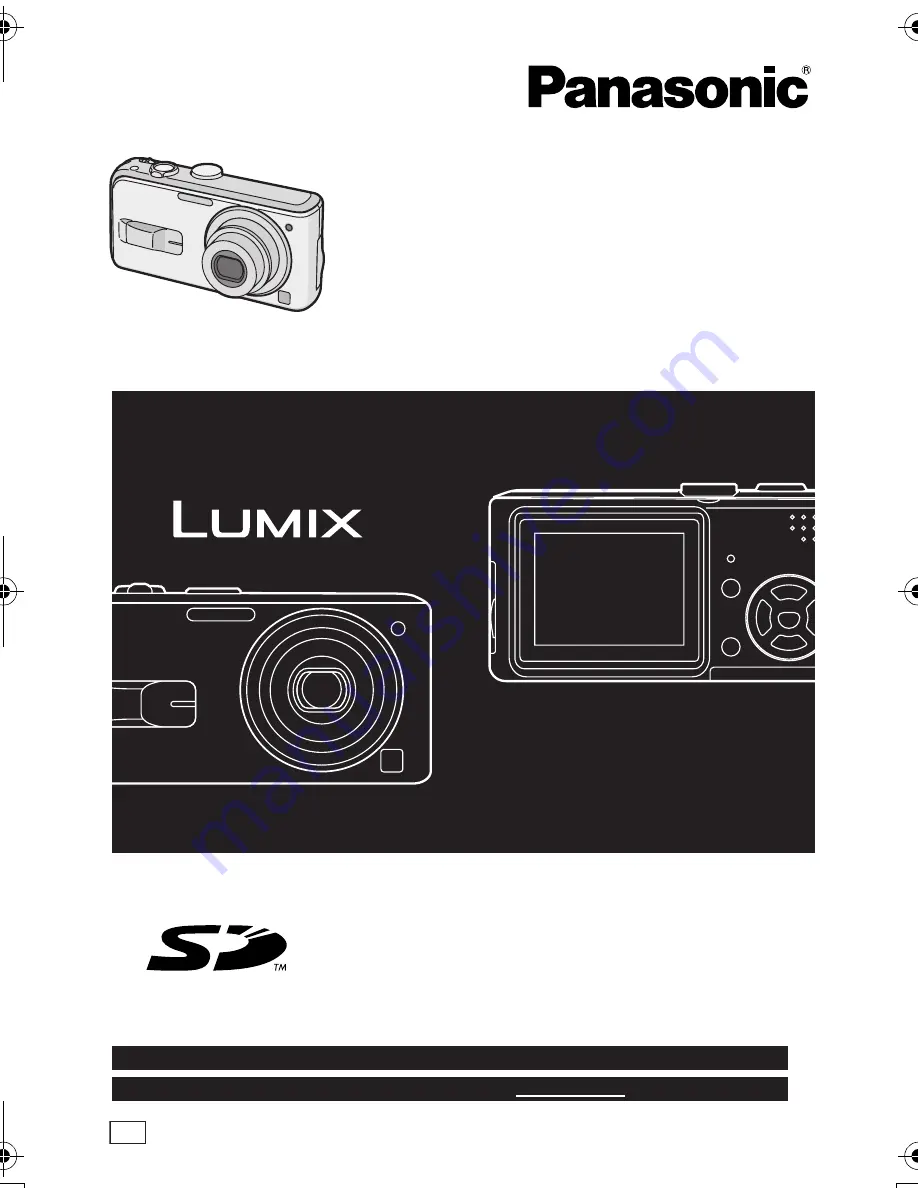
Operating Instructions
Digital Camera
Model No.
DMC-LS2
VQT0V10
Before connecting, operating or
adjusting this product, please read
the instructions completely.
For USA assistance, please call: 1-800-272-7033 or send e-mail to : [email protected]
For Canadian assistance, please call: 1-800-561-5505 or visit us at www.panasonic.ca
PP
VQT0V10ENG.book 1 ページ 2005年12月27日 火曜日 午後8時34分
















