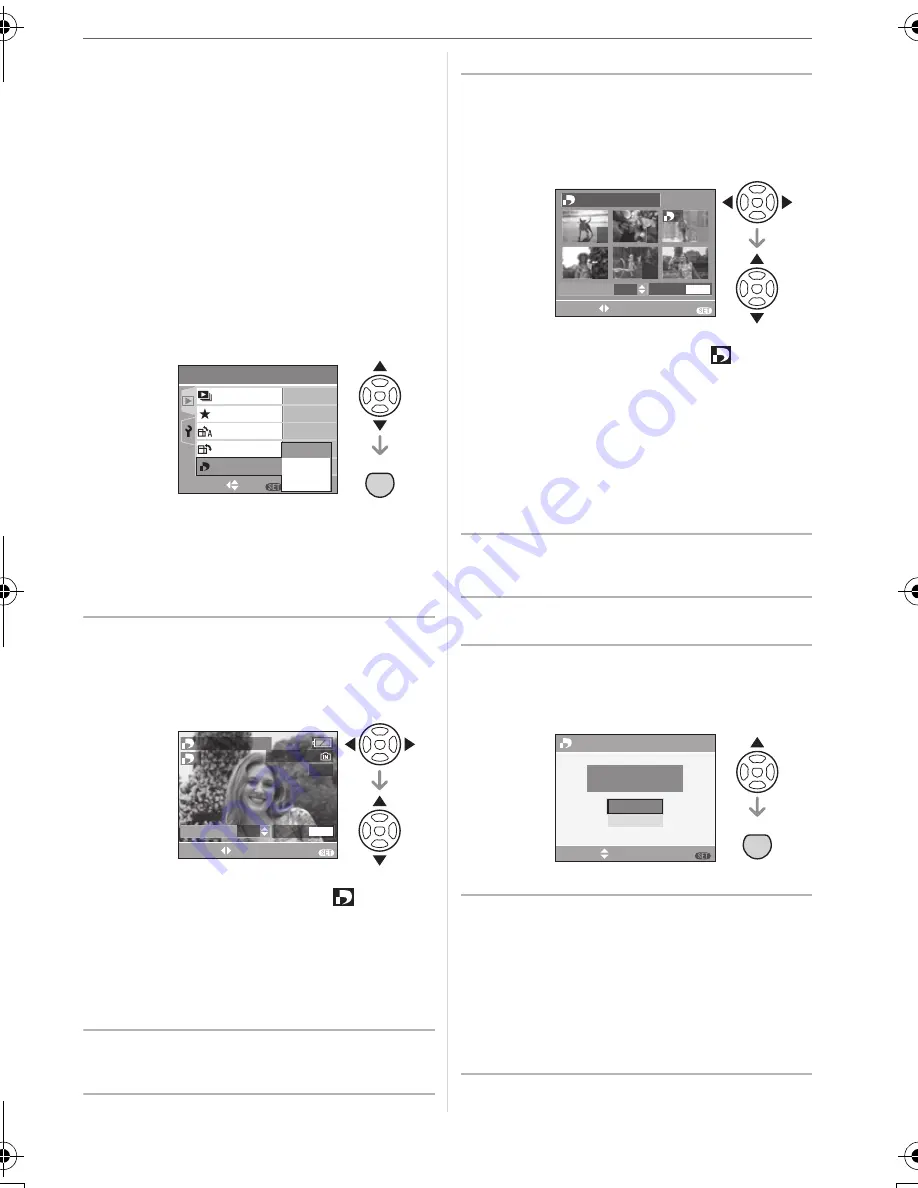
Menu Settings
69
VQT0V10
using a DPOF compatible photo printer or
photo printing store. For details, ask at your
photo printing store.
When you want to use a photo printing
store to print pictures recorded on the
built-in memory, copy them to a card (P72)
and then set the DPOF setting.
For more information visit:
http://panasonic.jp/dc/dpof_110/
white_e.htm
Press
3
/
4
to select [SINGLE],
[MULTI] or [CANCEL] and then
press [MENU/SET].
• You cannot select [CANCEL] if there
are no prints that have been set in the
DPOF print settings.
∫
Single setting
1
Press
2
/
1
to select the picture
to print and then press
3
/
4
to
set the number of prints.
• The number of prints icon [
]
appears.
• The number of prints can be set from 0
to 999. The DPOF print setting is
canceled when the number of prints is
set to “0”.
2
Press [MENU/SET] twice to close
the menu.
∫
Multi setting
1
Press
2
/
1
to select the picture
to print then press
3
/
4
to set
the number of prints.
• The number of prints icon [
]
appears.
• Repeat the above procedure. (You
cannot set all the pictures at one time.)
• The number of prints can be set from 0
to 999. The DPOF print setting is
canceled when the number of prints is
set to “0”.
2
Press [MENU/SET] twice to close
the menu.
∫
To cancel all settings
1
Press
3
to select [YES] and then
press [MENU/SET].
2
Press [MENU/SET] to close the
menu.
• DPOF print settings on the built-in
memory are canceled when a card is
not inserted. DPOF print settings on the
card are canceled when a card is
inserted.
MENU
SET
PLAY
1
/
2
ON
OFF
SET
MENU
FAVORITE
ROTATE DISP.
ROTATE
SLIDE SHOW
SINGLE
MULTI
CANCEL
DPOF PRINT
SELECT
DATE
DISPLAY
1
DPOF SET THIS
COUNT
1
SELECT
1 / 14
EXIT
MENU
100_0001
DATE
DISPLAY
COUNT
1
7
9
1
8
11
12
DPOF SET MULTI
10
SELECT
EXIT
MENU
CANCEL ALL DPOF
CANCEL ALL DPOF
PRINT SETTINGS?
SELECT
SET
NO
MENU
MENU
SET
YES
VQT0V10ENG.book 69 ページ 2005年12月27日 火曜日 午後8時34分






























