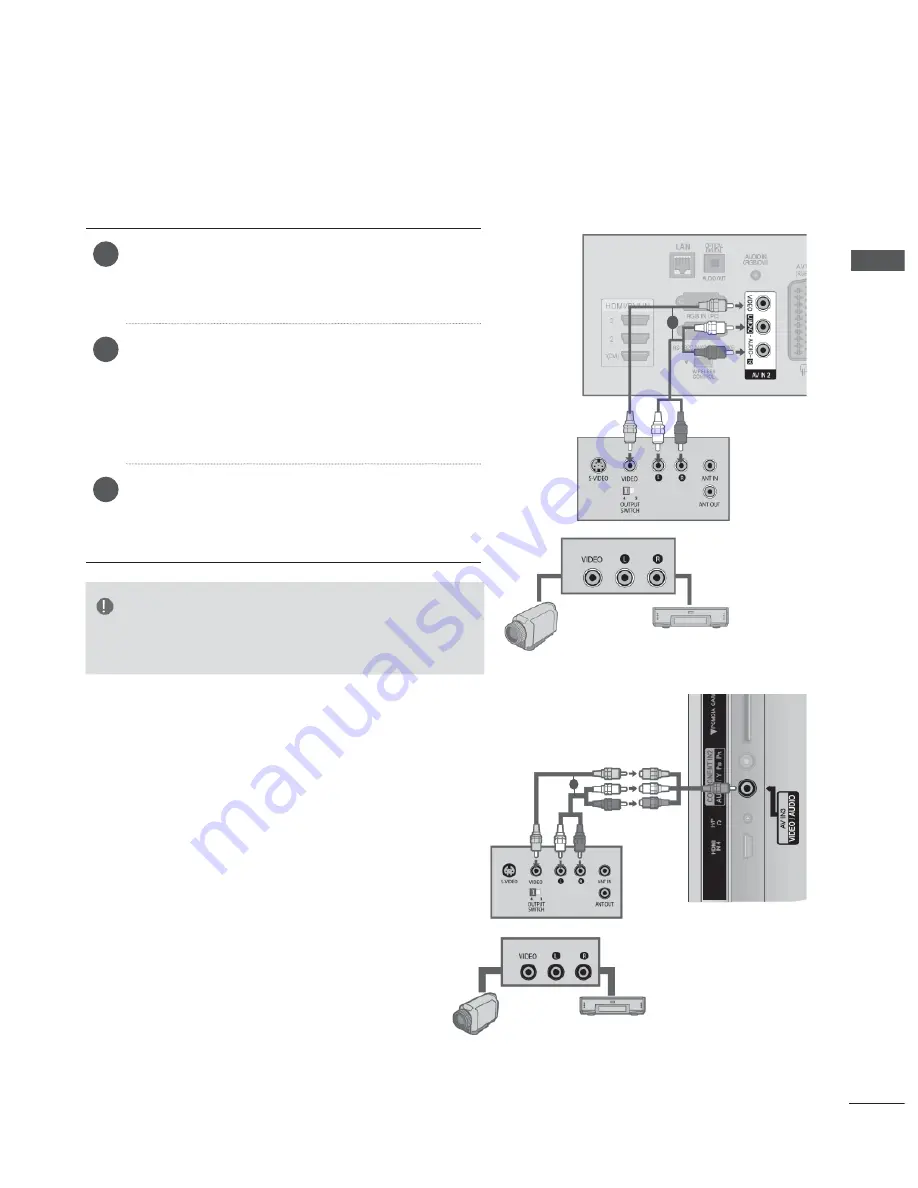
7
EXTERNAL
EQUIPMENT
SETUP
CONNECTING WITH AN RCA CABLE
NOTE
►
If you have a mono VCR, connect the audio cable from
the VCR to the
AUDIO L/MONO
jack of the TV.
1
Connect the
AUDIO
/
VIDEO
jacks
between TV
and VCR or external equipment. Match the
jack colours (Video = yellow, Audio Left =
white, and Audio Right = red)
2
Insert a video tape into the VCR and press
PLAY on the VCR. (Refer to the VCR owner’s
manual.)
Or, Operate the corresponding external equip-
ment.
(Refer to external equipment operating guide.)
3
Select
AV2
input source using the
INPUT
but-
ton on the remote control.
If connected to
AV IN 3
, select
AV3
input
source.
1
Camcorder
Video Game Set
or
1
Camcorder
Video Game Set
or
or
Summary of Contents for 50PK5 Series
Page 64: ......






























