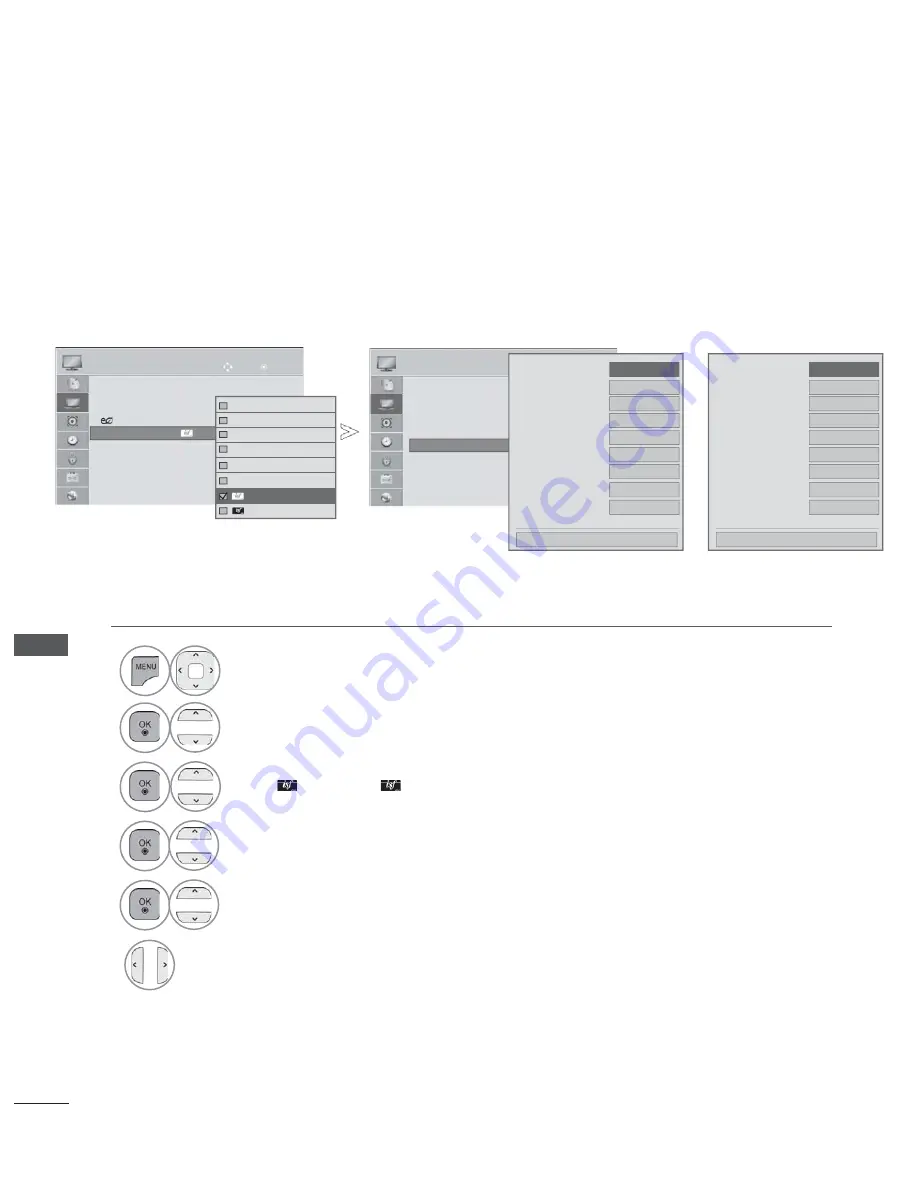
144
PICTURE CONTROL
PICTURE CONTROL
EXPERT PICTURE CONTROL
By segmenting categories,
Expert1
and
Expert2
provide more categories which users can set as they
see fit, offering the optimal picture quality for users.
This may also be used to help a professional optimize the TV performance using specific videos.
Image shown may differ from your TV.
•
Press the
MENU/EXIT
button to return to normal TV viewing.
•
Press the
BACK
button to move to the previous menu screen.
1
Select
PICTURE
.
2
Select
Picture Mode
.
3
Select
Expert1
or
Expert2
.
4
Select
Expert Control
.
5
Select your desired Source.
6
Make appropriate adjustments.
OK
Move
●
Aspect Ratio
: 16:9
●
Picture Wizard
●
Energy Saving : Off
●
Picture Mode
:
Standard
•
Backlight
70
•
Contrast
90
•
Brightness
50
• H
• H
H
Shar
Shar
Shar
pnes
pnes
pnes
s 70
s 70
s 70
PICTURE
●
Picture Mode
:
Expert1
OK
Move
PICTURE
H
H
H
• H
• H
• H
• H
H
H
Sh
Sh
Shar
Shar
Shar
Shar
Shar
Shar
Shar
pnes
pnes
pnes
pnes
pnes
pnes
pnes
p
p
70
70
s 70
s 70
s 70
s 70
s 70
s 70
s 70
• V Sharpness 60
•
Colour
60
•
Tint
0
•
Advanced
Control
• Picture Reset
• TruMotion
: Off
• Screen
R
G
• Expert Control
Dynamic Contrast
◄
Medium
►
Noise Reduction
Medium
Digital Noise Reduction
Medium
Black Level
Auto
Real Cinema
On
Edge Enhancer
Expert Pattern
High
Off
xvYCC
Auto
Colour Gamut
EBU
Close
▼
Dynamic Contrast
◄
Off
►
Noise Reduction
Off
Gamma
Medium
Black Level
Auto
Film Mode
Off
Edge Enhancer
Expert Pattern
Off
Off
xvYCC
Auto
Colour Gamut
Standard
Close
▼
Intelligent Sensor
Vivid
Standard
Cinema
Sport
Game
ꕋ
Expert1
Expert2
Expert1
LCD TV/LED LCD TV only
Plasma TV only
Summary of Contents for 50PK5 Series
Page 64: ......











































