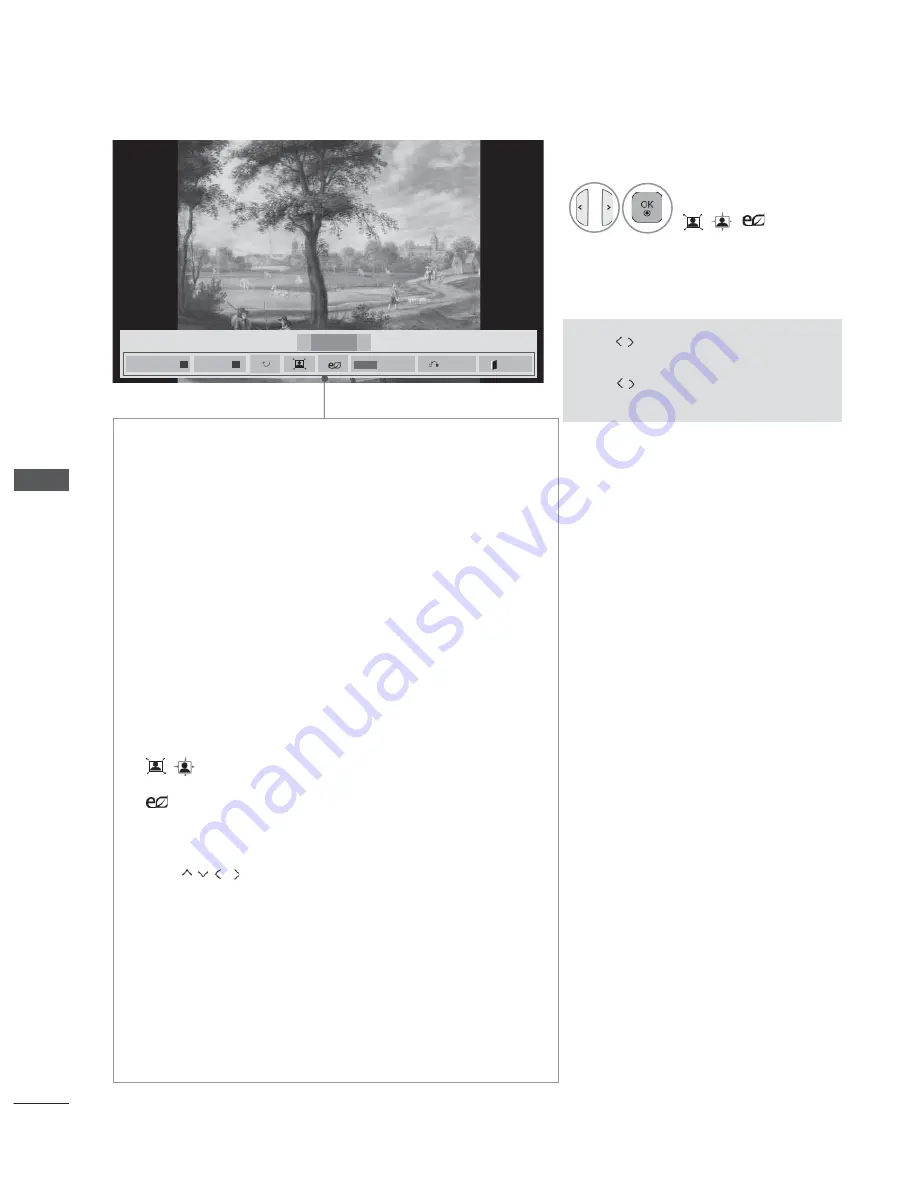
112
TO USE A USB OR PC DEVICE
T
O USE
A
USB OR PC DEVICE
•
Use
button to select the previous
or next photo.
•
Use
button to select and control
the menu on the full-sized screen.
4
Select the
Slideshow
,
BGM
,
꘤
(Rotate)
,
/
,
,
Option, Hide
or
Exit
.
►
Slideshow
: When no picture is selected, all photos in the cur-
rent folder are displayed during slide show. If some photos are
selected, those photos are displayed in a slide show.
■
Set the time interval of the slide show in
Option
.
►
BGM
(Background Music)
: Listen to music while viewing photos
in full size.
■
Set the BGM device and album in Options before using
this function.
■
You can adjust
Option
by
Q.MENU
or
MENU
button on
the remote control.
►
꘤
(Rotate)
: Rotate photos.
■
Rotates the photo 90
°,
180
°,
270
°,
360
°
clockwise.
■
It can not be rotate when the width of a picture is bigger
than supported height.
►
/
: You can view the photo in Full or Original mode.
►
: Press the
ENERGY SAVING
button repeatedly to
change the brightness of your screen. (Refer to p. 138)
►
Option
: Set values for
Slide Speed
and
BGM
.
■
Use
button and
OK
button to set values. Press
OK
to save the settings.
■
You cannot change
BGM
while BGM is playing.
■
You can only select the MP3 folder saved on the device
that currently displays the photo.
►
Hide
: Hide the menu on the full-sized screen.
■
To see the menu again on the full-sized screen, press
OK
button to display.
Press the
EXIT
button to go back to
Photo List.
2/13
◄
►
◄
►
01_a.jpg
2008/12/10
1920 x 1080
479 KB
Slideshow
►
BGM
■
Hide
Option
Q.MENU
Exit
Summary of Contents for 50PK5 Series
Page 64: ......




































