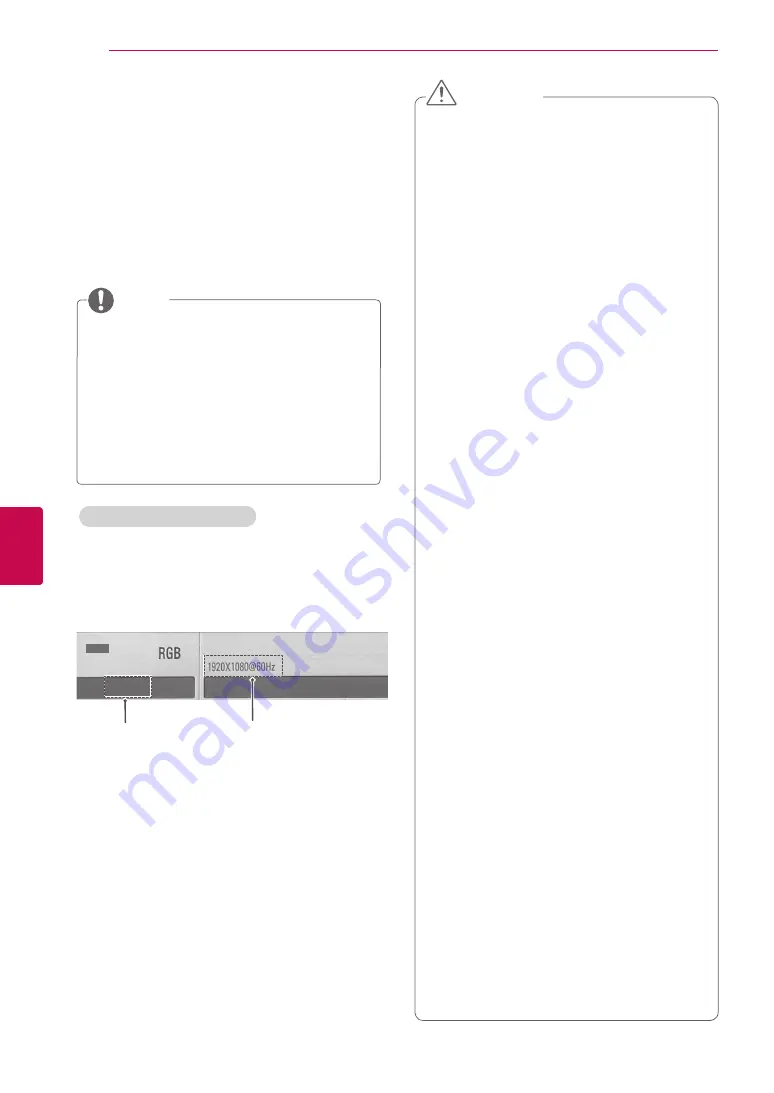
42
ENG
ENGLISH
PENTOUCH
Method 2:
Open the control panel for the graphics card on
your computer.
Set [Display Mode] to the [Single Display] mode,
then select [LG TV] as the display to use.
* Set the computer’s display resolution to
1920x1080 (Except for 50PT49**), 1024x768 (Only
50PT49**).
y
The method of changing display resolution
settings may vary according to the
computer’s configuration.
y
Pentouch does not support dual monitor
mode or duplicate (mirror) monitor mode.
Check that the PC screen is set to only be
displayed on the TV.
y
The switch screen key of the laptop may be
subject to change by the manufacturer.
NOTE
Viewing the Screen Settings
y
1
The text "Pentouch" should be displayed to
indicate that the Pentouch mode is activated. If
not, restart the Pentouch mode.(See p.41)
y
2
"1920x1080(except for 50PT49**) and
1024x768 (only 50PT49**) " should be displayed
to indicate that the resolution has been set
successfully. If not, set the monitor resolution
again.(See p.41)
y
The double-click function may not work
as intended in Windows XP and Vista
because these operating systems do not
use touch drivers.
y
The Pentouch operation may become
slow depending on the computer's
performance.
y
The screen size may change if you
disconnect the computer's output port
and connect it again. If this happens, set
the computer resolution again.
y
If nothing is shown on the TV and the
laptop screen when you press the switch
screen key (Fn + manufacturer-specified
key), try pressing the key again.
y
The TV screen size may become smaller
when you press the switch screen key
(Fn + manufacturer-specified key). If this
happens, adjust the resolution again.
y
Changing the desktop icon properties
in Windows 7 may affect the Pentouch
program.
y
It is recommended not to run other
applications while using the Pentouch
program.
y
If the point you touch on the TV screen
using the touch pen and the point
indicated as touched on the computer
screen do not match when the computer
and TV are connected by a PC signal
(RGB) cable, use the TV remote control
to select [Home] → [PICTURE] →
[SCREEN] (RGB), then select [Auto
Configure] to adjust the screen.
y
If the PC and TV are only connected by
a PC (RGB) signal cable, there will be no
sound from the TV. Please connect the
PC and the TV with a PC audio cable as
well.
y
The Play Video function in Photo Editor
may not work as intended, depending on
the codecs installed on your computer.
y
If you want to open programs with a
single click in Window XP or Vista, On
your PC, go to Start
→
Control Panel
→
Folder Options and select “Single-click to
open an item (point to select).”
y
If your PC is running Windows XP, the
virtual keyboard will only support English.
y
When changing to the Pentouch mode, or
when changing the resolution in Pentouch
mode for RGB input signals, images may
not be displayed properly for a while due
to auto adjustment.
CAUTION
Pentouch
2
1
TOUCH
y
Image shown may differ from your TV.
If you press the OK button on the remote control,
the screen shown below appears to indicate
that the screen settings have been updated
successfully.
Summary of Contents for 50P850T-ZA
Page 3: ...3 ENG ENGLISH LICENSES ...
Page 133: ......






























