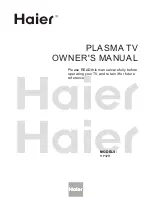41
ENG
ENGLISH
PENTOUCH
y
Image shown may differ from your TV.
You need the following items to use the Pentouch
functions:
- Computer with RGB or HDMI output
- RGB or HDMI cable
1
After connecting the TV and the PC with an
RGB cable or an HDMI cable, use the INPUT
button on the remote controller and select the
input connected to the PC.
2
Configure your PC screen by referring to the
Display Resolution Setting for Pentouch section.
If your PC is a notebook computer, you should
configure the video to be displayed only on the
TV and not on the PC screen.
3
Enter the Pentouch mode on your TV.
- Press
TOUCH
button on the remote control
or
Home
to access the main menus. Then
choose Pentouch function.
4
Select the correct computer input connection to
enter the Pentouch mode.
5
Use the touch pen or the mouse to start the
Pentouch program. Pressing the /Home
button on the touch pen works in the same way
as right-clicking the mouse.
Using the Pentouch Function
Select external input connected to PC which installed Pentouch program.
y
If you turn off the TV and turn it back on
while using the Pentouch function, the last
screen on which you were working appears.
y
To switch from Pentouch mode to others
mode, either press the INPUT button on the
remote control to select the desired input
or press the TV button to return to the TV
viewing screen.
NOTE
Display Resolution Settings for Pentouch
On a Desktop Computer
In Windows XP
Right-click the desktop and select [Properties]. In
the [Display Properties] window, set the screen
resolution to 1920x1080(Except for 50PT49**),
1024x768 (Only 50PT49**) under the [Settings]
tab.
In Windows Vista
Right-click the desktop and select [Personalize]
and [Display Settings]. Set the screen resolution to
1920x1080(Except for 50PT49**), 1024x768 (Only
50PT49**)in the [Resolution] section.
In Windows 7
Right-click the desktop and select [Screen
Resolution]. Set the screen resolution to
1920x1080(Except for 50PT49**), 1024x768 (Only
50PT49**) in the [Resolution] section.
On a Laptop Computer
Method 1:
On your laptop, press the "Fn + switch screen" key
on the keyboard to display the computer screen on
your TV screen, then set the computer’s display
resolution to 1920x1080 (Except for 50PT49**),
1024x768 (Only 50PT49**).
* Note: The switch screen key of the laptop may be
subject to change by the manufacturer.
* The PC screen must only be displayed on the TV.
LG
Samsung
HP
Toshiba
Fn+F7
Fn+F4
Fn+F5
Fn+F5
Sony
Acer
Dell
Lenovo
Fn+F7
Fn+ F5
Fn + F8
Fn + F7
Summary of Contents for 50P850T-ZA
Page 3: ...3 ENG ENGLISH LICENSES ...
Page 133: ......