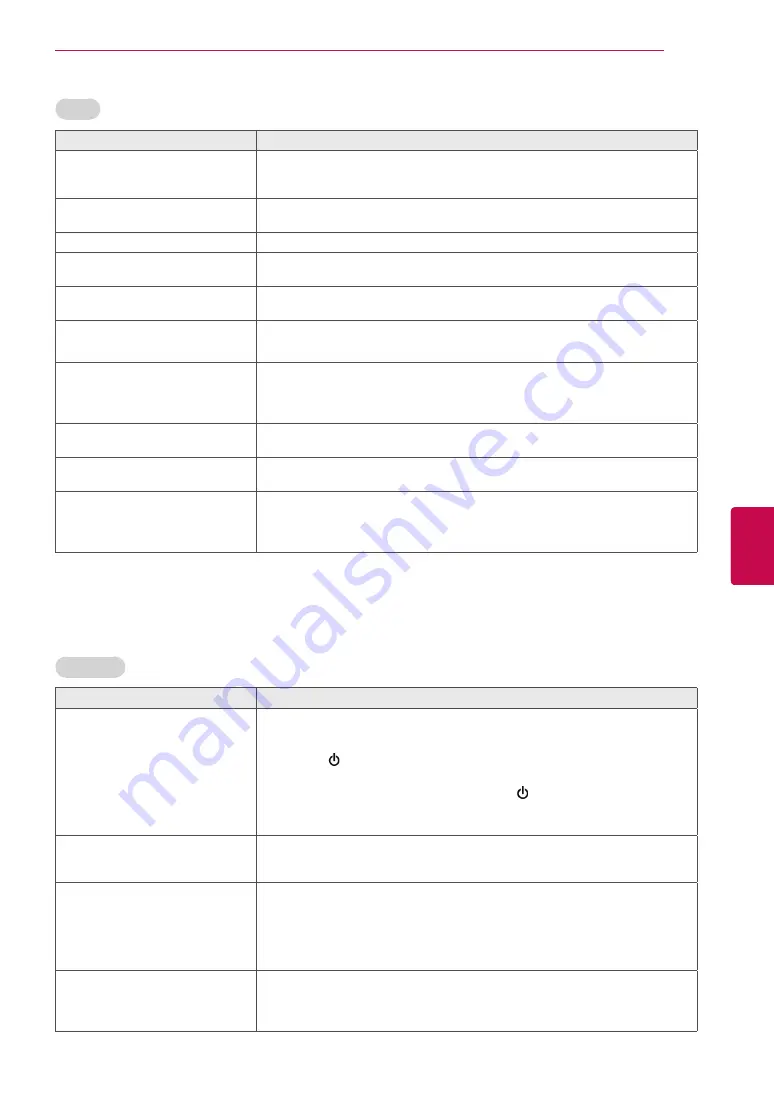
97
ENG
ENGLISH
TROUBLESHOOTING
Problem
Resolution
An image displays in black and
white or the colour quality is poor.
y
Adjust the colour setting in the
PICTURE
menu.
y
Keep a sufficient distance between this product and other electronic products.
y
Scroll to other channels. There may a problem with the broadcast.
Horizontal or vertical bars appears
or images blur
y
Check if there are local interferences such as an electrical appliance or power
tool.
Lines or streaks appear on images
y
Check the antenna or aim the antenna to the proper direction.
Afterimages (ghosts) appear when
the product turns off
y
Pixels may have been damaged from a fixed image displayed for a long time
(image burn). Use a screen saver to prevent the pixel damage on the screen.
The power is on but the screen
appears extremely dark.
y
Adjust the brightness and contrast in the
PICTURE
menu.
“No Signal” appears on the screen.
y
Check if the signal cable is connected between the TV and products properly.
y
Check the selected input source by pressing
INPUT
.
The display offset is wrong.
y
Adjust the position setting in the
PICTURE
menu.
y
Check if the video card resolution and frequency are supported by the product.
If the frequency is out of range, set to the recommended resolution using the
display settings on the external device.
Thin lines appear in the background
of the screen.
y
Check the video cable connections.
Horizontal noises appear or
characters blur.
y
Adjust the Phase setting in the
PICTURE
menu. Refer to the “
SCREEN
”.
The reception on some channels is
poor
y
Scroll to other channels. There may a problem with the broadcast.
y
The station signal may be weak. Aim the antenna to the proper direction.
y
Check if there is local interference such as an electrical appliance or power
tool.
Video
Problem
Resolution
The touch pen does not work.
y
Check that you used the remote control to enter Pentouch mode.
y
Check that the Pentouch dongle is connected to the computer and the red LED
is on.
y
Press the
/Home
button on the touch pen to check that it is powered on.
y
Check that the touch pen is paired for use. (The touch pen is correctly paired
if the red LED is on once when you press the
/Home
button on the touch
pen.)
y
Set the computer screen to display only on the TV.
The TV screen doesn’t look normal
when using Pentouch.
y
A Check that the computer is correctly connected to the TV.
y
A Check that you are using the optimal resolution.
y
Set the aspect ratio on the TV to Just Scan.
The touch pen is touched on wrong
positions.
y
Set the computer screen to display only on the TV.
y
If the point you touch on the TV screen using the touch pen and the point
indicated as touched on the computer screen do not match when the computer
and the TV are connected by a PC signal (RGB) cable, use the TV remote
control to select [Home] → [PICTURE] → [SCREEN] (RGB) , then select [Auto
Configure] to adjust the screen.
The touch pen movement is not
smooth.
y
Check whether the computer and the TV are too far from each other. Check
whether there are too many obstructions between the computer and the TV.
y
A Check whether many other applications are running on the computer. (Please
avoid running other applications while using the Pentouch program.)
Pentouch
Summary of Contents for 50P850T-ZA
Page 3: ...3 ENG ENGLISH LICENSES ...
Page 133: ......








































