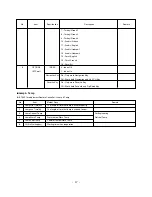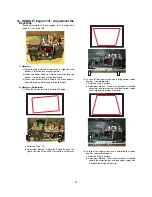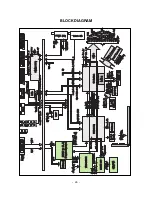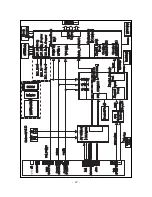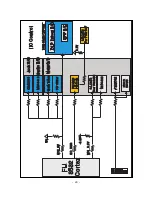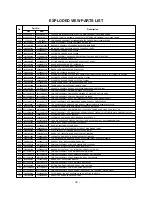- 22 -
11. Screen Position Adjustment
: Base value ( H : 0, V : 0)
1) Required Test Equipment
A remote control of adjustment
2) Horizontal Position Adjustment
(1) Press ADJ key on the remote control to enter the
adjustment mode
(2) Select the POSITION of the adjustment menu.
(3) As shown this , adjustment Pattern is displayed.
(4) Adjust data with using the left/right key on the remote
control in order to be left/right symmetry screen<Fig 12>.
(5) When the changeable range is escaped, you do NG.
3) Vertical Position Adjustment
(1) Change the data to symmetrized upper and down of
screen (refer to Fig 13) and then press the Volume key
on Remote control to get out of adjustment mode.
(2) When the changeable range is escaped, you do NG.
* After finishing the adjustment, input the EU 0.5ch to check
the adjustment level.
12. Adjusting the Auto Color Balance
1) Required Test Equipment
: Remote Control, MSPG-925FS Pattern Generator
(NTSC 720p YpbPr output & PC 1024*768@60Hz with
Standard(0.7Vpp) Vertical 100% Color Bar Pattern &
Vertical16 Gray Pattern)
2) Preparation for Adjustment
(1) Connect power and turn Power on.
(2) Do Heat-Run for 5 minutes and over before adjustment.
(3) Receive the component1.
(4) Receive the NTSC, COLOR Bar Pattern of MSPG-
925FS <Fig 14>.
3) Adjusting the Auto Color Balance
(1) Press Adjust key on the remote control to enter the
adjustment mode after more than 10 seconds of
receiving the signals.
(2) Press Adjust key on the remote control to enter the
adjustment mode after receive the 720/60Hz Pattern,
COLOR Bar Pattern of MSPG-925FS <Fig 14>.
(3) In adjustment items, enter the
Auto RGB(HEX)
and press
the (
G
)button to enter the adjustment items, auto,atonally
In menus, enter the
Auto Color Balance
G
To Set
and
press the button to complete and then display the “OK”
OSD message.
(4) When Component1 adjustment is completed, turn to the
RGB.
(5) Press Adjust key on the remote control to enter the
adjustment mode after receive the PC XGA/60Hz
Pattern, Vertical 16 Gray Pattern of MSPG-925FS
<Fig 15>.
(6) In adjustment items, enter the
Auto RGB(HEX)
and press
the (
G
)button to enter the adjustment items, auto,atonally
In menus, enter the
Auto Color Balance
G
To Set
and
press the button to complete and then display the “OK”
OSD message.
** Passively, correct the Sub Picture(HUDSON)**
If Vertical 16 Gray Pattern is shaked. after finishing the
adjustment.
- When green color is appear, severely.
a. In menu, press the to enter the Hudson at the Device.
b. In menu, passively correct, coming down the ADC G-
Offset2.
c. Press the ADJ button to exit the adjustment mode.
- When green color is appear, lightly.
a. In menu, press the to enter the Hudson at the Device.
b. In menu, passively correct, coming up the ADC G-
Offset2.
c. Press the ADJ button to exit the adjustment mode.
13. Adjusting the Actuator
1) Required Test Equipment
: Remote Control
2) Preparation for Adjustment
(1) Connect a power source with TV Set and turn TV set on.
(2) Using the Service Remote Control, enter from ADJ to
Actuator_60Hz.
(3) ACT Gain and Phase is variable and the Tartan plaid of R,
G, B, W Horizontal Line adjust not distinguished not to be.
a. The Phase(Base value : 200) variable adjust Mutation
point of Actuator.
b. The Gain(Base value : 60) adjust mutation quantity of
Actuator.
*
The Tartan plaid of R, G, and B adjust not visible not to
be. But, when the R, G and B will not agree, adjust with
point R and G agree.
<Fig 14. COLOR BAR Pattern> <Fig 15. Vertical16 Gray Pattern>
A
B
<Fig 13>EU 05ch
<Fig 12>
Summary of Contents for 44/52SZ8R
Page 26: ... 26 BLOCK DIAGRAM ...
Page 27: ... 27 ...
Page 28: ... 28 ...
Page 29: ... 29 ...
Page 30: ... 30 ...
Page 31: ... 31 ...
Page 48: ......
Page 49: ......
Page 50: ......