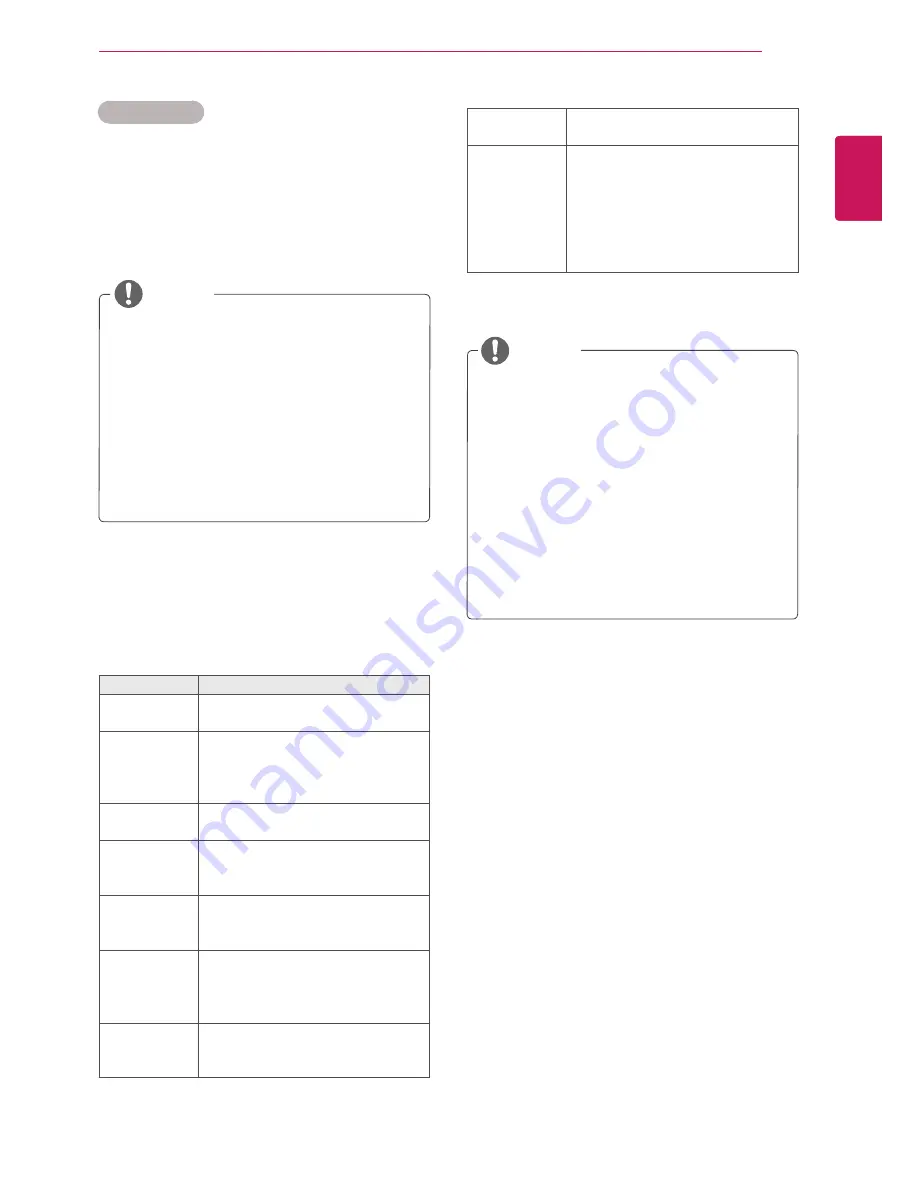
31
ENG
ENGLISH
ENTERTAINMENT
Video options
1
Press
SETTINGS
to access the Pop-Up
menus.
2
Press the navigation buttons to scroll to
Set
Video Play.
,
Set Video.
or
Set Audio.
and
press
OK
.
y
y
The option values changed in
Movie List
do not affect
Photo List
or
Music List
.
Therefore, they are not affected by option
values changed in
Photo List
or
Music List
.
y
y
The option values changed in
Photo List
and
Music List
do affect each other.
y
y
When replaying the video file after stopping,
you can play from where it stopped previ-
ously.
NOTE
y
y
Only 10,000 of sync blocks can be supported
within the subtitle file.
y
y
When playing a video, you can adjust the
picture size by pressing the
ARC
button.
y
y
Subtitles in your language are only sup-
ported when the OSD menu is also in this
language.
y
y
The code page options may be disabled de-
pending on the language of the subtitle files.
y
y
Select the appropriate code page for the
subtitle files.
Menu
Description
Picture Size
Selects your desired picture
format during movie play.
Audio
Language
Changes the Language Group of the
audio during movie play. Files
with a single audio track cannot be
selected.
Subtitle
Language
Turn on/off the subtitle.
Language
Activated for SMI subtitle and
can select the language within the
subtitle.
Code Page
Can select the font for subtitle.
When set to default, same font as
general menu will be used.
Sync
Adjusts the time synchronisation of
the subtitle from -10 secs to +10 secs
by steps of 0.5 secs during movie
play.
Position
Changes the position of the
subtitle either up or down during
movie play.
NOTE
Select
Set Video Play.
to access the following
menus:
Size
Selects your desired Subtitle size
during movie play.
Repeat
Turn on/off repeat function of
movie playback. When turned on, the
file within the folder will be played
back repeatedly. Even when the
repeated playback is turned off, it can
run the playback if the file name is
similar to the previous file.
For more details about the
Set Video.
menu, see
the
CUSTOMIZE SETTINGS
section. See page 42.
For more details about the
Set Audio.
menu, see
the
CUSTOMIZE SETTINGS
section. See page 45.
Summary of Contents for 42WL30MS
Page 93: ......
















































