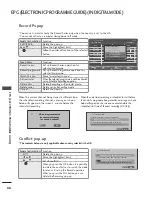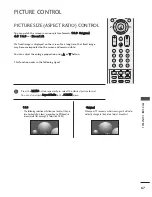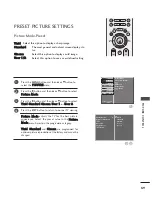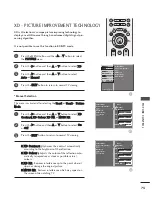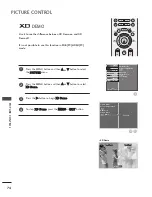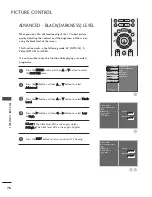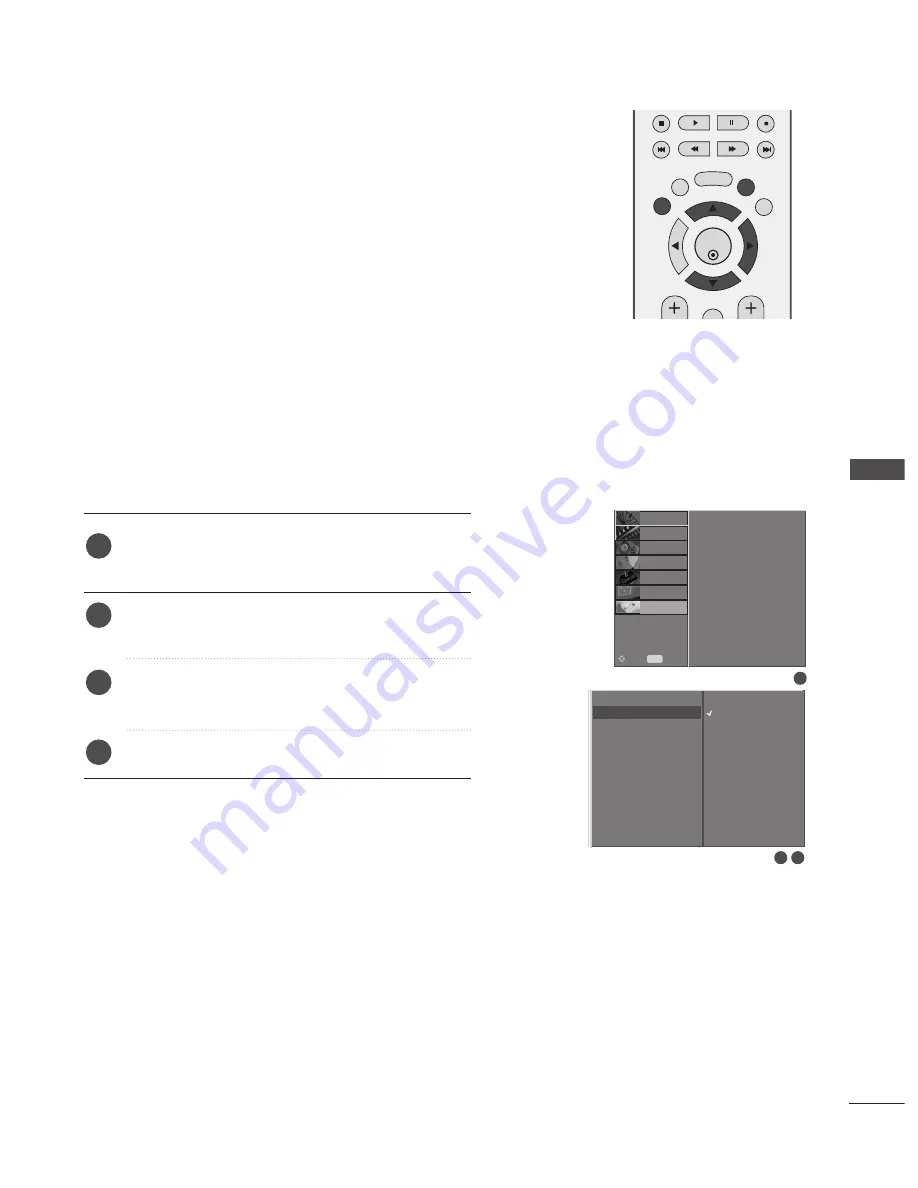
61
Press the M
ME
EN
NU
U button and then use
D
D
/
E
E
button
to select the D
DV
VR
R menu.
Press the
G
G
button and then use
D
D
/
E
E
button to
select
Record Quality
.
Press the
G
G
button and then use
D
D
/
E
E
button to
select H
Hiig
gh
h or N
No
orrm
maall.
Press the
EXIT
button to return to normal TV viewing.
2
3
4
1
2 3
High
Normal
Only for analogue
schedule recording
(TV, AV1, AV2, AV3).
This function is not available while a recording is taking place.
(Only for analogue schedule recording)
RECORD QUALITY
1
OK
EXIT
TIME
SHIFT
TIME
SHIFT
GUIDE
BACK
MENU
DVR
MARK
FAV
TimeShift Mode
Record Quality
Recorded TV
Schedule List
Manual Record
HDD Format
TimeShift Mode
Record Quality
Recorded TV
Schedule List
Manual Record
HDD Format
SETUP
O
PICTURE
O
Prev.
MENU
Move
AUDIO
O
TIME
O
OPTION
O
D V R
G
SCREEN
O
TimeShift Mode
Record Quality
G
G
Recorded TV
Schedule List
Manual Record
HDD Format
D
VR
(DIGIT
AL
VIDEO
RECORDER)